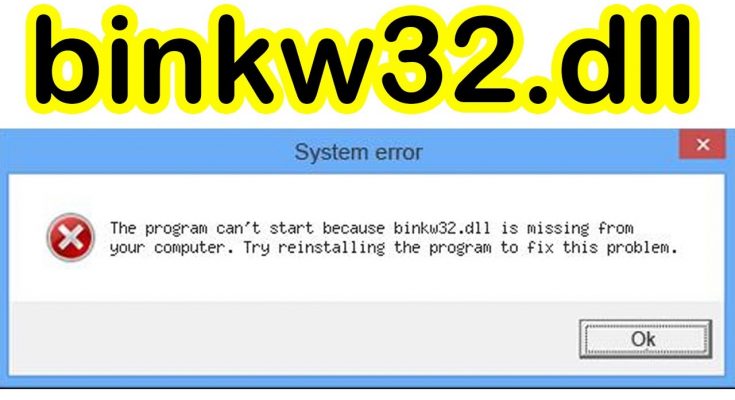Binkw32.dll errors are highly annoying and common on many Windows computers. These are associated with the “Bink Video” line of software applications.
Binkw32.dll is a DLL file used by Bink Video Codec. Bink video is a proprietary file format for video developed by RAD Game Tools. It was extremely popular choice for game developers in Windows 98 and Windows XP period.
In that period of time, Classic games like Diablo, StarCraft and most of other games released. Apart from this, some of the popular games due to which users encounter this error are:
- Demon Stone
- Civilization III
- Dungeon Siege II
- Hitman: Blood Money
- The Elder Scrolls IV: Oblivion
Typically, users encounter binkw32.dll application error when they are trying to open a game or other type of application that uses the Bink engine as an encoder.
And you can encounter this error with different messages. So, here are common binkw32.dll application error messages that may occur on your PC:
dll Not Found
Cannot find binkw32.dll!
Missing BINKW32.DLL
The binkw32.dll file is installed in the Windows
This program can’t start because binkw32.dll is missing from your computer. Try reinstalling the program to fix this problem
This application failed to start because BINKW32.DLL was not found. Re-installing the application may fix this problem.
An attempt to delay-load a .dll or get a function address in a delay-loaded .dll failed. Dll: binkw32.dll
How to fix binkw32.dll application error?
To solve this problem on windows, now follow the below mentioned solutions one by one carefully:
Solution 1: Install the Bink Video codec: You can restore this Bink Video component by installing the codec. To do so, follow these steps:
Go to the Bink Download page
To download the codec, click The RAD Video Tools
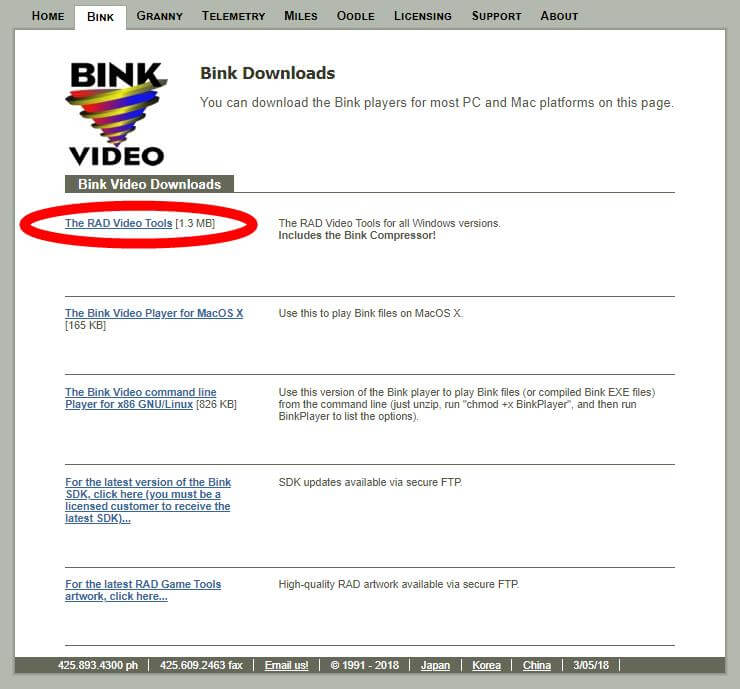
Open the downloaded file and then follow on-screen instructions in order to install the codec.
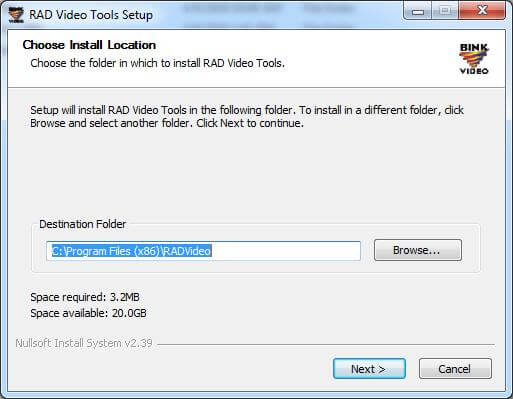
Once done, check to see if this fixes your error or not.
Solution 2: Reinstall your game: Reinstalling your game program can replace all your game files including binkw32.dll. Remember that reinstalling may delete all your saved games or personal game data. Follow the procedures to do so:
Press Win + R > type appwix.cpl > OK
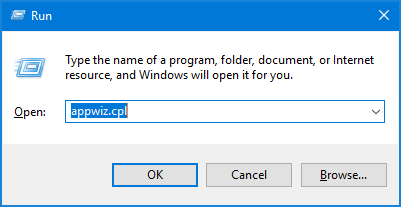
Programs and Features window will open
Uninstall the program or games that is causing problem
Restart your system
Solution 3: Update your game: This error may occur because your game is having some defects. To see if this is the case for you then you should update your game.
Try downloading and installing the latest patches or updates for your game. Then check to this if this resolves your problem.
Solution 4: Copy binkw32.dll file from Users Game CD to your Game Folder: The main reason for the occurrence of this error message is the game is not being able to locate the file in the folder it needs.
Its better you can copy the binkw32.dll file available in the game CD and place it in the game folder on ones computer. Follow the instructions to do so:
First of all, place in the game CD into CD drive
Go to the “My Computer” and then right-click on the CD drive and then press “Explore“
While opening of the CD > click into the “Files/System” folder.
Again after that locate “binkw32.dll” > and copy it
Now go to the location C:\Program Files\<<your game>> and paste the binkw32.dll file into the folder
And check if the game is running or not.
Solution 5: Update device drivers: If none of the above mentioned solutions work then you should check that all your device drivers are up to date. Sometimes, it has been seen that due to outdated drivers your PC start showing various errors. Follow the steps to update the drivers:
Press Win + R > type devmgmt.msc > open Device Manager
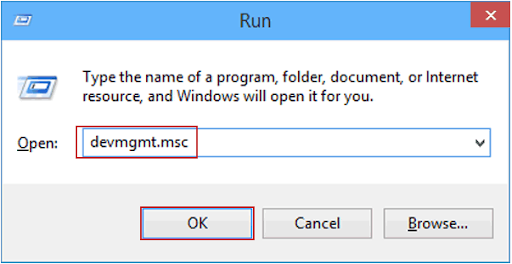
Now, choose the category at the name of the devices > right-click on the one that required an update
Then select Search automatically for updated driver software
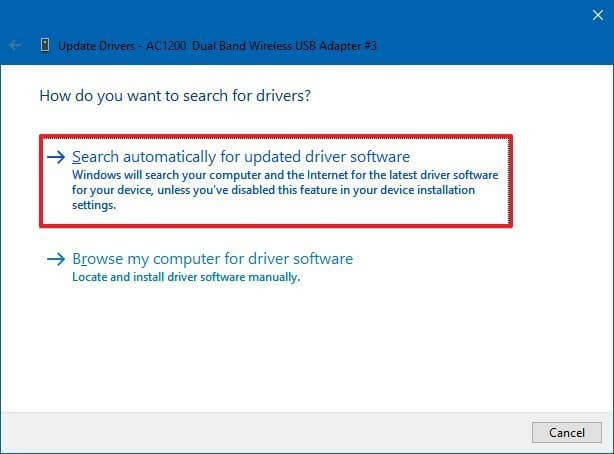
Wait for the process to complete
Well, sometimes windows are unable to locate the latest driver. So, if you are unable to update the driver manually then here it is suggested to update the driver automatically by clicking on below download button.
Easy way to fix binkw32.dll application error
If you are searching for an easy solution to fix binkw32.dll application error easily then try running the PC Repair Tool. This tool will scan your system and their files deeply detect the error and replace the damaged DLL file automatically.
Errors like DLL, registry, game, update, BSOD, application, browser & others are easily fixed with this tool. It also repairs the inaccessible or damaged system files and tune-up the performance of your PC. So, it is suggested to try this tool in order to make your system error-free and new.