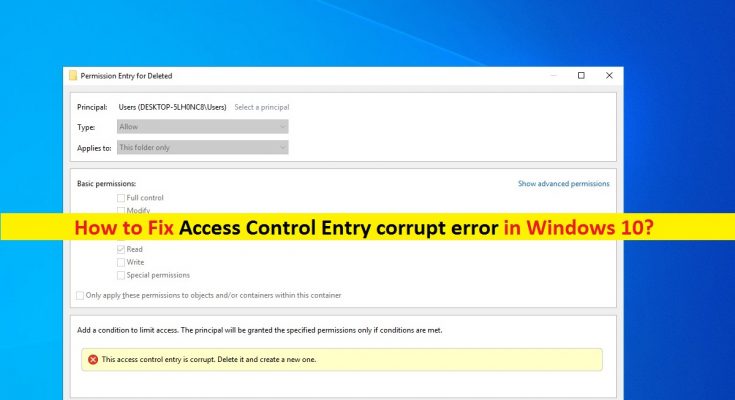What is ‘This Access Control Entry is corrupt’ error in Windows 10?
If you are experiencing ‘Access Control Entry corrupt Windows 10’ or ‘This Access Control Entry is Corrupt’ error while trying to change Owner of certain folders/files/applications in ‘Advanced Security Settings’, then you are in right place for the solution. Here, you will be guided with easy automatic and manual methods to resolve the issue. Let’s starts the discussion.
‘Access Control Entry corrupt’ error: It is common Windows problem associated with ACE (Access Control Entry) – or permission entry issue. This issue is usually occurred when you try to change owner of certain files/folders/applications in ‘Advanced Security Settings’ in Windows 10 computer. Let’s take a look at error message.
“This Access Control Entry is Corrupt. Delete it and create a new one”
There could be several reasons behind this error including interference of Universal Windows Platform (UWP) applications, lack of permission, and others. In most cases, this error is appeared if the files and folders have no particular user. This error states that your access to file or folder is not allowed.
Another possible reason behind ‘This Access Control Entry is Corrupt’ error can be corruption in system files or registry, malware or viruses attack in computer and other reasons. In such case, you can ruin SFC scan to repair system files and run system scan for malware or viruses with some powerful antivirus to remove infections. Let’s go for the solution.
How to fix Access Control Entry corrupt Windows 10?
Method 1: Fix ‘Access Control Entry corrupt’ error with ‘PC Repair Tool’
‘PC Repair Tool’ is easy & quick way to find and fix BSOD error, DLL errors, EXE errors, problems with programs, malware or viruses issues, system files or registry issues, and other system issues with just few clicks. You can get this tool through button/link below.
Method 2: Run SFC Scan and DISM scan in Windows 10
You can run SFC scan to repair system files and run DISM scan to repair hard disk image issue in order to fix ‘Access Control Entry corrupt’ error in Windows 10.
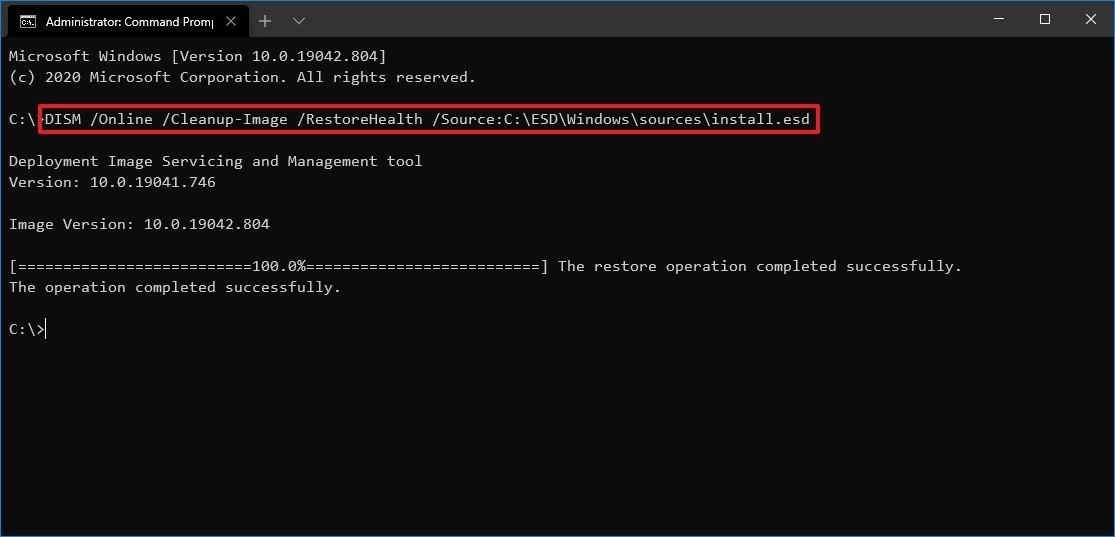
Step 1: Press ‘Windows + X’ keys on keyboard and select ‘Command Prompt as Administrator’
Step 2: Run DISM Scan. Type the following command and hit ‘Enter’ key to execute
DISM.exe /Online /Cleanup-image /Restorehealth
Step 3: Once executed, run SFC scan. Type ‘sfc /scannow’ command and hit ‘Enter’ key to execute
Step 4: Once executed, restart your computer and check if the issue is resolved.
Method 3: Kill all Universal Windows Platform (UWP) apps and processes in Windows 10
As mentioned, this error is occurred usually due to UWP apps that are interfering you when trying to change owner of folders/files in computer. You can close all UWP apps and processes in your computer in order to fix the issue.
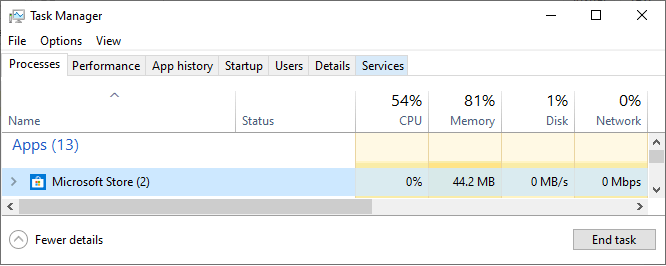
Step 1: Press ‘CTRL + SHIFT + ESC’ keys on keyboard to open ‘Task Manager’
Step 2: Click on ‘Processes’ tab, find and right-click on each app under ‘Apps’ section, and select ‘End Task’ option
Step 3: Now, find any background processes related to the UWP Apps under ‘Background Processes’ section in same ‘Processes’ section, and close the processes
Step 4: Once done, close ‘Task Manager’ and check if the error is resolved.
Method 4: Take Full Ownership of folder
One possible way to resolve ‘This Access Control Entry is corrupt’ error is to take full ownership of the folder/file that causes the error.
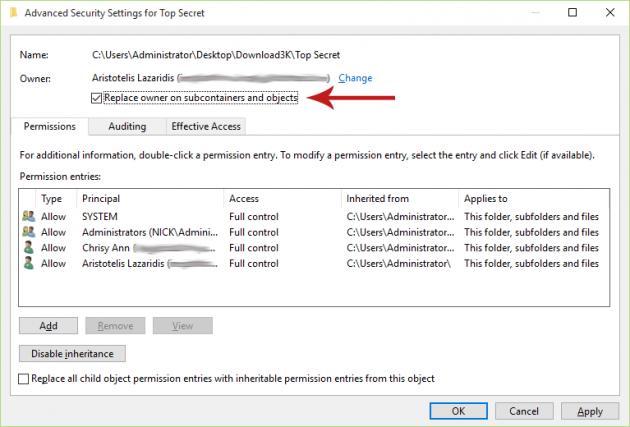
Step 1: Open ‘File Explorer’ in Windows 10 and locate the folder you need to resolve the issue
Step 2: Right-click on it and select ‘Properties’
Step 3: In ‘Properties’ window, click on ‘Security’ tab and click on ‘Advanced’ button
Step 4: In ‘Advanced Security Settings’ window for the folder, click on ‘Change’ button to open ‘Select User or Group’ window
Step 5: Enter the Users within ‘Enter the object name to select’ box and click on ‘Check Names’
Step 6: Finally, click on ‘Ok’ and then click on ‘Apply’ to save the changes and check if the error is resolved.
Method 5: Run System Scan for malware or viruses with SpyHunter antivirus software
Sometimes, this type of issue is occurred due to malware or viruses attack in computer. You can fix this issue by running system scan for malware or viruses with SpyHunter antivirus software. This software offers you to find and remove all threats including latest malware in your computer. You can get this tool through button/link below.
Conclusion
I am sure this article helped you on How to fix Access Control Entry corrupt Windows 10 with several easy steps. You can read & follow our instructions to do so. That’s all. For any suggestions or queries, please write on comment box below.