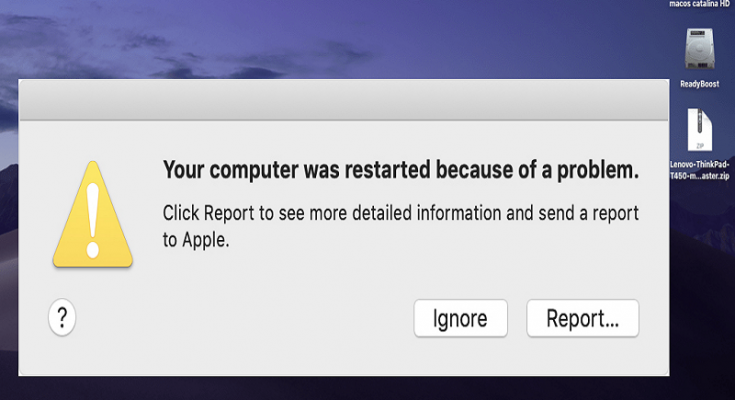What is ‘Your computer was restarted because of a problem’ in Mac?
It is common error in Mac referred to as Kernel panic and occurs possibly due to problematic software and hardware. If your Mac computer keeps restarting continuously and you are unable to log into your Mac for long time, then at first you must find the root of the problem, then you can fix it.
This error can be occurred on MacOS version Catalina, Mojave and many other versions. One core reasons behind this issue is outdated MacOS. If you don’t regularly update your MacOS, then it might possible to this Kernel Panic error in your Mac regularly. Let’s take a look at reasons behind this error.
Reasons behind ‘Your computer was restarted because of a problem’ Error:
- Faculty hardware devices: If any problematic or incompatible hardware device is connected to your Mac, then you should try to unplug/remove them immediately otherwise, problematic hardware can trigger some errors like ‘Your computer was restarted because of a problem’.
- Deep-rooted errors: This error can be caused by deep hardware or operating System errors. To fix hardware device issues, you can run hardware troubleshooter or replace the faculty hardware with correct one, while problematic software can be fixed by updating to latest version, or uninstall the problematic software.
- Login Issue: When you start/open your Mac computer, your Mac may run into ‘Kernel Panic’ for some reasons. ‘Kernel Panic’ Error in Mac is similar to Blue Screen of Death (BSoD) Error in Windows that indicates lots of different problems. ‘Kernel Panic’ error occurs when Mac’s screen goes black and an error messages states that you need to reboot your Mac computer. However, this problem can be resolved by resetting NVRAM and PRAM.
- Conflicting Apps: If recently downloaded applications are causing conflicts with software already installed on your Mac, then this could be the reason behind this error.
How to fix ‘Your computer was restarted because of a problem’ in Mac?
Method 1: Find and update Outdated Software/malfunctioning in Mac [Update All Software In Mac]
Outdated software installed in your Mac can cause several issues like ‘Your computer was restarted because of a problem’ Error. You can fix any problems associated such software and/or Mac by updating outdated software, and if you can’t update the software, uninstall it. You can update all software via ‘App Store’
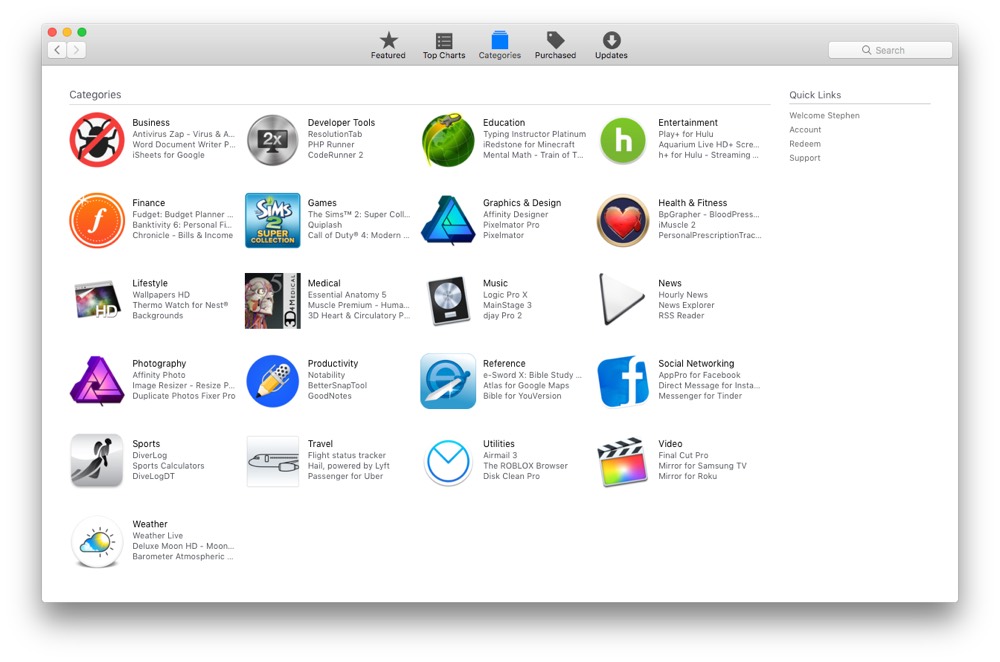
Step 1: Open ‘App Store’ in Mac
Step 2: Click on ‘Updates’. This will show you the list of software that has new updates
Step 3: Click on ‘Update All’ button and follow on-screen instructions to download and install the updates. Or you can install the update for the particular software which is required to update.
Step 4: After that, restart your computer to see the changes and please check if trouble is resolved.
Method 2: Reset Disk Permissions
This process will reset all System files use on your Mac.
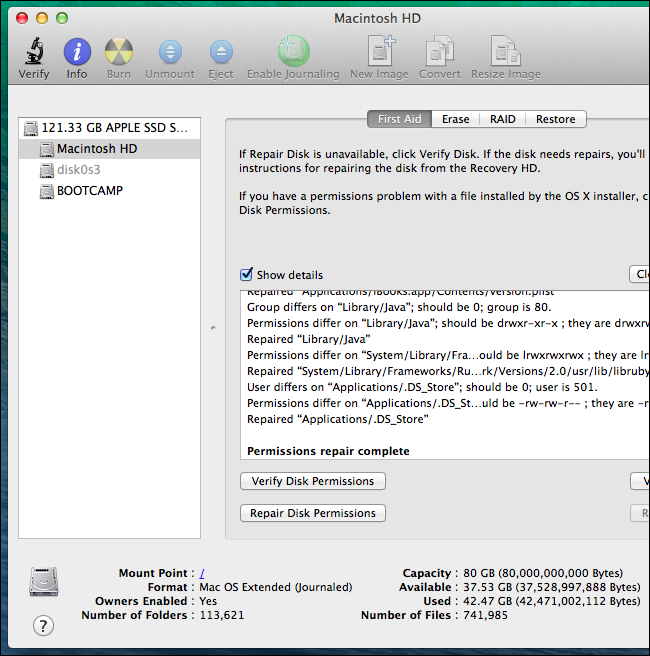
Step 1: Press ‘Command + R’ keys together on Keyboard to restart your Mac
Step 2: Open ‘Disk Utility’ feature and choose ‘First Aid’ followed by ‘Repair Disk Permissions’
Step 3: After that, restart your Mac and please check if trouble is resolved.
Method 3: Disconnect Peripheral devices
As mentioned, this issue can be occurred if problematic hardware or third-party hardware device is connected. So, you can fix this issue by unplugging-removing all peripherals which are recently connected to Mac. To do so, follow the steps below.
Step 1: Shut down your Mac
Step 2: Disconnect third-party peripherals or recently added hardware from your Mac
Step 3: Now, start your Mac and check if problem is resolved.
Method 4: Erase the startup drive and install MacOS
This problem can be fixed by erasing the startup drive and reinstalling MacOS. But before that, you should make sure that you have strong backup of your all personal data on some safe external storage media or on cloud storage. If yes, then you can go with this solution to fix ‘Your computer was restarted because of a problem’ Error.
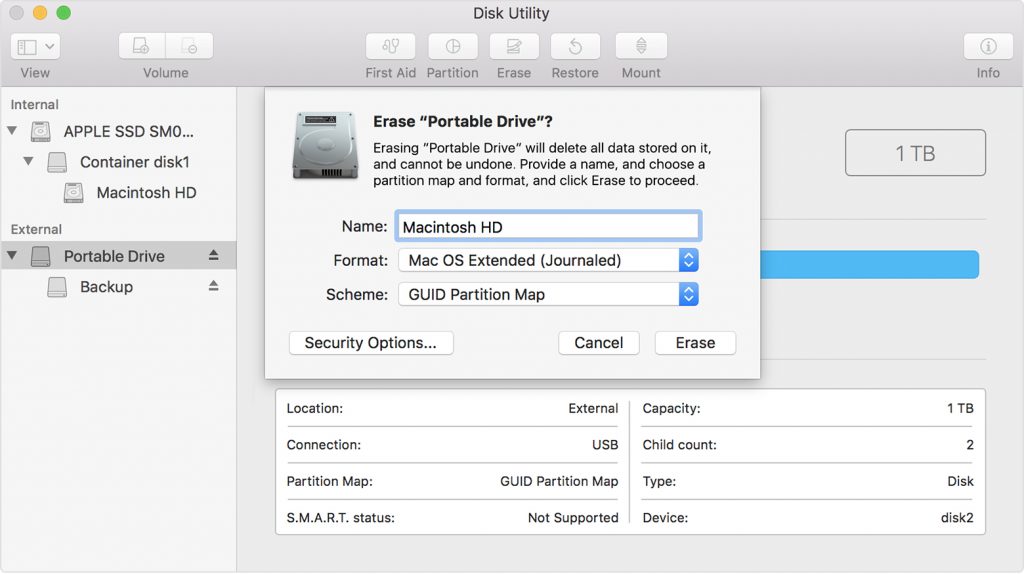
Step 1: Click on ‘Finder’ icon in Mac Dock and click on ‘Applications’
Step 2: Type “Disk Utility” in search box and double-click on it to open
Step 3: Now, click your ‘startup drive’ in left pane and click ‘Erase’
Step 4: Click the Format popup menu, choose ‘Mac OS Extended’, enter a name and then click ‘Erase’
Step 5: After the startup drive is erased, choose ‘Disk Utility > Quit Disk Utility’
Step 6: Choose ‘Reinstall MacOS’ and click ‘Continue’, and then follow on-screen instructions to finish.
Method 5: Free up disk space using ‘Storage Management’ in Mac [Manual method]
Due to having low physical and virtual memory, your Mac is causing this type of issue. You can fix this problem by free up the storage space.
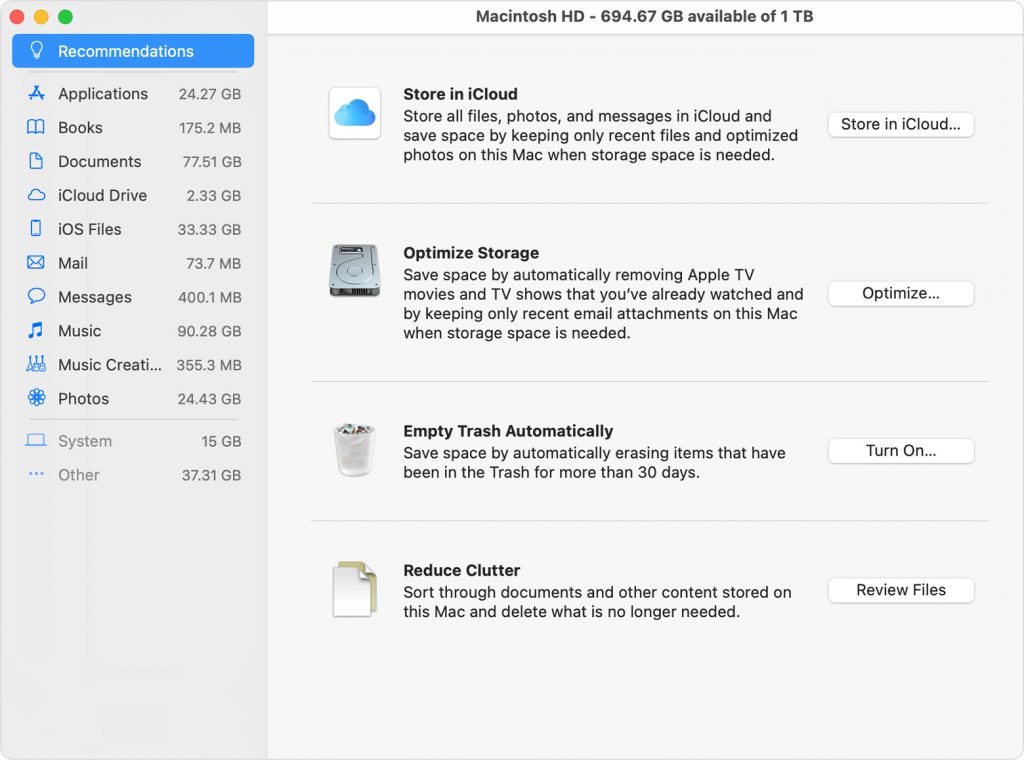
Step 1: Go to ‘Apple’ menu and select ‘About this Mac’
Step 2: Under ‘Storage’ tab, you can see how much free storage you have. If it is low, then you can delete unnecessary files such as pictures or videos stored in your device.
Method 6: Disable unnecessary Startup items
Some startup tools which you not need to serve to clog up your Mac processor. These startup items can cause ‘Your computer was restarted because of a problem’ error or similar. So, you can fix this issue by disabling unnecessary startup items.
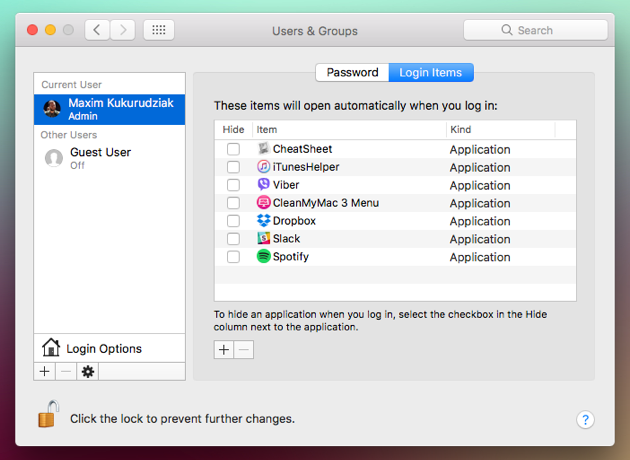
Step 1: Go to ‘Apple’ menu and select ‘System Preferences’
Step 2: Select ‘Users & Groups’ and then select your user account from the list
Step 3: Now, click on ‘Login Items’ tab to get a list of startup items
Step 4: Select the startup item that you want to stop and then select ‘-’
Step 5: After that, restart your Mac and check if trouble is resolved.
Method 7: Free up disk space and remove unnecessary files using ‘MacKeeper’ in Mac [Automatic Method]
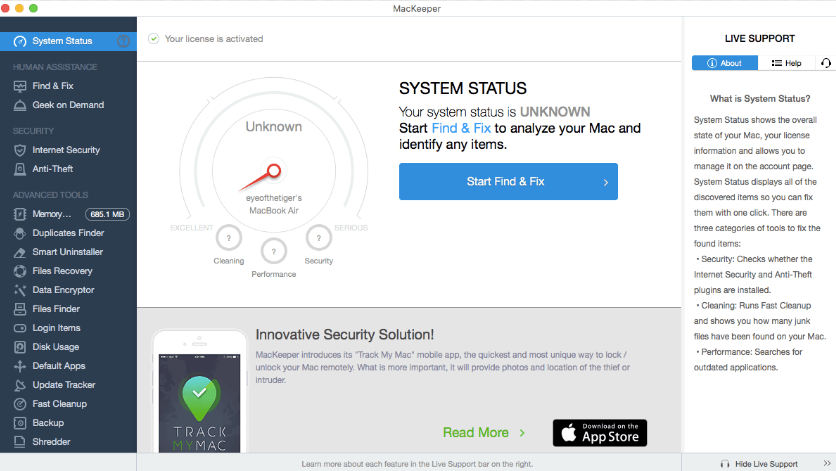
You can also run ‘MacKeeper’ tool to free up more space. This software offers you to find all types of malware or viruses, unnecessary files, malicious programs or applications or junk files, and other System issues, and then you can fix all detected issues with just few clicks. In sort, ‘MacKeeper’ – antivirus software can fix ‘Your computer was restarted because of a problem’ error or similar issues with just few clicks. You can download this tool through ‘Download MacKeeper’ link.
Conclusion
I hope this post helped you on How to fix Your computer was restarted because of a problem Error in Mac with several easy steps. You can read & follow our instructions to do so. Note that ‘Method 7’ offers you find and fix this type of issues on Mac with just few clicks using ‘MacKeeper’. So, you can try this tool. That’s all. For any suggestions or queries, please write on comment box below.