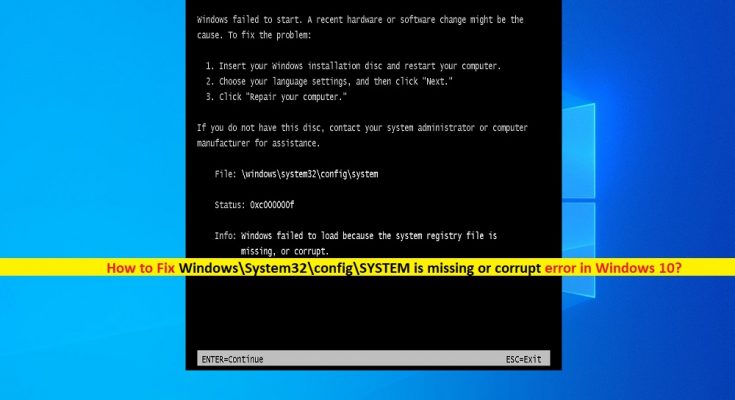What is ‘Windows\System32\config\SYSTEM is missing or corrupt’ error in Windows 10?
‘Windows\System32\config\SYSTEM is missing or corrupt’ is common Windows problem associated with ‘System32’ error. This issue indicates that Windows system files are damaged or corrupted and you need to resolve it in order to fix Windows system issues. This error is appeared usually while you trying to boot or reboot your computer. Let’s take a look at error message.
“Windows failed to start. A recent hardware or software change might be the cause. To fix the problem:
- Insert your Windows installation disc and restart your computer.
- Choose your language settings, and then click “Next.”
- Click “Repair your computer.”
If you do not have this disc, contact your system administrator or computer manufacturer for assistance.
File: \Windows\System32\config\system
Status: 0xc000000f
Info: Windows failed to load because the system registry file is missing, or corrupt.”
‘Windows\System32\config\SYSTEM is missing or corrupt’ error prevents you from accessing or open your Windows desktop for some reasons. It doesn’t matter how many times you reboot your computer, the error “Windows could not start because of the following file \windows\system32\config\system is missing or corrupt” is really very frustrating and need to fix the issue immediately if you want to re-gain access your Windows computer.
If you are not aware, System32 is essential part of your Windows computer and it is related as ‘Brain of Human Body’. In case if ‘System32’ folder gets misplaced from their original place, then you might face this type of error in your computer. Usually, System32 is important file/folder placed under ‘C:\’ drive inside your Windows system folders.
However, several users reported that they faced ‘Windows\System32\config\SYSTEM is missing or corrupt’ error while trying to turn ON or restart their Windows computer. The possible reason behind this issue can be corruption in system files, corrupted or damaged system registry, malware or viruses attacks in computer, and other reasons. If you are facing the same problem, then you are in right place for the solution. Let’s go for solution.
How to Fix ‘Windows\System32\config\SYSTEM is missing or corrupt’ error in Windows 10?
Method 1: Fix Windows System problems with ‘PC Repair Tool’
‘PC Repair Tool’ is easy & quick way to find and fix BSOD errors, EXE errors, DLL errors, problems with programs, malware or viruses issue, system files or registry issues, and other system problems with just few clicks. You can get this tool through button/link below.
Method 2: Run SFC Scan and DISM scan
You can run SFC Scan to repair system files and run DISM scan to repair hard disk image issue in order fix this Windows system problems.
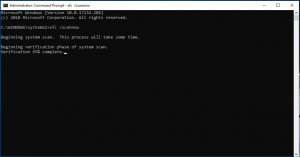
Step 1: Press ‘Windows + X’ keys keyboard and select ‘Command Prompt as Administrator’
Step 2: Run SFC Scan. Type ‘sfc/ scannow’ command and hit ‘Enter’ key to execute
Step 3: Once done, run DISM scan. Type the following command one-by-one and hit ‘Enter’ key after each to execute
DISM /online /Cleanup-Image / ScanHealth
DISM /Online /Cleanup-Image /RestoreHealth
Step 4: Wait to complete the process. Once done, restart your computer and check if the issue resolved.
Method 3: Use Windows Recovery Disk
Step 1: Insert ‘Windows Recovery Disk’ and restart your computer. This will show you prompt Windows tab popuped-up, select the recovery mode, and then enter the following command in ‘Command Prompt’
Step 2: Press ‘Windows + X’ keys on keyboard and select ‘Command Prompt as Administrator’. Now, enter the following command one-by-one.
md tmp, copy C:\Windows\System32\configsystem
C:\Windows\tmp\system.bak
delete C:\Windows\System32\configsystem
copy C:\Windows\repairsystem
C:\Windowssystem32\configsystem
Step 3: Once done, please check if the issue is resolved.
Method 4: Use Recovery Drive
You can also try to resolve the issue by using a recovery drive.
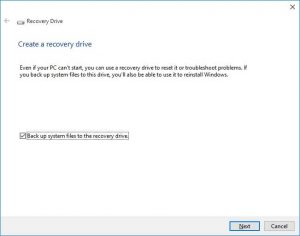
Step 1: Connect your USB Flash Drive to your Windows computer. Now, type ‘Recovery’ in ‘Windows Search’ and select ‘Create a recovery drive’ option to open
Step 2: Now, follow on-screen instructions to finish Recovery Drive
Step 3: Once done, insert USB drive to affected PC/laptop and boot from USB drive’
Step 4: Select the computer or you can go with any other recovery option and execute it. Once finished, please check if the issue is resolved.
Method 5: Run CHKDSK Scan
Sometimes, this issue occurs possibly due to hard disk drives issues. You can fix your hard disk drive issues with ‘CHKDSK’ tool in order to fix this issue.
Step 1: Restart your computer using Installation Media and select ‘Repair’ your computer
Step 2: Now, select ‘Troubleshoot > Advanced Options > Command Prompt’
Step 3: Type ‘chkdsk /f C:’ and hit ‘Enter’ key to execute. Once done, restart your computer and check if the issue is resolved.
Method 6: Restart your PC into ‘Last Known Good Configuration’
Another possible way to fix this issue is to restart your PC into ‘Last Known Good Configuration’ mode.
Step 1: Restart your computer and wait for BISO to complete and then hit ‘F8’ key on keyboard to see lists of boot options
Step 2: Select ‘Last Known Good Configuration (Advanced)’ option and hit ‘Enter’ to enter into this mode and once you entered into PC, please check if the issue is resolved.
Conclusion
I hope this article helped you on How to Fix Windows\System32\config\SYSTEM is missing or corrupt error in Windows 10 with several easy steps/methods. You can read & follow our instructions to do so. That’s all. For any suggestions or queries, please write on comment box below.