Video_Scheduler_Internal_Error is one of the serious BSOD errors that can cause lots of problem for you. According to the report, many users are getting this error continuously on their Windows 10 and they are unable to access their PC and even can’t log-in into system. In other words, we can say that you might get stuck in the loop of BSOD caused by this error.
According to the cyber security experts & researchers, this BSOD error might occur in your Windows 10 due to several reasons like missing genuine OS files, driver update, corrupted Windows update, issues related to hard drives, system memory and other critical issues. This particular Video_Scheduler_Internal_Error appears in many conditions such as installing programs, upgrading system with Lenovo Y50-Y70, playing games etc.
Other causes for Video_Scheduler_Internal_Error are:
You might get this error on your PC/laptop due to malware or virus attack.
If you are running or using outdated Graphics drivers in your PC, then you get this error on screen.
Due to hardware error or failure, it might possible to get BSOD on machine.
Due to damaged Windows Registry or system files.
“Video_Scheduler_Internal_Error Message pop-ups”
- A problem has been encountered and Windows has been shut down to prevent the PC from being corrupted. The problem may have been caused by the following file.
- Your PC often crashes with error 0x119 if you run the same program.
- The Video_Scheduler_Internal_Error bug check has a value of “0x00000119” is appeared.
- Windows is slow and slow to respond to the mouse or keyboard.
- This error appears and the active program window crashes.
- Your computer hangs up regularly for a few seconds.
- STOP Error 0x119: VIDEO_SCHEDULER_INTERNAL_ERROR” is displayed.
Here, given below are some of the methods that will help you to fix Video_Scheduler_Internal_Error completely and safely. Go through it one by one:
Run all Widows Update: Windows update is used to keep Microsoft Windows and several other Microsoft programs updated. Update often includes feature enhancements and security updates to protect Windows from malware and malicious attack. In order to fix Video_Scheduler_Internal_Error, updating the Windows system with the latest update plays a vital role. To update the Windows 10 system with the latest updates, follow the steps:
Press Windows key + I to open Setting app. In this, go to Update & security section.
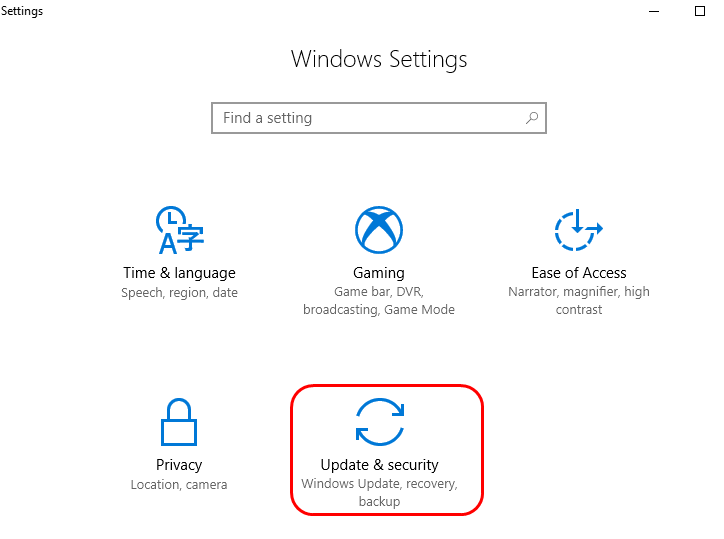
Now click on Check for updates button.
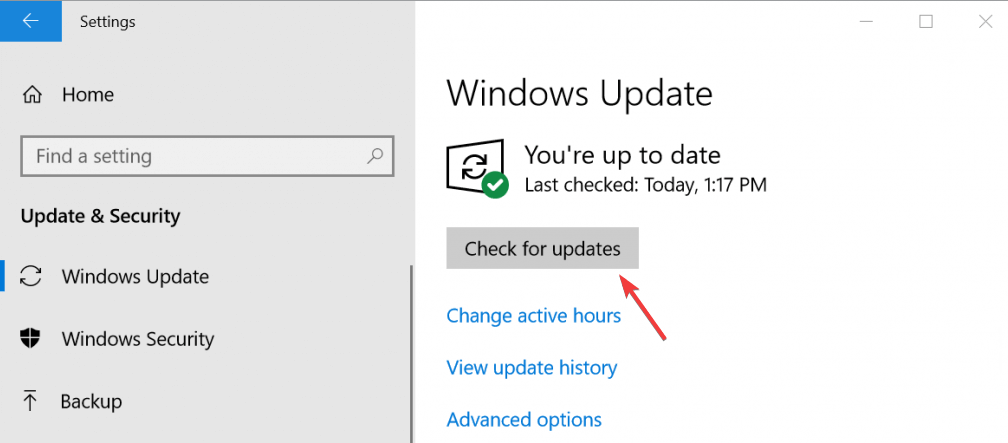
Once done, Windows start checking for available updates. If any update is available, Windows will download and install them.
Upgrade device driver: The Windows OS shows Video_Scheduler_Internal_Error primarily when the device driver is outdated. Update the drivers by visiting Microsoft website or the manufacture’s website or using any third party tools to automatically fix all drivers related errors.
Re-established defective drivers: This error can also be caused due to corrupted or damaged drivers. To solve this problem, you need to re-install the device drivers. To do so, go through the below mentioned steps:
Press Windows key + X and click on Device Manger.
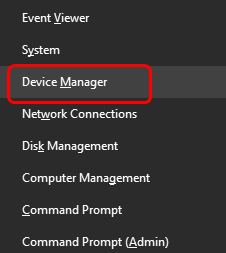
And then, click scan for hardware changes.
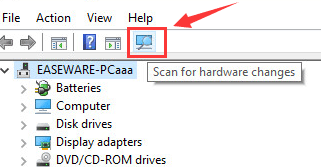
Check for device drivers with yellow exclamation mark or question mark or some unusual mark.
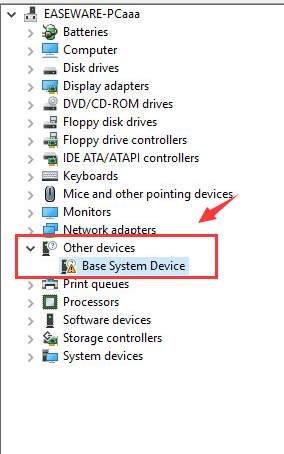
Right click on it and then click on uninstall.
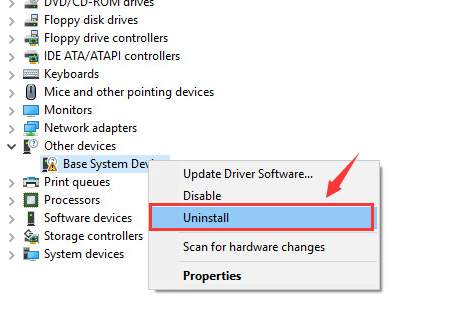
When prompted with the confirmation, click OK to continue.
Run System File Checker scan: SFC is a utility in Microsoft Windows that allows users to scan for and restore corruptions in Windows system files. Repairing the corrupted Windows system files can also fix this error. Follow the steps given below:
Press Windows key + R and type CMD and run Command Prompt as an admin
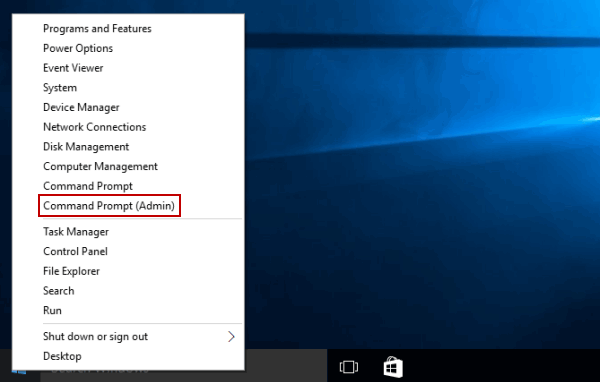
Now type sfc/scannow in the command prompt and press enter.
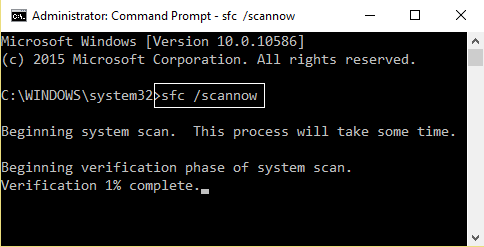
Wait for approx 15 min for the scanning process to complete. Once finished, reboot your computer.
To fix Video_Scheduler_Internal_Error, check for hard drive corruption and possible system files: Another reason behind this error is corrupted system files or the faulty damaged hard drive. To check if your hard drive is at fault, follow the steps:
Click on Start then in the Search option > type cmd > right-click on Command Prompt and Run as administrator.
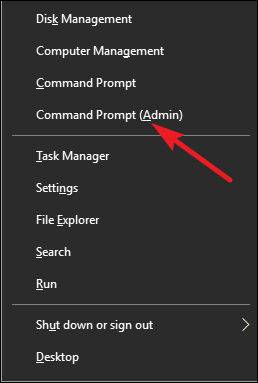
In Command Prompt, type chkdsk /f/r and then press enter.
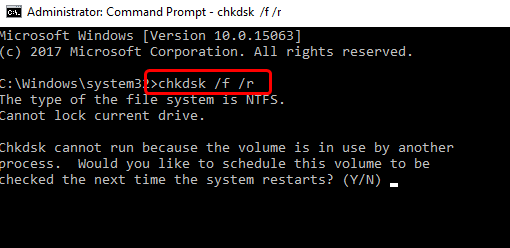
After that, press Y on the keyboard.
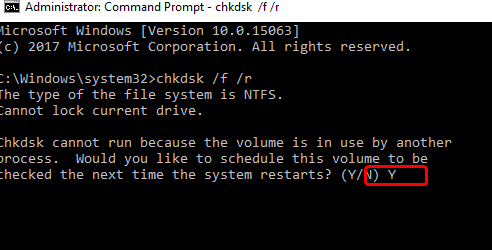
Then restart your system so that Windows will start performing a hard disk check.
Uninstall Graphics Card Driver: The cause of this error may be from faulty drivers like RAM, graphics card etc hence you need to uninstall it. Once done, you can reinstall the driver once again without errors.
Reset Windows 10: If none of the above mentioned methods works, then you can perform the Windows 10 reset. This process will delete your files, settings and apps expect for the apps that came with your PC. To do so, follow the steps given:
Restart your system few times> to start Automatic Repair
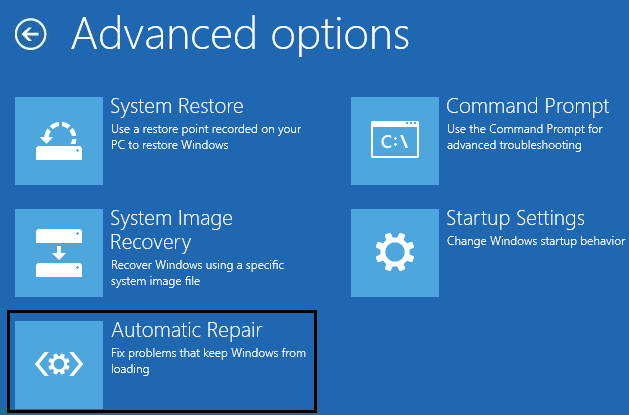
Now select Troubleshoot >Reset this PC> Remove everything. In this, you will be asked to insert Windows 10 installation media so make sure you are having it.
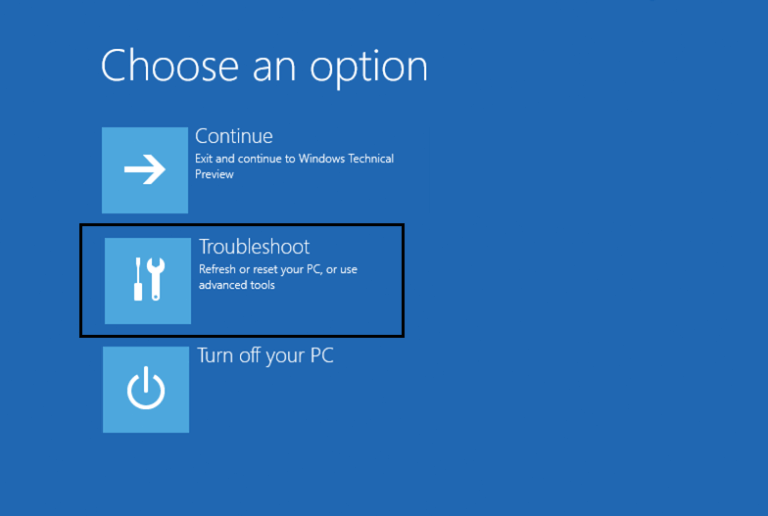
Now select Only the driver where Windows is installed> just remove my files> click Reset.
To complete the reset, follow the onscreen instructions.
Automatic solution to fix Video_Scheduler_Internal_Error
Like we mentioned earlier, such kind of perilous threat may also occur due to the presence of malware or virus inside your system and therefore we strongly recommend using PC Repair Tool.
This application is capable of detecting and removing the existing parasite and all its related files from the work-station and keeps the device safe and secured and away from further malware attacks.
By using this tool, you can solve various system errors such as application error, DLL error, registry error and many others.
It also repairs damaged Windows system files, speeds up the slow performance of the computer, prevent viruses and threats and much more. Below is the direct link to download PC Repair Tool.



