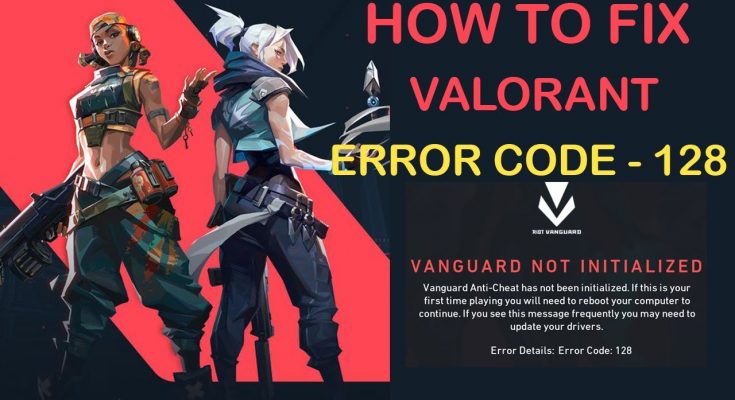Valorant is a free to play first person hero shooter developed and published by Riot Games for Microsoft Windows. Vanguard is the new anti-cheat software from Riot Games, which comes as a package with Valorant and helps protect the game from harmful third party applications.
It is the really common error code in the game Valorant. This problem basically occurs when you’re Windows or any 3rd party program is stopped. This issue can also be triggered if your Vanguard is not installed properly. You can try out the following instructions to fix this problem.
How to fix valorant vanguard not initialized error code 128?
You can attempt the following instructions to solve this issue. Therefore, carefully follow the instructions in an orderly manner to fix the issue.
Solution 1: Setting the Services to “Automatic”: This problem can be encountered if your VGC is not triggering the actual driver that blocks cheats when your Windows starts. To do so, follow these steps:
Pres Win +X and choose Command Prompt (Admin)
Inside it, type the following command:
sc config vgc start= demand
sc config vgk start= system
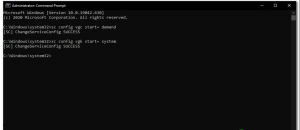
Now open, Valorant and tap on “Reboot Computer” option
Once successfully started, you will have to check if Vanguard service and driver are working fine. Follow these steps:
Hold Win +X and select Command Prompt (Admin)
Type the following command:
sc query vgc
sc query vgk
If the results show an error that says service is not found then you need to uninstall Valorant and Vanguard and reinstall everything again.
However, if it returns service with the name vgc, then you need to start Vanguard manually. Enter the net start vgc command.
Restart the system to see if the issue persists.
Solution 2: Disable Windows Testing Mode: There is a simple mode present in your Windows similar to safe mode. However, it is only for developers who are trying to create new driver and don’t have the signatures for the driver yet. Thus, in order to check for instabilities in their driver they use the Windows Test Signing mode.
It allows user to run unverified drivers on Windows which can conflict with Vanguard causing it to stop functioning. In order to disable it, follow these steps below:
Press Win + X and choose Command Prompt (Admin) or PowerShell (Admin)
To disable Windows Testing Mode, type the following command:
bcdedit -set TESTSIGNING OFF
bcdedit -set NOINTEGRITYCHECKS OFF
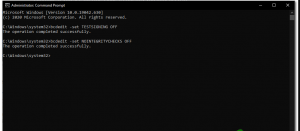
Now, open Valorant and press on the “Reboot Computer” option
Wait for your PC to start and Valorant should work now.
Solution 3: Verifying Drivers: There is a utility that can use inside your Windows. It will check and tell you which drivers are unsigned either you can remove or update them to fix this problem. To verify the drivers, follow below mentioned steps:
Press Win +R > type “sigverif” and run the command
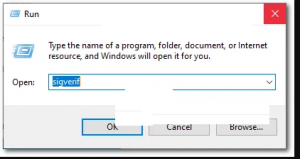
A small window popup asking you if you want to start File Signature Verification
Click on the Start button and wait for the program to complete the process
Once done, if it detect any unsigned driver then it should tell you
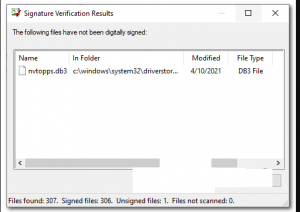
Search for the file on google and it should let you know which driver this file belongs to.
As you can see, in my case, it was the “nvtopps.db3” which ended up being Nvidia’s outdated driver.
Updating the Driver fixed this issue for me and I was able to run Valorant without any issues again.
Solution 4: Repairing VALORANT: There is a feature is Valorant. You can actually verify and repair Valorant’s corrupted game data by following the given steps below. While doing this will verify if there is any game file missing and download them for you. To repair Valorant and Vanguard follow the steps below:
First of all you will have to download the installer of Valorant
Once the setup is downloaded simply open it
Press “Advanced options” and select the location where your Valorant is installed
For example, E:\Riot Games\VALORANT
Now press the “Install button” and the installer should say “Repairing” Instead of Installing. If it’s saying Installing then you selected the wrong location.
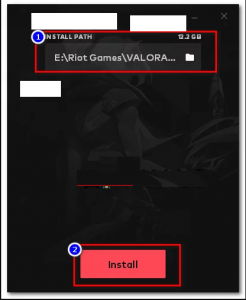
Once the repair is completed, restart your computer.
Best and Easy Solutions to Fix valorant vanguard not initialized error code 128
You can solve this problem easily by running the professional recommended PC Repair Tool. This is an advanced repair tool that just by scanning once detects and fixes the error in just a few clicks.
This is also capable to fix other errors such as BSOD errors, registry entries, application error and much more.