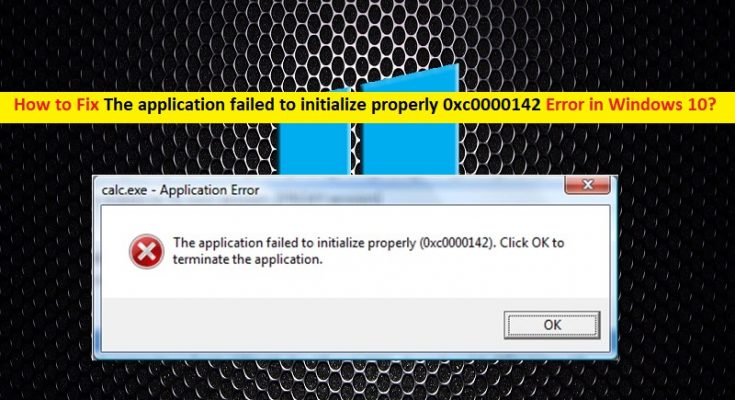What is ‘The application failed to initialize properly 0xc0000142’ Error in Windows 10/8/7?
‘The application failed to initialize properly 0xc0000142’ or ‘Error Code 0xc0000142’ is common Windows error occurs usually when trying to open or launch certain application. The error states that the application want to open failed to initialize properly for some reasons. Let’s take a look at error message.
“The application failed to initialize properly 0xc0000142. Click on Ok to terminate the application”
Usually, this error is appeared as standard Windows error alert or sometimes, it is appeared on Blue screen of Death (BSOD). The possible reasons behind this error are corruption or malfunction with software/program you are trying to launch. Corruption in Windows system files or registries associated with the program unable to open could be another possible reason.
Malware or viruses attack can cause corruption or malfunction in files and components associated with software/programs which you are trying to launch. In such case, you can resolve the issue by running system scan with some powerful antivirus software for malware or viruses in computer. If you are facing the same error while trying to run certain program, then you are in right place for the solution. Let’s go for the solution.
How to fix ‘The application failed to initialize properly 0xc0000142’ Error in Windows 10/8/7?
Method 1: Fix ‘The application failed to initialize properly 0xc0000142’ Error with ‘PC Repair Tool’
‘PC Repair Tool’ is easy & quick way to find and fix PC problems like BSOD errors, EXE errors, DLL errors, problems with programs, malware or viruses issue, system files or registry issues and other system issues with just few clicks. You can get this tool through button/link below.
Method 2: Uninstall and then reinstall the problematic software
One possible way to resolve this issue is to reinstall the program that causes the error.
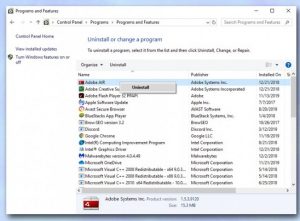
Step 1: Right-click ‘Start Menu’ and select ‘Control Panel’
Step 2: In the opened ‘Control Panel’, go to ‘Add /Remove Programs’ or ‘Apps & Features’ or ‘Programs & Features’
Step 3: Find the program in the programs list that is causing the error, right-click on it and select ‘Uninstall’ and once done, restart your computer to see the changes
Step 4: After restart, run the ‘setup file’ of such uninstalled software and follow on-screen instructions to finish installation. Once done, please check if the trouble is resolved.
Method 3: Run system scan with ‘SpyHunter Antivirus’
As mentioned, malware or viruses attack can cause this type of error. You can resolve the issue by running system scan with ‘SpyHunter Antivirus Software’ to resolve the issue. This software offers you to find and remove all types of malware or viruses in computer including latest malware. You can get this tool through button/link below.
Method 4: Clean System registry
‘Error Code 0xc0000142’ can also be appeared in Windows computer due to corrupted system register. If you are not aware, registry is big database which Windows uses to store all settings and information for your computer. Corrupted system registry can cause trouble. In such case, you can resolve the issue by cleaning system registry. You can clean your system registry with ‘PC Repair Tool’ as mentioned in ‘Method 1’.
Conclusion
I hope this post helped you on How to fix ‘The application failed to initialize properly 0xc0000142’ error in Windows 10/8/7 with several easy steps. You can read & follow our instructions to do so. If this post really helped you, then you can share the post with others to help them. That’s all. For any suggestions or queries, please write on comment box below.