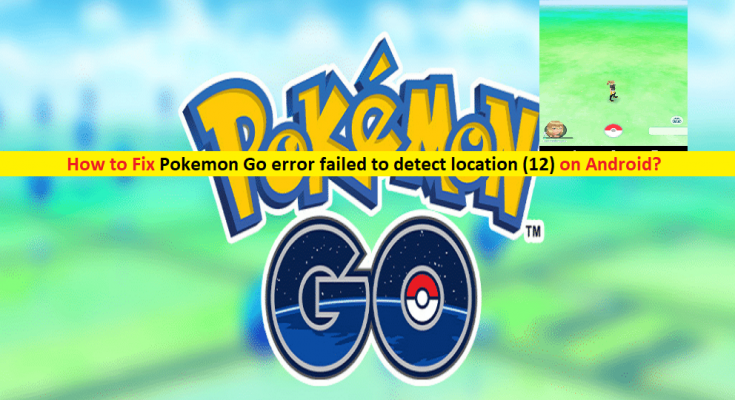What is ‘Pokemon Go error failed to detect location (12)’ error on Android?
In this post, we are discussing on How to Fix ‘Pokemon Go error failed to detect location (12)’ error on Android device with several easy steps. You will be guided with easy automatic and manual steps to resolve the issue. Let’s starts the discussion.
Pokemon Go is Augmented Reality (AR) mobile game designed and developed by ‘Niantic’ in collaboration with Nintendo and The Pokemon Company for Android and iOS devices. This game uses mobile devices with GPS to locate, capture, train, and battle virtual creatures known as ‘Pokemon’. Pokemon Go – mobile game has mapped the future of VR gaming by offering a real-world environment with virtual creatures.
However, Pokemon Go users reported that they faced ‘Pokemon Go error failed to detect location (12)’ error while they tried to play this game on Android device. This error prevents Pokemon Go users from playing the game. The possible reasons behind this error are enabled ‘Find My Device’ in Android phone, and Mock Location is enabled in your Smartphone’s settings and problem where your Android phone is unable to receive GPS signals.
If you are not aware, ‘Mock Locations’ feature is used by most of Pokemon Go game users to spoof their GPS location using various GPS spoofing apps like Fly GPS, Fake GPS Go, and similar location hacking apps. These location spoofing apps offers Pokemon Go users to take their Pokemon Go character to any part of the world by spoofing their location.
However, after security update is installed in Android device, the Pokemon Go app will be able to detect location altered using Mock Locations, then it will show you an error message that location not found or ‘Pokemon Go error failed to detect location (12)’ unless ‘Mock Locations’ option is disabled. It means disabling ‘Mock Locations’ feature in your Smartphone can resolve this Pokemon Go issue. Let’s go for the solution.
How to fix ‘Pokemon Go error failed to detect location (12)’ error in Android device?
Method 1: Restart location Service on Android
One possible way to resolve the issue is to restart the location service of your Smartphone. Let’s try.
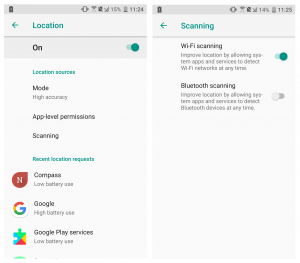
Step 1: Open ‘Settings’ App in Android phone
Step 2: Go to ‘Location’. Disable it and after few seconds, enable ‘Location’ service by tapping on toggle button at top of screen
Step 3: Now, tap on ‘Location Mode’ option and set it to ‘High Accuracy’
Method 2: Clear Cache and Data of Pokemon Go game
Outdated or corrupted cache of Pokemon Go game in your mobile phone can cause this type of error. You can resolve the issue by clearing cache and data of the game.
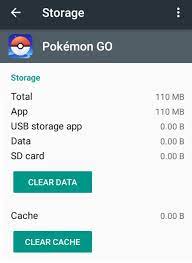
Step 1: Open ‘Settings’ App in Android phone
Step 2: Go to ‘Apps and Notifications’ or ‘Apps’
Step 3: Find ‘Pokemon Go’ and tap on it open its ‘App Info’
Step 4: Select ‘Storage’ and then tap the ‘Clear Data’ and ‘Clear Cache’ button. Wait to finish the process. Once done, please check if the error is resolved.
Method 3: Uninstall updates for Maps
Pokemon Go uses ‘Maps’ on your Android phone to simulate the game in real-time. However, if you are facing ‘Pokemon Go error failed to detect location (12)’ error if Maps are enabled in background while you are spoofing the location using some location spoofing app, then you can resolve the issue by uninstalling Maps updates.

Step 1: Open ‘Settings’ App in Android device
Step 2: In the opened ‘Settings’ App, go to ‘Apps’ or ‘Apps and Notifications’
Step 3: Find and tap on ‘Maps’ app
Step 4: Now, tap on ‘Three-Dots’ icon at top-right corner of screen and select ‘Uninstall Updates’
Step 5: Now, follow ‘step 4’ of above method to clear cache and data of ‘Maps’ app.
Method 4: Rollback Google Play Services to older version
‘Google Play Services’ is essential component in Android OS device that improves the user’s experiences by automatically synchronizing higher quality, lower-powered location-based services. However, one possible way to resolve ‘Pokemon Go error failed to detect location (12)’ error is to uninstall Google Play Services and reinstall the older version of it.
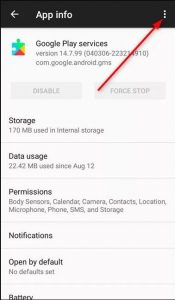
Step 1: Open ‘Settings’ App in Android
Step 2: Go to ‘Apps’, find ‘Google Play Services’ and open it
Step 3: Tap on ‘Three-Dots’ icon at top-right corner of screen and select ‘Uninstall Updates’
Step 4: Now, open web browser on Android phone and download an older version of’ Google Play Services. And then install it into your mobile phone and check if the trouble is resolved.
Method 5: Turn OFF ‘Find My Device’ option on Android
If you want to use spoof location technique to play ‘Pokemon Go’ game in Android phone and ‘Find My Device’ option is enabled, then you will receive ‘Pokemon Go error failed to detect location (12)’ error in this case. You can resolve the issue by disabling ‘Find My Device’ option in your Smartphone.

Step 1: Open ‘Settings’ App in your Android phone
Step 2: Go to ‘Security’ and locate ‘Device Administrations’ option
Step 3: Turn OFF the toggle button next to ‘Find My Device’ option and check if the trouble is resolved.
Method 6: Apply certain changes in Location spoofing app
Another possible way to resolve this issue is to make certain changes in settings of your location spoofing app which use to play Pokemon Game to use spoof location.
Change some settings in FGL Pro – Location spoofing app
Step 1: Open ‘FGL Pro’ app in your Android phone
Step 2: Tap on top-left menu and open ‘Settings’
Step 3: Check the ‘Secure Mocking’ and ‘AutoFix Mock Location’ checkboxes
Step 4: Now, tap on ‘Mocking Method’ option and change it to ‘Method 2’. If ‘Method 2’ doesn’t work, then change it to ‘Method 1’ or ‘Method 2’
Step 5: Once done, restart Pokemon Go game and check if the trouble is resolved.
Method 7: Spoof in Pokemon Go application
Spoofing in Pokemon Go application helps you to simulate the game without any hurdle while setting in one place. To spoof in Pokemon Go application, follow the steps below.

Step 1: Open your browser in Android phone and search for ‘How root XXXX phone’. Here, you need to replace ‘XXXX’ with your Smartphone name and model
Step 2: Follow on-instructions provided by Google to root your phone
Step 3: Once your phone is rooted, open your browser on phone and download ‘GPS Joystick Fake GPS Location’ apk from the web and then install the application into your device
Step 4: Now, open the ‘GPS Joystrick Fake GPS Location’ app and under ‘Quick Options’, select ‘Privacy Mode’
Step 5: Select ‘Generate’ option under ‘Do you want to generate a new app copy or update an existing generated one’ popup.
Step 6: Enter ‘PokemonPro’ as new name of the app and tap ‘Start’ option
Step 7: After the new copy has been generated, tap on ‘Install’ to install the applications
Step 8: Now, open ‘Google Play Store’ app in Android phone and search ‘Link 2 SD’ and install it
Step 9: Now, open ‘Link 2 SD’ app and search ‘PokemonPro’ in list of application and open it
Step 10: Tap on ‘Three-Dots’ menu at top-right corner and select ‘Convert to system app’
Step 11: Now, tap ‘PokemonPro’ to open and go to ‘Settings’ from left-top corner
Step 12: Enable the ‘Enable Indirect Mocking’, ‘Enable System Mode’, ‘Disable Location Service’, ‘Enable a GPS Reset’ options.
Step 13: Now, open ‘Settings’ app in Android phone and go to ‘Location’
Step 14: Enable the location by tapping on toggle button at top of the screen and tap ‘Mode’ option and set it to ‘Device Only’
Step 15: After that, open ‘PokemonPro’ app and select ‘Set Location’
Step 16: Tap ‘Click here to open the map’ and select the location to start spoofing and check if the trouble is resolved.
Method 8: Turn OFF ‘Mock Location’ feature in Android
Mock Location is service offered on Android device to use fake location for testing purposes. However, if ‘Pokemon Go error failed to detect location (12)’ is occurred, then you can resolve the issue by disabling ‘Mock Location’ feature.
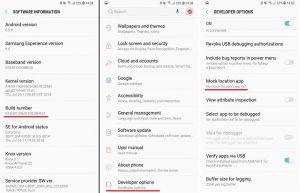
Step 1: Open ‘Settings’ App in Android phone and go to ‘About Phone’
Step 2: Locate and tap ‘Build Number’ multiple times until a toast appears saying ‘You are now a developer’
Step 3: Now, go back to ‘Settings’ main menu and select ‘Developer Options’
Step 4: Tap the toggle button next to ‘Developer Options’ to enable
Step 5: Now, tap ‘Select Mock Location App’ and tap ‘Nothing’
Step 6: Once done, restart your Smartphone to see the changes and check if the trouble is resolved.
Conclusion
I am sure this post helped you on How to fix Pokemon Go error failed to detect location (12) on Android with several easy steps/methods. You can read & follow our instructions to do so. If this post really helped you, then you can share the post with others to help them. That’s all. For any suggestions or queries, please write on comment box below.