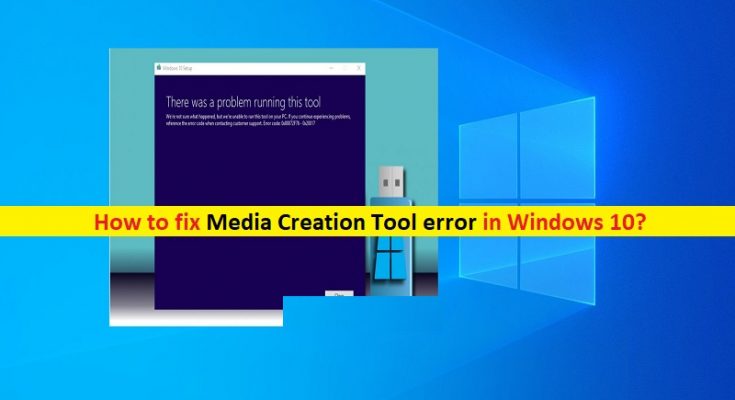What is Media Creation Tool error in Windows 10?
If you are experiencing ‘media creation tool error’ or ‘There was a problem running this tool error’ while you trying to create bootable USB drive, or upgrading/repairing Windows 10 using ‘Media Creation Tool’, then you are in right place for the solution. Here, you will be guided with easy steps/methods to resolve the issue. Let’s starts the discussion.
‘There was a problem running this tool error’: It is common Windows problem associated with Media Creation Tool error. This error is usually appeared when you try to create bootable USB drive or upgrading/repairing your Windows 10 OS using Media Creation Tool. This error prevents you from finishing creation of bootable USB drive or Windows 10 installation media. This Media Creation Tool error prevents the Media Creation Tool from being loaded.
‘There was a problem running this tool’ error is appeared with some error codes including 0x8007005-0x9002, 800704DD – 0x90016 or 0x80070015. These error codes may differ according to the types of issue. As mentioned, this issue is occurred usually when you attempt to create media creation tool for Windows 10 or un media creation.
The possible reason behind Media Creation Tool error can be corruption in system files or registry, software like antivirus software conflict issue, incorrect system’s language settings, disabled necessary processes, outdated Windows 10 OS, and other reasons. However, it is possible to resolve the issue with our instructions. Let’s go for the solution.
How to fix Media Creation Tool error in Windows 10?
Method 1: Fix ‘There was a problem running this tool error’ in ‘PC Repair Tool’
‘PC Repair Tool’ is easy & quick way to find and fix BSOD errors, DLL errors, EXE errors, problems with programs, malware or viruses issue, system files or registry issues, and other system issues with issues with just few clicks. You can get this tool through button/link below.
Method 2: Run Media Creation Tool as Administrator
You can try to resolve the error by running Media Creation Tool as Administrator permission
Step 1: Insert bootable USB drive with Media Creation Tool, into your computer
Step 2: Right-click on its icon or drive, and select ‘Run as Administrator’, and check if the issue is resolved.
Method 3: Enable necessary services in Windows 10
This issue is occurred if some necessary services are not running properly. You can enable these services in order to fix the issue.
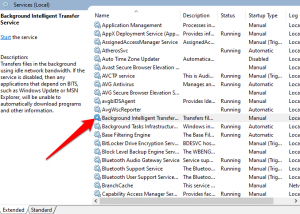
Step 1: Press ‘Windows + R’ keys on keyboard, type ‘services.msc’ in the opened ‘Run’ dialog box and hit ‘Ok’ button to open ‘Services’ window
Step 2: Now, locate and double-click on following services one-by-one to open its ‘Properties’ window. Select ‘Automatic’ from ‘Startup Type’ dropdown and click on ‘Start’ button under ‘Service Status’ section, and then hit ‘Apply’ and ‘Ok’ to save the changes
Windows Update
Background Intelligent Transfer Service
Server
Workstation
TCP/IP NetBIOS Helper
IKE and AuthIP IPsec Keying Modules
Step 3: Make sure all these services are enabled and once done, restart your computer and check if the issue is resolved.
Method 4: Correct system’s language settings
Incorrect language settings can be one possible reason for this problem. You can correct language settings in Windows 10 in order to fix the issue.
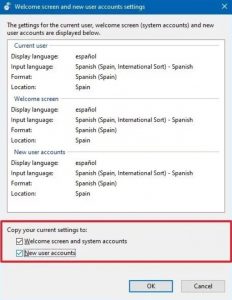
Step 1: Open ‘Control Panel’ in Windows 10
Step 2: Go to ‘Clock, Language and Region > Region > Change Date, Time or Number Format’
Step 3: Click on ‘Administrative’ tab and select ‘Change System locale’, set the ‘Locale’ to ‘English’ and hit ‘Ok’
Step 4: Now, back to ‘Administrative’ tab again and go to ‘Copy Settings’
Step 5: Check the ‘Welcome screen and system accounts’ and ‘New user accounts’ checkboxes
Step 6: Finally, hit ‘Apply’ and ‘Ok’ to save the changes and restart your computer. Please check if the problem is resolved.
Method 5: Fix ‘Media Creation Tool error’ using Registry Editor
Step 1: Press ‘Windows + R’ keys on keyboard, type ‘regedit’ in the opened ‘Run’ dialog box and hit ‘OK’ button to open ‘Registry Editor’
Step 2: Click on ‘File > Export’ to create backup of your registry entry and follow on-screen instructions to finish creating backup.
Step 3: Now, navigate to ‘DDHKEY_LOCAL_MACHINE\\SOFTWARE\\Microsoft\\Windows\\Current’ path
Step 4: Right-click on empty space and select ‘New > DWORD’, and name it to ‘AllowOSUpgrade’ and set its value to ‘1’
Step 5: Save the changes and restart your computer, and check if the error is resolved.
Method 6: Disable your antivirus software
Sometimes, this error is occurred if your third-party antivirus software is interfering Media Creation Tool from functioning. In such case, you can disable your antivirus software in order to fix the issue. To do so, right-click on your antivirus icon on ‘System Tray’ and select ‘Disable, ‘Stop’ or similar options to disable your antivirus software, and check if the error is resolved.
Conclusion
I am sure this post helped you on How to fix Media Creation Tool error in Windows 10 with several easy steps/methods. You can read & follow our instructions to do so. If the post really helped you, then you can share the post with others to help them. That’s all. For any suggestions or queries, please write on comment box below.