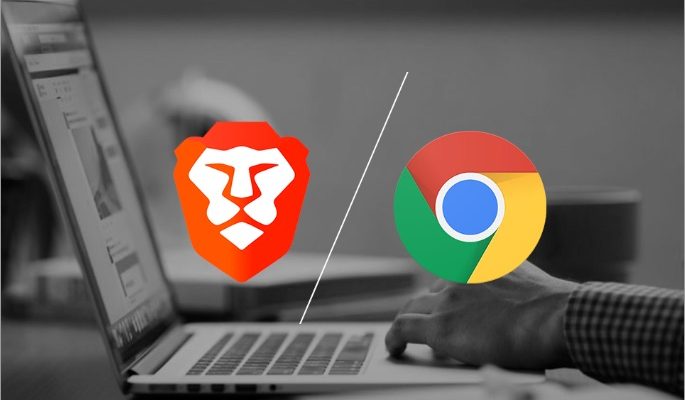If you are regular Windows OS user and facing RESULT_CODE_HUNG error which trying to open a website from Google chrome or Brave browser then you have reached at the right place. This article will give you complete details about RESULT_CODE_HUNG error as well as you will get some recommended solution to fix this issue. According to the experts, this error alert message appeared on your device due to several reasons. Let’s start the discussion in the details.
What is RESULT_CODE_HUNG error?
RESULT_CODE_HUNG error is Windows OS err or that might occur while using Chromium based browsers such as Microsoft Edge and Opera. According to the security analysts, there might be various causes behind the appearance of this error message. Some are associated with network connectivity, local settings such as caches or cookies. The website that they are trying to access crashes.
Your device may run out of memory, which causes the webpage not to load correctly and thus showing an error. To begin with, it could just be temporary bug in your network connectivity as a result of which successful connection could not be established correctly. Remember that, some other Chromium based browsers users have also reported the same problem/issue. In any case, this post offers solutions for all affected browsers.
Tips and tricks: How to fix RESULT_CODE_HUNG error on Windows OS
RESULT_CODE_HUNG error is a common error in Windows OS especially in your browser like Google chrome and MS Edge. Here, we are providing several solutions that help to resolve the issue.
- Clear chrome cache and data
- Check browser extensions
- Change DNS Service Provider on browser
- Basic Workarounds
- Reload the Web page
- Reinstall your browser
Let’s take a look at the description of the process involved concerning each of the listed solutions.
Procedure 1: Delete Chrome Cache and Data
You may already know that chrome browsers will have the information stored which is stopping the page from loading. Perhaps, an expired cookie script or some old cache copy of the page. So, you should always delete these data after regular intervals. To clear cache and cookies, you certainly can follow some steps below:
Step 1: Open chrome browser on your PC
Step 2: Enable the tick-mark for the cookies and other site data as well as cached images
Step 3: Click on the clear data button and wait till the process is finished
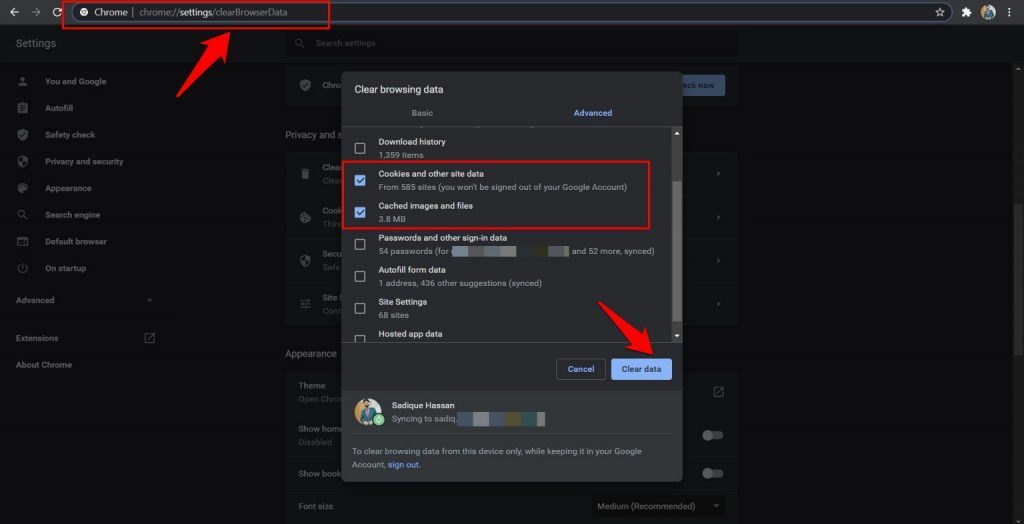
Step 4: Relaunch chrome and see whether RESULT_CODE_HUNG error has been fixed or not.
Procedure 2: Disable browser extensions
In some instances, you may find corrupted extension on your browser which does not allow you to open the page. The only way is to disabling the extension one by one, is by toggling them off until you identity the culprit. Once you identified the extension caused in this error, you should consider removing it from your computer. In case, if it is not working you can follow some steps to delete all your extensions.
Step 1: Open Chrome on your PC and copy-paste the below location in the Omnibox: chrome:// extensions
Step 2: This should take you to the list of all installed extensions
Step 3: Disable all the extensions by turning of their toggle button
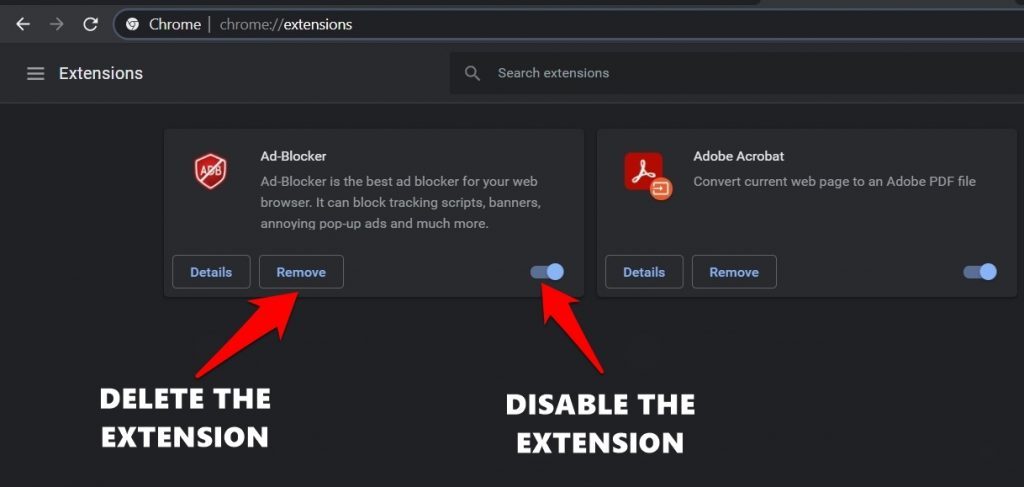
Step 4: Now reload the concerned page and if the issue has been rectified then re-enable all the extensions one at a time
Step 5: When you are able to recreate the issue, just remove the last enabled extension.
Procedure 3: Basic Workarounds
Step 1: Hard reload the page by using Ctrl + R or you can hold the cmd or Ctrl key on the reload icon available on the left side of the address bar.
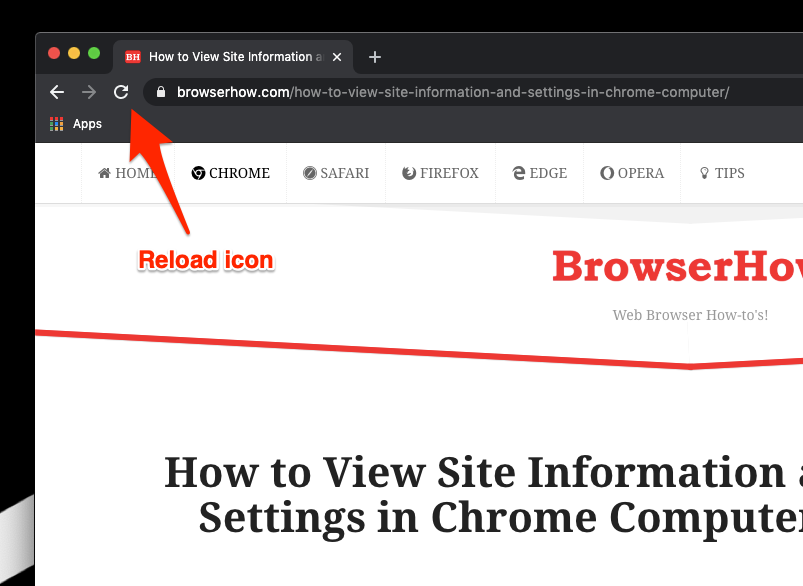
Step 2: If that doesn’t work out, then try accessing that website in incognito mode. To do so, use the Ctrl + Shift + N shortcut key combinations to open a new Incognito window. Then type in the URL in the address bar and see if the page is able to load correctly.
Step 3: Likewise, you could also switch the connection mode from wireless (Wi-Fi) to wired (ethernet cable). Or try switching to a different network, such as by sharing your device’s carrier data via the Hotspot.
Procedure 4: Switch to Google DNS
If you find problems regarding your Internet Service Provider’s DNS Server, then you to try to opt another one. Moreover, this solution requires you to change the ISP- provided DNS address to such as Google’s or Cloudflare’s on your browser. From this DNS server, chrome comes with in-built profiles. Despite this, there are few steps that help you to change the DNS in the Google chrome browser:
Step 1: Launch Chrome and head over to its Settings page under vertical 3dots icon menu list.
Step 2: Switch to the Privacy and Security section and click on Security.
Step 3: Enable the Use Secure DNS toggle (if that isn’t enabled by default).
Step 4: Switch to the With radio button.
Step 5: Select Google (Public DNS) from the drop-down.
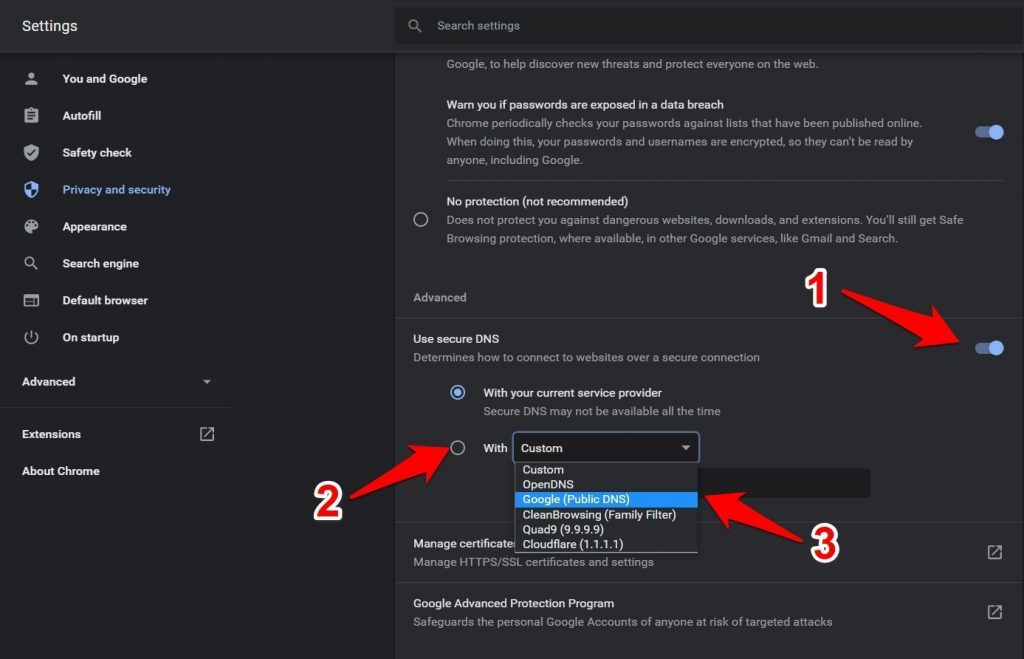
Procedure 5: Reload the Web page
If you are continuously getting the error code of RESULT_CODE_HUNG error, then the one thing you can do is to reload your webpage that you have opened. In some cases, Aw Snap can magically vanish. By doing so, you cannot solve your problem. Thus, you can try to use other methods to fix it.
Procedure 6: Reinstall Your Browser
In case, if above mentioned ways cannot fix your problem then users are advised to take the fastest solution to fix the error code of RESULT_CODE_HUNG error from the Google chrome browsers. If you are using Google chrome, it means you have to reinstall it. To do so, follow the mentioned below steps:
Step 1: First, go to Windows Start.
Step 2: Then, look for the Control Panel, then, open it.
Step 3: Click on Programs and Features in the Control Panel.
Step 4: In this step, you need to find Google Chrome and choose it.
Step 5: Once you find it, right-click and click Uninstall.
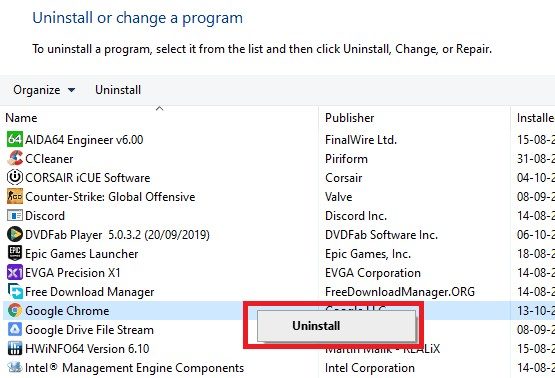
Step 6: After Google Chrome gets uninstalled, you can download it again from any sites providing the Google Chrome browser download.
Step 7: Lastly, you can install Google Chrome again on your computer.
Recommended solution
PC Repair Tool offers you to find and fix RESULT_CODE_HUNG error and other system issues. It means if you are still facing problem even after implementing the methods mentioned above, then the PC Repair Tool will only be option to solve this issue.
Conclusion
I hope this article help you to fix RESULT_CODE_HUNG error with several easy procedures. If you are unable to solve the issue with given solution or you don’t have knowledge about how to follow the steps, then you can go for automatic solution.