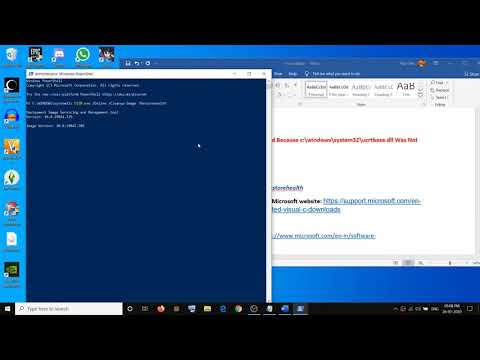Many Windows users complaining about ucrtbase.dll error windows 10 and searching for a solution to get rid of this issue immediately. If you are looking for the same, then read this article carefully.
Ucrtbase.dll error is considered a type of Dynamic Link Library file. It is a part of the Microsoft Windows Operating System product. You can get the problem when the system is starting up or when the file is missing.
This happens because the files got deleted by mistake or when the piece was not correctly installed. Apart from this, this issue might be triggered after a Windows operating system upgrade or a new install.
You can encounter this error with different messages. So, here are common ucrtbase.dll error windows 10 that may occur on your system:
ucrtbase.dll Not Found
The file ucrtbase.dll is missing.
This application failed to start because ucrtbase.dll was not found. Re-installing the application may fix this problem.
This program can’t continue because ucrtbase.dll is missing from your computer.
Cannot find [PATH]\\ucrtbase.dll
Cannot start [APPLICATION]. A required component is missing: ucrtbase.dll. Please install [APPLICATION] again
There are multiple reasons behind getting this error message. So, let’s take a look at the reasons that cause this issue on Windows PC.
- Corrupted/missing system files
- Incorrect installation of program or application
- If the program is faulty
- If the file or PC is infected with malware or virus
- Running outdated Windows OS
Regardless, of the reasons you can solve this problem with the given below following solutions:
Solution1: Update your Device Driver: This error can also occur due to the outdated or corrupted system drivers. So, try updating the device driver and to do so, follow the given steps:
Go to the Windows search box > type Device > choose Device Manager and open it
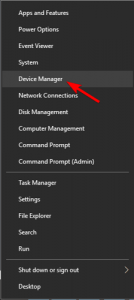
In the next window, expand the Display adapters to locate your device driver
Next, double click on device driver > to open it Properties > navigate to the Driver tab > click Update Driver
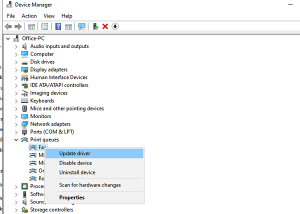
Next click Search automatically for updated driver software
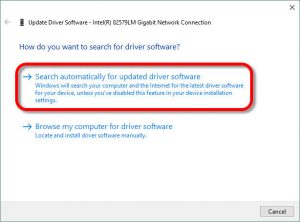
And wait for scanning process to finish and see if the drivers get updated or not.
Solution 2: Run SFC scan: A corrupted windows system is also one of the reason that triggers this issue on windows 10. In this situation, you can fix the corrupted files by running the Windows built-in utility –SFC
For this, follow these instructions:
Press the Windows key
Type cmd, right-click on the search result and choose run as administrator
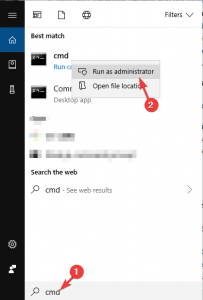
In the command prompt window, type sfc/scannow and press on the Enter key
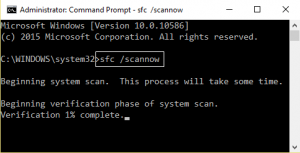
For the command to get executed and start scanning your PC you have to wait for couple of minutes
Once done, you can restart your computer
Solution 3: Update Windows: Outdated windows can also be responsible for the appearance of this error. The best way to avoid this is to update your windows by following below mentioned steps:
Click on the Start icon > Settings.
Select the Update & Security option on the Windows Settings app.
Go to the Windows Update tab and click on the Check for updates button
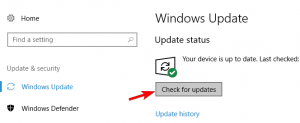
If updates are available for download, click Install Updates
After the update is finished, reboot your system.
Solution 4: Perform System Restore: Performing the system restore is also one of the solutions that may help you to fix this issue. It will revert your Windows to earlier state where you will not get this error message. To do so, follow these steps:
Click on the Windows Start icon > Type Restore and press on the Create a restore point
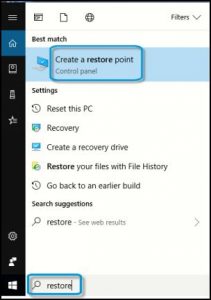
Go to the System Protection tab > Click on System Restore button
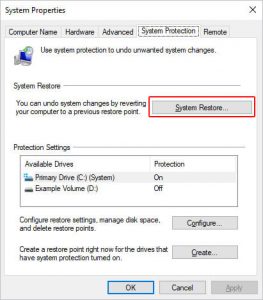
Tap on the Next button
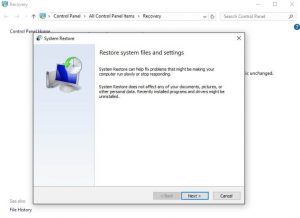
Select the restore point to which you want the system to roll back and click on Next
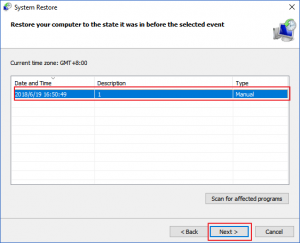
Click on the Finish button
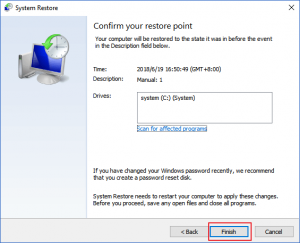
Windows will start the restoration process as this may take some time so be patient and wait for it to finish
Once your system is restored, open any program and check for ucrtbase.dll error windows 10.
Solution 5: Register the faulty file in Windows: If you find that some of your windows functions are not working properly, then you may need to register your dll files.
To do so, open a Command Prompt as an administrator and type regsvr32 ucrtbase.dll
Easy way to fix ucrtbase.dll error windows 10
If the above stated methods didn’t work in fixing this issue then here is an easy way for you to fix this error. Try the PC Repair Tool. This is one of the amazing tools that will scan your entire operating system, detects all errors and solve them automatically without any hassle.