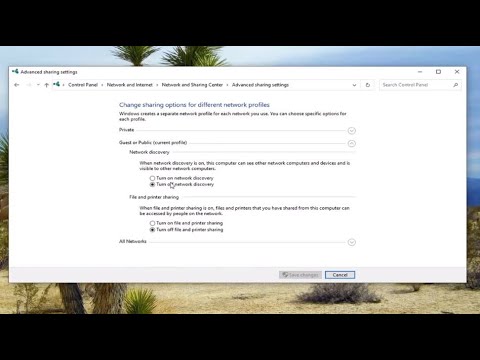Transmit error code 1231 is a network problem that occurs due to connectivity problem or network trouble shooting. Due to this, physical computers are unable to connect to the internet. This problem is reported to occur among Windows 7, 8, 8.1 and Windows 10.
Once it occurs, one cannot ping his or her own IP or default gateway because once one tries to ping this gateway the resultant error reads the following messages. Other reasons for the appearance of this message are as follows:
- The problem could be caused by unreachable TCP/IP
- Due to the problem within the network adapter
- You will encounter this problem when network discovery features are disabled
To solve the problem on your computer, follow these easy fixes:
Solution 1: Reinstall Network Adapter Drivers: According to some affected users, this issue occurs due to a glitch with the network adapter that causes the system invisible for the local workgroup. The problem can only be resolved by reinstalling the network adapter and make sure that the latest driver version is installed. In order to reinstall the network adapter, follow the instructions:
Make sure that you are connected to the internet using an Ethernet cable.
Press Win +R to open run dialog box > type devmgmt.msc > press Enter to open Device Manager
Inside Device Manager, scroll down through the list of installed devices and expand the drop-down menu associated with Network Adapters.
From the Network Adapter drop-down menu, right-click on your default network adapter and choose Uninstall from the network menu.
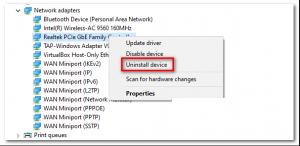
Confirm your action and wait for the process to complete.
After the procedure, your internet access will be cut. If this happens, restart your PC.
Once your PC reboots, a more generic network adapter driver will be installed. Your internet access will also be restored.
Solution 2: Switch to Different Network: To fix this issue, we would suggest you switch to a different wireless network. You could also share your device internet via Hotspot. Make sure that the second connection need also be a wireless one. A wired or Ethernet connection would not be able to fix transmit error code 1231. On that note, check if changing the network does any good or not. By doing so, if you are still facing this issue, then go through the next solution.
Solution 3: Reset TCP/IP: An inappropriate TCP/IP can sometimes cause this problem. You can easily fix it by resetting the TCP/IP via command prompt window. To perform complete TCP/IP reset, follow these steps:
Press the Windows + R keys to open the Run utility.
Into the text field, input cmd and hit the CTRL + Shift + Enter keys altogether to launch an elevated Command Prompt.
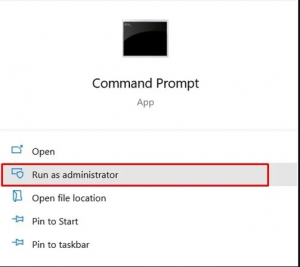
Next, into the command line, input the following commands and hit Enter after each one of them.
ipconfig /flushdns
nbtstat -R
nbtstat -RR
netsh int reset all
netsh int ip reset
netsh winsock reset
Once that is done, restart your PC and see if it fixes the error.
Solution 4: Update Network Adapter Drivers: In some cases, an old network driver might also lead to this problem. To fix such issue, it is recommended that you must update the drivers to the latest available versions. To do so, follow below mentioned steps:
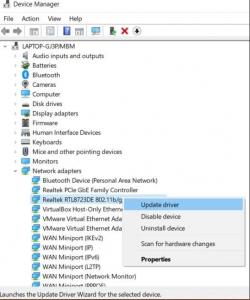
Right-click on the Start menu and search Device Manager.
Within that, expand the Network Adapter menu.
Select the Windows Adapter and right-click it. Then select Update Drivers.
In the next dialog box that appears, select automatically search for updated drivers. Windows will then search for the latest drivers and will download and install them right away.
Once the installation is complete, restart your PC and see if the error stands rectified or not.
Solution 5: System Restore: If none of the above mentioned solution works then system restore might help you to fix such issue. Before the issue began, select the restore at the point. Doing so will be able to fix this issue.
Note: you will have to re-install all the software that you have installed between now and the restore point. To do so, here are the required instructions:
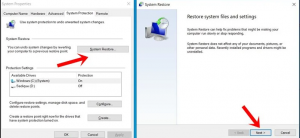
Search for System Restore from the Start menu.
You should then be taken to the System Protection tab of System Properties.
Click on System Restore and then continue with the on-screen instructions.
Make sure to select a restore before the instance the error has started to occur on your PC.
Once the restore is complete, restart you’re PC and the issue should now be rectified.
Recommended Solutions to solve transmit error code 1231
If none of the above listed solutions help you to fix this issue then here is an easy solution for you, scan your PC with PC Repair Tool. This is an advanced tool that just by scanning detects and fixes various system errors and issues easily.
By using this tool, all types of internal issues like system bug issues, registry errors, DLL errors and more are easily solved. It also repairs damaged Windows system files and helps you to deal with the slow PC performance and will make your PC error free and fast.