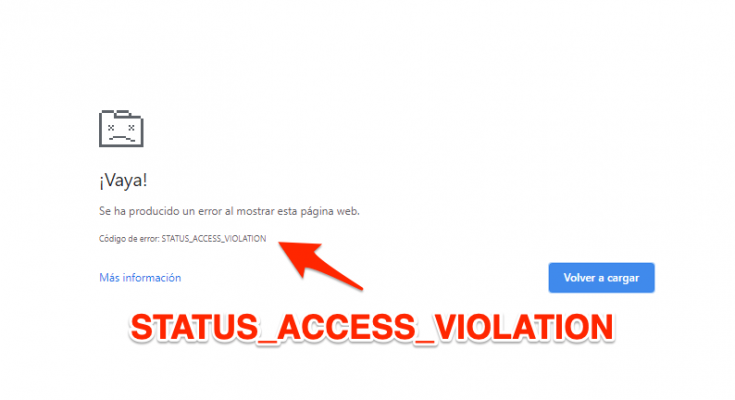Internet is full of forum where users are asking how to fix STATUS_ACCESS_VIOLATION error issue. This annoying error message normally appears in Chrome. It occurs where an indefinite program code registers for memory without any prior notification. The error is a misuse of code management so Google shut it down for sometimes.
Due to user’s demands, the feature was enabled once again but so many users are still facing similar errors. Generally, users faced this trouble multiple times while browsing the web. In some cases, the problem can only be solved when you restart the browser or your computer.
You may know that the error appears in your browser is not dangerous, it is just a result of poor code management. In case, if you are facing the same issue on your chrome and other chromium-based browsers such as MS Edge then don’t get panic. Remember that Edge is also based on Chromium and you will see similar error messages there too.
How to resolve STATUS_ACCESS_VIOLATION error?
If you are among those users who are dealing with this notorious situation and looking for a genuine solution, then you are at the right place at the moment. Here we have provided some effective methods by which you can effectively fix this problem in no time:
Solution 1: Download and update to the latest web browser from official vendors
If your browser doesn’t seem to be working properly, it means it may be outdated or unsupported. Thus, keep your browser updated which will allow you to take advantage of the newest browser features and also help you to protect your PC from any recent security breaches. So, you can try updating your browser first. To do so, go through the below mentioned steps:
- First of all download the latest chrome setup
- Secondly click on the install button and wait until it finish
- After that check if the issue is solved
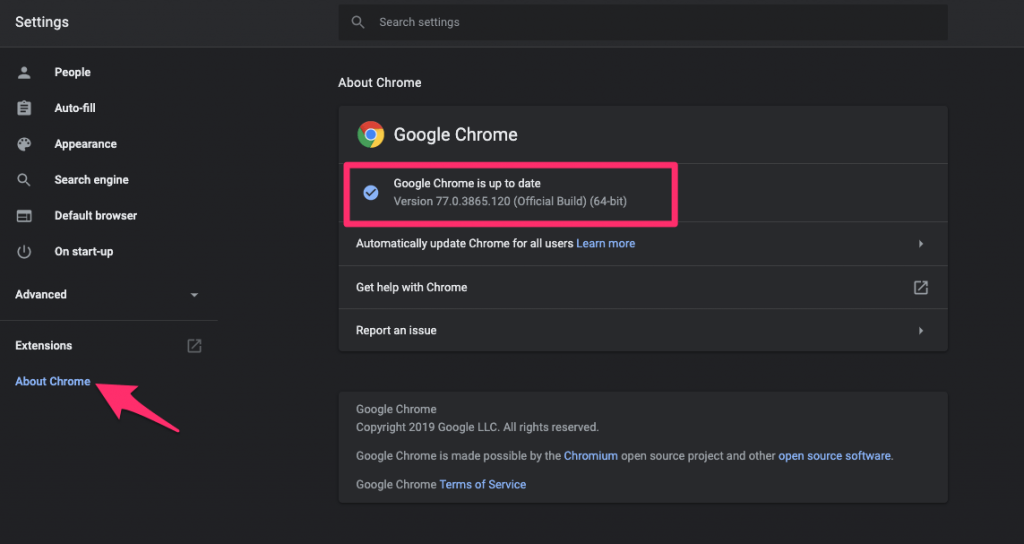
Similarly, you can check for updates from Chrome itself. Simply, open chrome://settings in the URL address bar and click on the About Chrome and then let it check for updates and download it.
Solution 2: Disable all the Plug-ins and Extensions on Browser
Most web browsers allow you to install extensions also called add-ons that add features to your browser and enhance or modify the way websites are displayed. If you have already installed any unwanted or doubtful extension in your browser then you must to remove or disable it. By this, you can figure out what extensions are causing the problems.
- Open Google Chrome
- Click on the three vertical dots for options
- In the menu, select More Tools
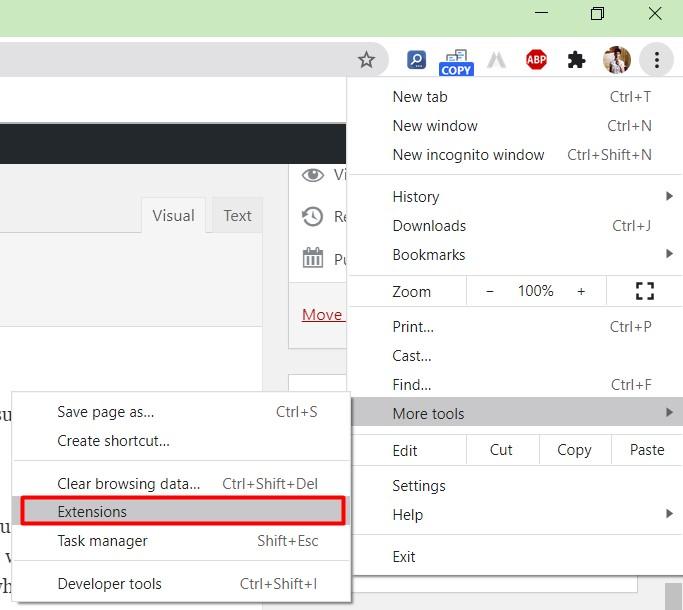
- Select Extensions from the side menu
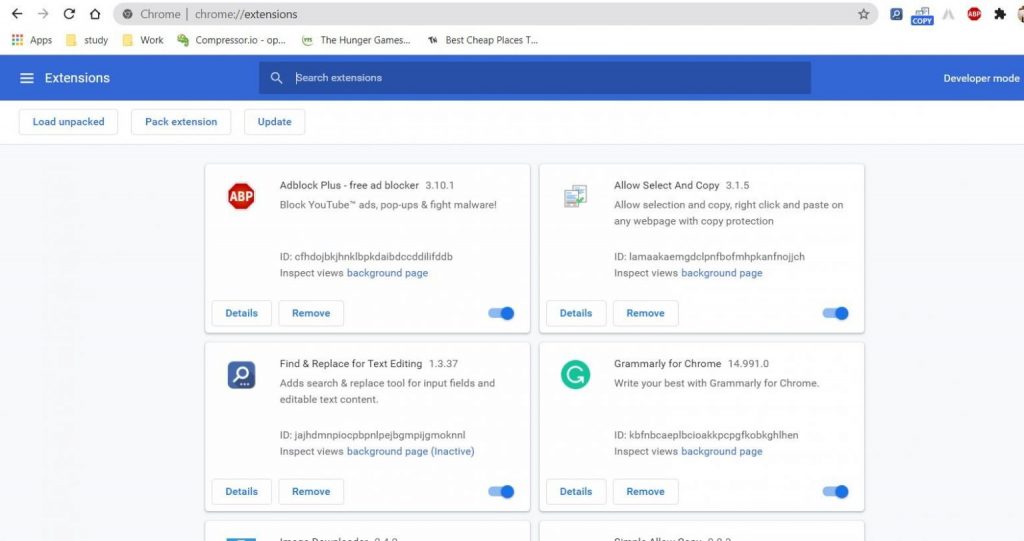
- Toggle off the button to disable all installed browser extensions
Solution 3: Give a New Name to Browser Executable File and See if it Works
Earlier, most of the users reported that by renaming to chrome.exe solve the problem. Follow the steps below to rename the executable files before you execute any other way.
- Right-click on the Chrome icon on the desktop
- And then select Open file location command
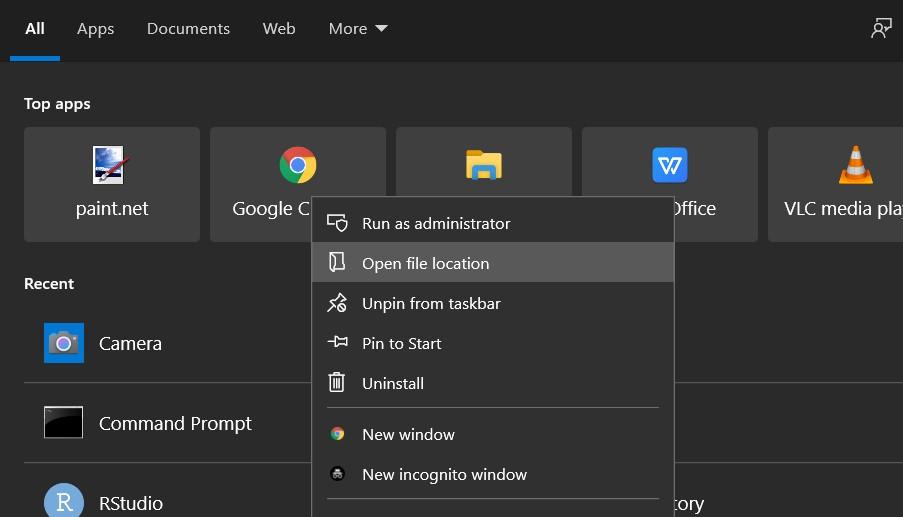
- In the location, find chrome.exe and rename it by using anything
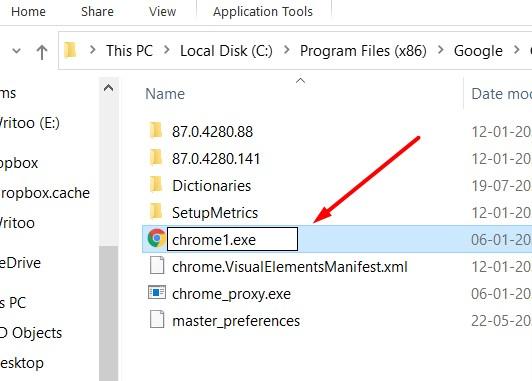
- Lastly, Re-open the Chrome browser and check the website.
Solution 4: Open another browsers in different tabs
Some of these add-ons may not be available for the browser that you use, so you might consider switching to a different browser. Some of them are Firefox and Chromium. You may know that Chromium is similar to Chrome so simply you can log-in with your Google account and transmit your data. Apart from this, Firefox allow you to import and export data from another browsers. Due to this, you can work properly without any trouble.
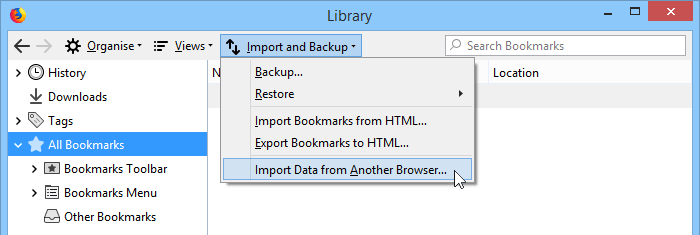
Solution 5: Switch to reliable version of Chrome browser
Follow the steps below:
- First of all open Run command and type appwiz.cpl into it
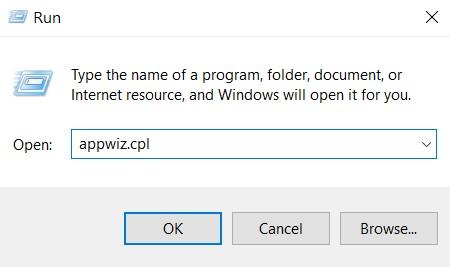
- Into the Control Panel, select Chrome Canary and click on the uninstall button to remove the unreliable version of Chrome.
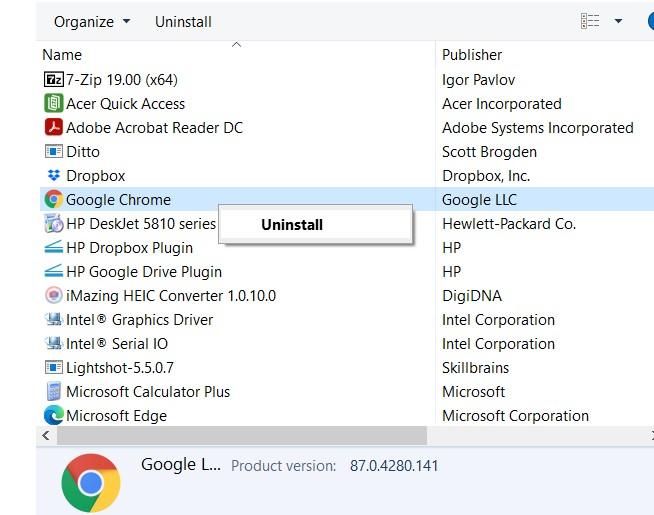
- After removing, download the latest version of reliable Chrome browser
- Install the latest reliable versions and check if the issue vanishes
Automatic guide to fix STATUS_ACCESS_VIOLATION error
Hope that these methods will work for your PC to fix STATUS_ACCESS_VIOLATION error. But, if you are still wondering for the fatal error solution after trying these above mentioned methods, you must scan your device using PC Repair Tool. In many cases, these problems occur due to malware attack and unwanted modification into your system settings. This is an advanced repairing utility. Just by scanning once, you will fix for the error.
Conclusion
STATUS_ACCESS_VIOLATION error is a common problem on Chromium-based browsers. But you don’t be panic as the issue is not the major and the above methods will solve the problem. So, go through the methods carefully.