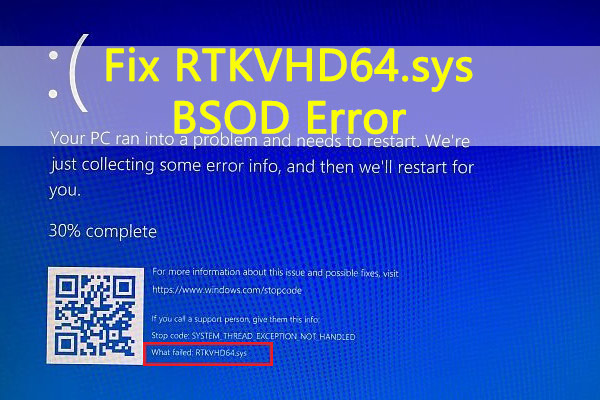Rtkvhd64.sys error is one of blue screen of death errors that may appear in your Windows 10. It is a Microsoft Windows system file associated with Realtek Audio Driver. If it is deleted or corrupted, some issues might come up in your system such as no sound.
Due to this, your computer might crash and show rtkvhd64.sys blue screen error. It often comes up with various messages such as SYSTEM_SERVICE_EXCEPTION, followed by stop code. This error commonly occurs when you are playing games, listening to music on music player or watching a video on YouTube.
Just like other BSOD errors, this problem is triggered by some hardware and driver problems. Sometimes, this issue might disappear automatically but in some cases users may get stuck with it and it may reappear.
In this article, we will provide several methods that appeared to be useful to fix rtkvhd64.sys blue screen error on Windows 10:
Solution 1: Update the drivers: BSOD is triggered by a failure of your sound card driver. It might be helpful to update your driver. To do so, follow these steps:
Press Win + X and choose Device Manager
To expand it, double click on sound, video and game controllers
Right-click your audio device and select update driver

Choose search automatically for updated driver software and follow on screen instructions
Once done, restart your system
Solution 2: Run SFC Scan: It is Windows in-built tool that can scan all your system files and repair the corrupted files with a cached copy. To run SFC scan command, follow the steps below:
Press Windows + R >Type cmd and press Ctrl + Shift + Enter to run Command Prompt with administrative privilege.
Input the command sfc /scannow and press Enter to perform it.
This will take about 20 minutes. Once done, restart your PC and see if issues have been fixed or not.
Solution 3: Perform System Restore: If you are using System Protection, then you might encounter this problem. You can try to perform system restore to convert your computer to previous restore point. Just follow the steps given below:
Type Restore in search bar and click Create a restore point from the results to open System Properties
Click System Restore and tap on Next

Choose the latest restore point and click Next and Finish
Solution 4: Run a Malware Scan: There is also possibility of rtkvhd64.sys blue screen error to appear on your Windows 10 if it is infected from viruses or malware. Therefore, it is suggested to scan your system with Spyhunter. This will scan your system, detects the viruses, malware or any other malicious programs from your PC. It doesn’t matter, if you don’t install third party antivirus program. To complete the operation, you can finish built-in Windows Defender.
In the Search bar > Type defender and click Windows Defender Security Center from the search results > Choose Virus & threat protection.
To open further scanning setting, Click Run a new advanced scan.
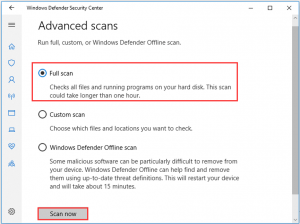
To start scanning, Choose Full scan and click Scan now.
Solution 5: Check for Hard Drive Corruption: rtkvhd64.sys blue screen error issue might occur with your hard drive. Your hard drive might run into various problems such as power outage, improper shut down and so on. To check your hard drive, you can run CHKDSK in command prompt or your preferred third party program.
Recommended Solutions to fix various Windows PC errors
I have listed down the solutions that will help you to overcome rtkvhd64.sys blue screen error in Windows 10. If in case, you are unable to perform manual solutions then we recommended you to use automatic PC Repair Tool.
This is a professionally designed tool that will resolve the Windows PC errors in just few clicks. It solves the error such as application, DLL, update and many others.