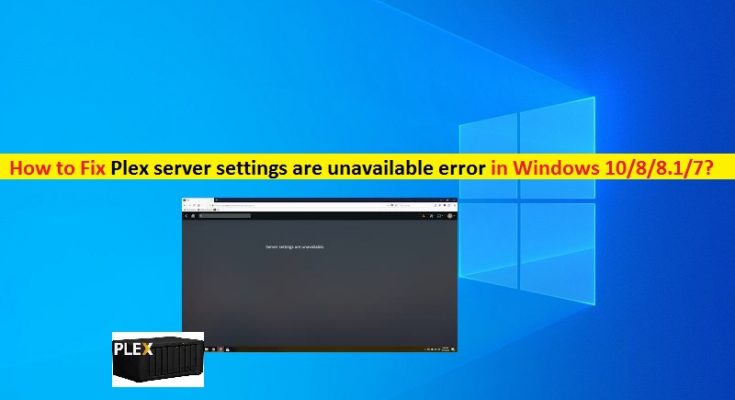What is ‘Plex server settings are unavailable’ error in Windows 10?
If you are facing ‘Plex server settings are unavailable’ error in Windows 10 PC while trying to access Plex service, then you are in right place for the solution. Here, you will be guided with easy steps/methods to resolve the issue. Let’s starts the discussion.
‘Plex server settings are unavailable’ error: It is common problem associated with Plex service. This error is usually occurred on Samsung TV, Roku, PS4, Xbox One, or LG TV, or on Windows OS devices possibly due to Plex server issue but there might be a number of reasons behind it. If you are not aware, Plex service is global streaming media service and client-server media player platform designed & developed by Plex, Inc.
Plex Media Server organizes videos, audios and photos from user’s collections and from online services, and streams it to the player. This service is available to run on Microsoft Windows, MacOS, mobile devices, Smart TVs, streaming boxes (Xbox One, PlayStation or others), and also available in web app version.
However, several Plex service’s users reported that they faced ‘Plex server settings are unavailable’ error while they tried to access ‘Plex service/server’ on their device. This error prevents you from accessing Plex Service for some reasons. The error message states ‘The Server is unavailable. Plex will automatically try to reconnect to this server’.
The possible reason behind this Plex Server error can be outdated Plex server. It might possible that server on which you have stored your files has gone outdated that’s why you are facing the error. You can try to fix the issue by updating the server if available. Also, this error occurs possibly due to VPN connection. So, you should check if disconnecting VPN Connection fixes this error or not.
Sometimes, this error is occurred after Plex Server update. In such case, you can sign-out of your Plex Account and then try signing-in into your account in order to fix the issue. Another possible reason behind this error can be the interference of your third-party antivirus software. It might possible your third-party antivirus software is blocking the Plex App from running for some security reasons or due to its over security reasons. You can disable or uninstall your antivirus software in your device in order to fix the issue.
This Plex Server error can also be occurred due to incorrect or insecure connection configuration for Plex Server. You can configure it correctly in order to resolve the issue. Also, the issue is also occurred due to corrupted Plex App cache. In such case, you can clear the cache of the app in order to resolve the issue. Let’s go for the solution.
How to fix ‘The Server is unavailable. Plex will automatically try to reconnect to this server’ in Windows 10?
Method 1: Fix Plex server settings are unavailable error with ‘PC Repair Tool’
If you are facing this error due to some issues in your Windows computer, then you can try to fix the issue with ‘PC Repair Tool’. This software offers you to find and fix BSOD errors, DLL errors, problems with programs, malware or viruses issue, system files or registry issues, other system issues with just few clicks. You can get this tool through button/link below.
Method 2: Check for Plex Media Server updates
One possible way to fix this error is to update Plex Media Server to its latest version. Check if the update is available.
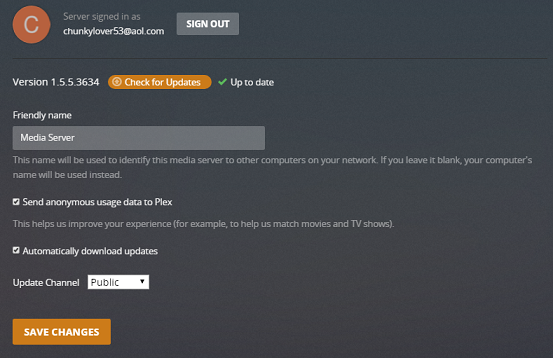
Step 1: Login into ‘Plex Media Server’ and go to ‘Settings’ or click ‘Settings’ icon at top-right corner of window
Step 2: Select ‘Server’ tab. This will start Checking for updates automatically and if the update is available, it will notify you, and will be downloaded automatically
Step 3: Now, install the update on your computer and then restart Plex Media Server to save the changes. Once done, check if the Plex server settings are unavailable error is resolved.
Method 3: Disable VPN Connection
If you are using VPN Connection to access Plex Media Server in your device, then you can try to disable VPN Connection and check if the error is resolved. No doubt VPN Connection helps you to hide your IP and you use VPN connections to stream geo-restricted content in your regions, but VPN connection can cause ‘Plex server settings are unavailable’ error while trying to access Plex server. So, you can disable VPN Connection in order to fix the issue.
Method 4: Sign-out of Plex Account and then re-sign in
Another possible way to resolve the error is to sign-out of Plex Media Server and then sign-in into account again.
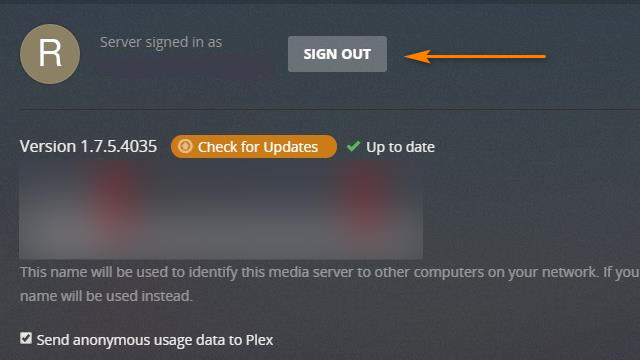
Step 1: Go to ‘Plex App’ homepage and click on ‘Avatar’ image at top of screen
Step 2: Make sure you are signed-in to ‘Admin’ user of Plex Home. Now, go to ‘Settings > Account’
Step 3: Click on ‘Sign Out’ option next to your account
Step 4: Once done, sign-in into Plex server again and check if it works.
Method 5: Uninstall and reinstall Plex App/Plex Media Server
Problem with Plex App/Plex Media Server program itself can cause this type of issue. You can fix the issue by uninstalling Plex App and then reinstall it.
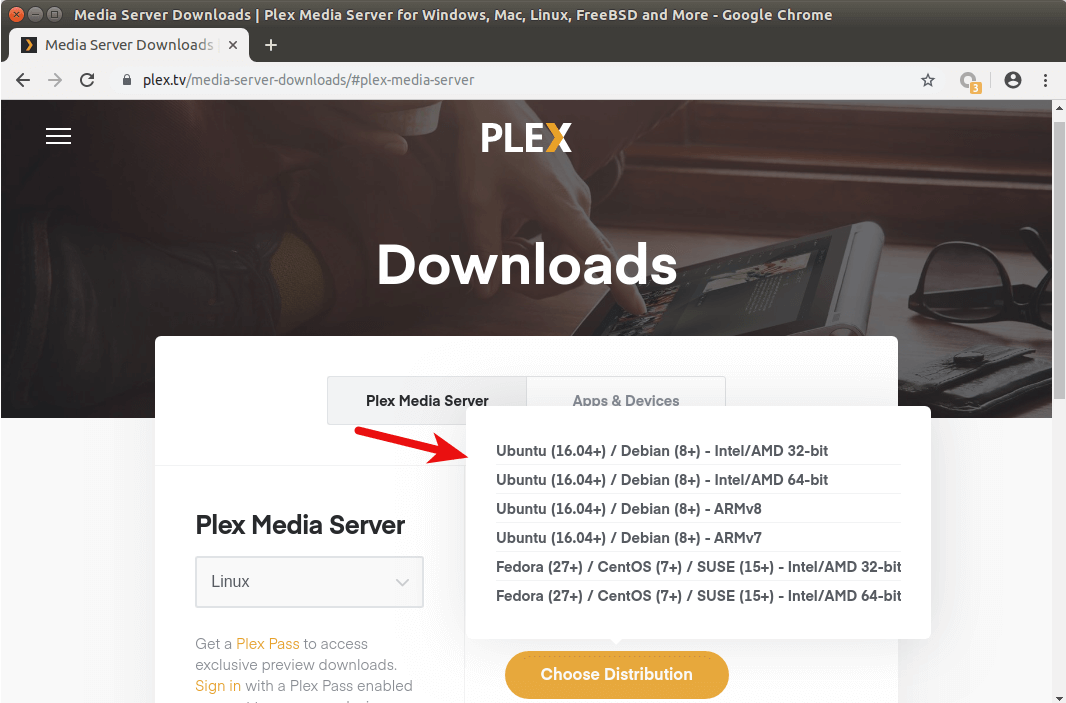
Step 1: Open ‘Control Panel’ in your Windows computer and go to ‘Uninstall a Program > Programs & Features’
Step 2: Find and right-click on ‘Plex Media Server’ app, and select ‘Uninstall’ option. Follow on-screen instructions to finish uninstall process and after that, restart your computer
Step 3: After restart, open your browser and download & install the latest version of Plex Media Server App from its official site or visit ‘plex.tv’. Once done, please check if the error is resolved.
Method 6: Find and remove extra Plex Servers
This issue can also be occurred if there are multiple Plex servers in Plex Media with the same name. In such case, you can remove other Plex servers except the one server that contained your files, in order to fix the issue.
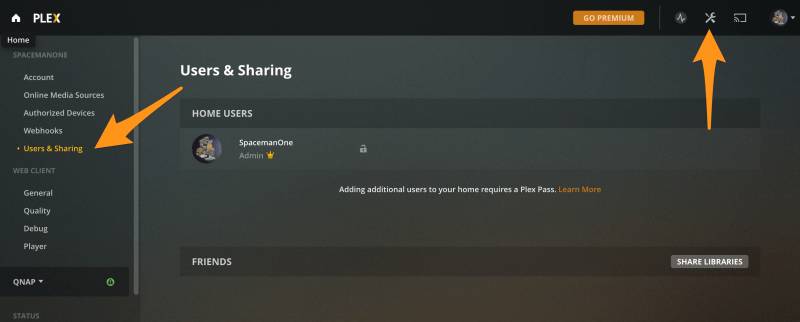
Step 1: Go to ‘Plex Web Interface’ and go to ‘Settings > Devices > Servers’
Step 2: Find the servers and delete of the empty servers found expect the one server that contained your files. Once done, restart Plex server and check if the error is resolved.
Method 7: Clear cache of ‘Plex Media Server’ App
Step 1: Access ‘/Plug-in Support/Caches’ folder/directory. There will be subfolders corresponding to different channels, agents and plugins.
Step 2: Now, delete the folder from the item you are interested. For example, if you want to clear cahe of ‘last.fm’ music agent, then you need to delete ‘/Plug-in Support/Caches/com.plexapp.agents.lastfm’ folder.
Step 3: You can also try to delete all cached folders of Plex Media Server, and then restart Plex server in order to fix this issue.
Method 8: Rollback Snapshots
One possible way to resolve the issue is to rollback Snapshots if you are snapshotting your Plex Jails which is probably a good way to not to have troubleshoot the issue. Also, you can try to reinstall Plex Jail and either start over or copy the settings over or if you want to try and keep the current Plex Jail you really should really go to ‘Plex Forums’ and asks them for the help.
Method 9: Delete some folders in Plex Media Server folder
You can also try to fix the issue by deleting some folders from Plex Media Server folder.
Step 1: Close ‘Plex Media Server’ and go to the following folder
C:\Users\<Your Username>\AppData\Local\Plex Media Server\Plug-ins
Step 2: Now, delete Framework.bundle, System.bundle and WebClient.bundle folders inside the opened folder
Step 3: Once done, restart Plex Media Server and check if the error is resolved.
Method 10: Disable your Windows Defender Firewall or third-party antivirus
Sometimes, this error is occurred due to the interference of Windows Defender and third-party antivirus in your computer. You can disable your antivirus software in order to fix the issue.
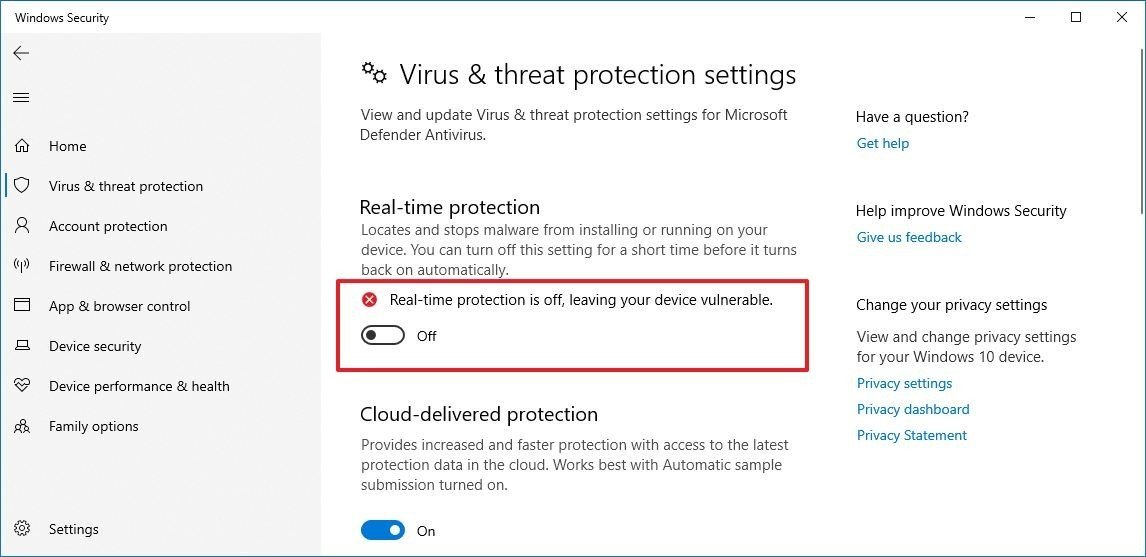
Step 1: Open ‘Settings’ App in Windows 10 and go to ‘Update & Security > Windows Security > Virus & Threat Protection’
Step 2: Click on ‘Manage Settings’ under ‘Virus & Threat Protection Settings’
Step 3: Turn ‘OFF’ the ‘Real-Time Protection’ using Slide button and hit ‘Yes’ if asked for Administrator permission
Step 4: Finally, close all Windows and check if the error is resolved.
Method 11: Disable Secure Connections
Another possible way to resolve Plex server settings are unavailable error is to disable Secure connections.
Step 1: Login into Plex Account in Plex Media Server and go to ‘Settings > Server > Network’
Step 2: Change ‘Secure Connection’ setting to ‘Disable’ if it is enabled
Step 3: After that, Sign-out of Plex account, and then sign-in into account again
Method 12: Enable Server support for IPv6
Step 1: Sign-in to your Plex Account and go to ‘Settings > network’
Step 2: Toggle ‘IPv6 Mode’ to ‘Auto’ and then hit ‘OK’ to save the changes.
Step 2: After that, restart Plex Media Server and check if the error is resolved.
Method 13: Create new Plex server
You can also try to fix the issue by creating new Plex server and once created, delete all other servers expect one you have created.
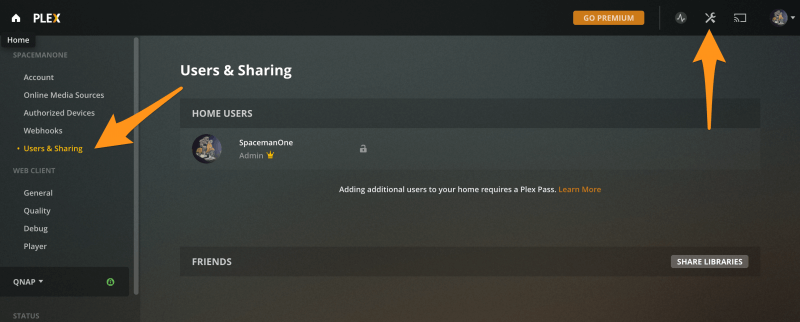
Step 1: Go to ‘Settings > Devices > Server’
Step 2: Create a server here and save it. Now, follow ‘Method 6’ to delete all servers expect one server that you created here.
Conclusion
I am sure this post helped you on How to fix Plex server settings are unavailable error in Windows 10/8/8.1/7 with several easy steps/methods. You can read & follow our instructions to do so. That’s all. For any suggestions or queries, please write on comment box below.