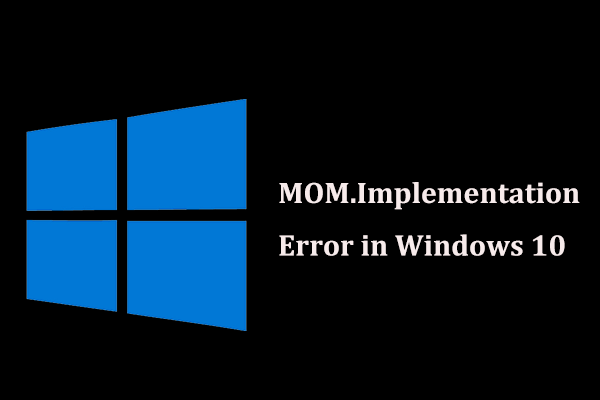A mom.implementation is an AMD Catalyst software error which appears during the installation of the AMD Catalyst software when Microsoft’s .NET Framework is unable to find the files needed for its installation.
It is an annoying error and often appears every time when users boot up Windows or after it comes back from sleep. This error is usually related to Catalyst software suite. The message reads the following:
“Could not load file or assembly ‘MOM.Implementation’ or one of its dependencies. The system cannot find the file specified”
MOM stands for Microsoft Operations Module, which communicates with the software and since the component cannot be found in the expected location. Simply, we can say that this error is likely related to corrupted drivers or other system or programs components.
Apart from this, you may receive the error message like the ones below that indicates the file is not found or damaged:
The file MOM.Implementation.dll is missing or corrupted.
Error loading MOM.Implementation.dll. The specified module could not be found.
The program can’t start because MOM.Implementation.dll is missing from your computer.
A required component is missing: MOM.Implementation.dll. Please install the application again.
This application failed to start because MOM.Implementation.dll was not found.
If you encounter any of the above mentioned issue in Windows 10 then try to fix it by going through the below mentioned methods:
Method 1: Reinstall the Driver Software: In some cases, the driver software can be faulty and cause problem like these. In order to fix the issue, you can uninstall the driver software and reinstall the driver software. To do so, follow these steps:
Open up the device manager by searching for device manager in the search field.

Now, locate the graphics driver from the list.
Right-click on the graphics driver and select uninstall driver from the menu.
Once the driver is uninstalled, scan for hardware changes in the device manager so that Windows will install the driver software automatically. This method will help if the driver is damaged.
Method 2: Update Windows OS: Sometimes, updating the Windows OS will solve the problem on the computer. To do so:
Open the setting app > navigate to updates and security >windows update > check for updates.

Once the scan is completed, download and install the update.
Method 3: Install Latest Version of .NET Framework: As the error can occur due to the faulty .NET Framework, installing the newer version or reinstalling it will help with fixing the issue. You can download the latest version directly from the Microsoft website. You can also do it manually by following below steps:
Type Control Panel in Windows Search and press Enter
Go to Program > Uninstall a Program
On the left, click on Turn Windows features on or off
Make sure that both .NET Framework entries are turned on
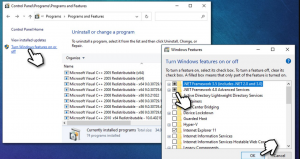
Click OK
Method 4: Disable Catalyst Control Center from Startup: The common reasons for the appearance of this error message are Catalyst Control Center and GU Options. To solve it, you should stop these two programs from starting with your system. To do this work, follow these steps:
First of all, open Task Manager
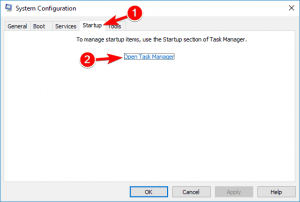
Go to Startup tab, find Catalyst Control Center and GU Options and then click Disable to disable them one by one
Restart your PC to see if problem is resolved
Method 5: Stop Start-up applications from running During Boot-up: Startup applications can be problematic as they suck up hardware resources and prevent important files from getting loaded during the Windows boot-up.
Press Ctrl + Shift + Esc to open task manager
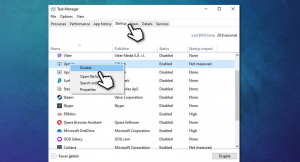
Here go to the start-up tab > Find Catalyst Control Center and choose Disable
If GU options are also available on the list, then select it and also disable it
Method 6: Reinstall Catalyst Control Center: If you are using CCC, then reinstall the program to see whether the issue was resolved.
Right-click on Start and choose Apps and Features

Scroll via the list of all installed applications
Click on Catalyst Control Center and select Uninstall > Uninstall
Now visit the official AMD website and download the latest version of CCC
The problem should now be fixed.
Method 7: Rolling Back to an Older Version of your Driver: In some cases, users might encounter this issue due to AMD drivers. Since, Windows 10 can automatically update the driver, the error like this often appears. To fix it, you can roll back to an older version of AMD driver.
Go to the Device Manager via the Start right-click menu
Expand Display adapters section > Right-click on your graphics card and choose Properties
Select Driver tab and click on Roll Back Driver
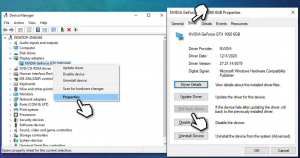
Pick a reason for uninstallation and finish the process
Restart your PC.
Recommended Solutions to fix various Windows 10 Issues
Well, I have provided all the best possible solutions to solve mom.implementation error windows 10. Just follow the above solutions carefully to avoid further corruptions or else run the PC Repair Tool.
This is an advanced tool that will remove all the issues and errors from your PC and make it error-free without any hassle. To do so, you just need to download this tool and it will scan your system once and solves the issues automatically.