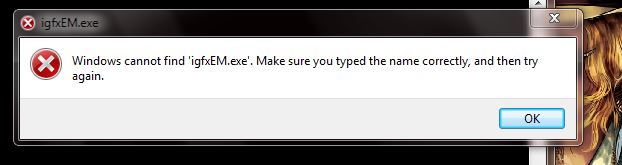Igfxem.exe application error is the most common issue of the Windows operating system that usually occurred due to corrupt or incompatible Intel graphics driver on your system.
Igfxem.exe is Intel’s main control module for their graphics cards. This Intel module sits between the Intel Graphics card and the Windows OS. It allows your video card to rotate the screen, modify keyboard settings, along with several other important Intel graphic card features.
You may experience this error, when you run Microsoft .NET Framework application that uses the AS/400 Data Queue ActiveX control to read from and to write to IBM iSeries data queues.
There are multiple reasons behind every problem. In this case, the situation is alike for an error igfxem.exe application error, the prominent reasons are:
- The unbalanced graphics driver
- Malfunctioning of the system files is also responsible for the cause of this error and it happens due to virus or malware attack.
Remember that, this error mainly occurs after the Windows boot up.
In order to get rid of this problem, there are various possible methods mentioned under this article. Go through it one by one:
Solution 1: Updating the Graphics Driver: As we discussed earlier, the error could be caused due to an incompatible driver. In order to fix it, update your graphics driver. To do so, follow the steps:
Right-click on “This PC” and choose “Manage”
From the list on the left hand side, choose “Device Manager”
To expand the list, tap on “Display Adapters”
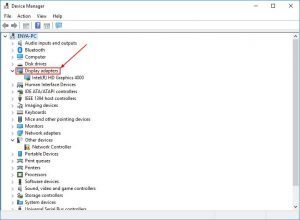
Right-click on your Intel graphics card and choose “Update Driver”

After that, click on “Search automatically for updated driver software”

To update the driver, follow the on-screen instructions. Then reboot your PC for the changes to take effect.
Solution 2: Rolling back your Driver: You can fix this issue by rolling back your graphics driver to more stable version. Follow the below mentioned steps to do that:
Open “Device Manager” mentioned in solution 1
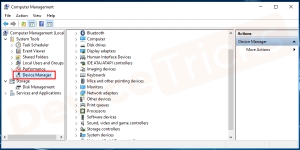
Expand “Display Adapters” and right-click on your Intel graphics card
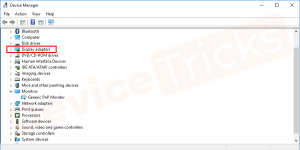
Choose “Properties”
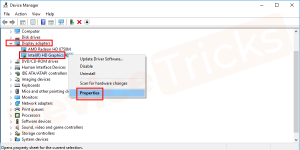
Switch to the “Driver” tab and click on “Roll back Driver”
From the given list, select an option and click “Yes”
Wait for the process to finish and restart your computer
Solution 3: Disable igfxEM from startup: You can disable the graphics module in order to fix this problem. While doing so, this process will not interfere with the other running programs. To disable it, follow the listed steps below:
Press Win +R to open run box > type “msconfig” and click on the OK button

After that, System Configuration window will appear which will display the inbuilt services offered by Microsoft
Press on “Services” tab located at the top of the page
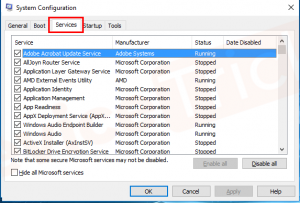
Scroll down the page, and choose “igfxext”. After selecting the game, unchecked all the boxes and then tap on “Disable button”
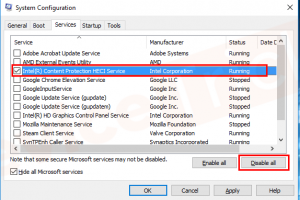
After completing the above task, click on the “OK” button
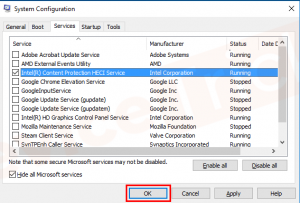
After that, reboot your PC
Solution 4: Run SFC scan: SFC is a utility in Microsoft Windows that allows user to scan for and restore corruptions in Windows system files: to perform SFC scan, follow below mentioned steps:
On the search bar, near the start menu type “cmd”
From the search results, right-click on “Command Prompt” and choose “Run as Administrator” from the pop-up menu
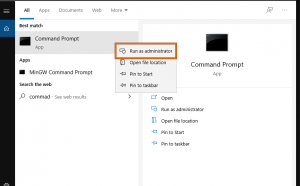
After that, type the given following commands in the command prompt and press “Enter” after executing each one:
sfc /scannow
DISM.exe /Online /Cleanup-image /Scanhealth
DISM.exe /Online /Cleanup-image /Restorehealth
DISM.exe /online /cleanup-image /startcomponentcleanup
Just after executing all of these check if the error got eradicated or not.
Recommended Solutions to solve various Windows PC errors and Issues
If you are looking for an easy way to fix igfxem.exe application error then here it is suggested to run professional PC Repair Tool. This is a multifunctional repair tool that just by scanning once detects and fixes various PC errors and issues and make your PC error free in just few clicks. You need to just download and install the tool, the rest work is done automatically.