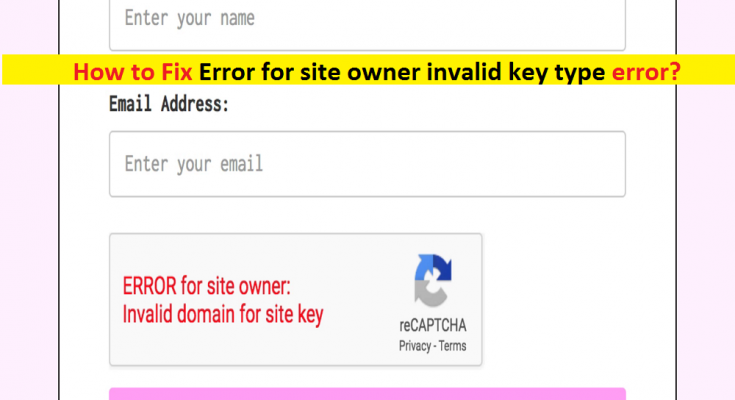What is ‘Error for site owner invalid key type’ error?
If you are facing ‘Error for site owner invalid key type’ error while trying to login into your WordPress Dashboard of you site, then you are in right place for the solution. You will be guided with easy steps/methods to resolve the issue. Let’s starts the discussion.
‘Error for site owner invalid key type’ error: It is website’s dashboard error usually appeared when you try to login into your site’s dashboard or WordPress dashboard. This error indicates that you are using wrong key type on your reCaptcha. For example, V2 Keys type for site you are using is not valid for V3 Type ReCaptcha and they aren’t interchangeable at all. And if you are using V3 ReCaptcha key type on your website, then you have to use the same key to access your site’s dashboard.
The possible reason behind this error can be wrong ReCaptcha type key you are using. You can’t use V2 ReCaptcha key type for ReCaptcha 3 type. You can configure to same key type in your site’s cPanel in order to fix the issue. Another possible reason behind this error can be your domain name that is not verified properly according to one you used when registering for Google ReCaptcha. Let’s go for the solution.
How to fix Error for site owner invalid key type of website?
Method 1: Downgrade the ReCaptcha key to V2 key
This error is usually occurred when you try to use V2 key type ReCaptcha for V3 Key to access the site’s dashboard and the interchangeable is not possible. So, you can downgrade the V3 key type ReCaptcha to V2 key in order to resolve the issue.
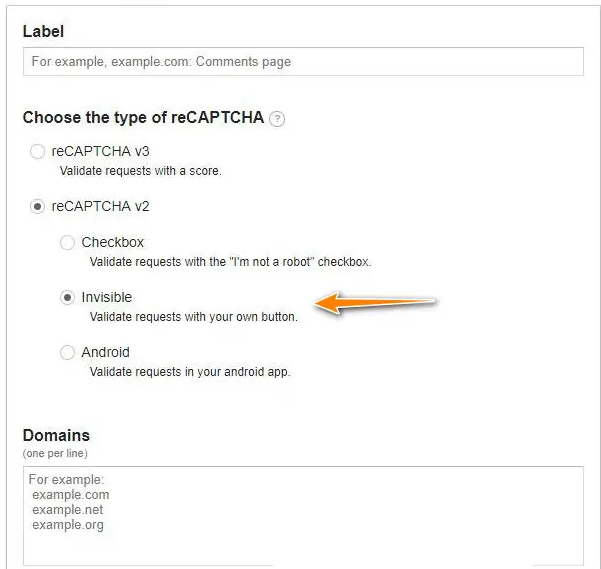
Step 1: Open your browser and access ‘WordPress’ official site. Or Launch WordPress App in your Windows PC.
Step 2: In the app opened, go to ‘Admin’ and select ‘Contact Form 7 > Integrations’ and remove any API keys you had configured previously inside this section
Step 3: Now, find and select ‘Plugins > Add Plugin’
Step 4: Find ‘Invisible ReCaptcha for WordPress’, install and activate this plugin
Step 5: Now, proceed to your ReCaptcha Admin account, select ‘ReCaptcha V2 (Invisible)’ and generate new keys
Step 6: Proceed to complete the process and once done, you will receive both keys ‘Site key’ and ‘Secret key’. Copy the ‘Site key’ and ‘Secret key’ to the clipboard or save it in ‘Notepad’
Step 7: Now, open ‘WordPress’ again and go to ‘Admin > Settings > Invisible ReCaptcha’
Step 8: Now, paste the copied ‘Site key’ and ‘Secret key’ in their respective fields
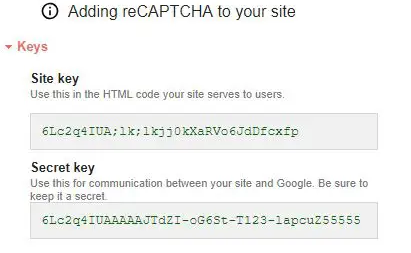
Step 9: Select either ‘Bottom-left’ or ‘inline’ option from ‘Badge Position’ dropdown
Step 10: Finally, select ‘Save’ option and then go to ‘Contact Forms’ tab, and tick ‘Enable Protection For Contact Form 7’ and then hit ‘Save Changes’.
Method 2: Check if Google ReCaptcha keys are compatible
This error can also be occurred if Google ReCaptcha keys are not compatible with the ones you have specified on your CDN admin panel. It might possible to get this error if you have specified V2 ReCaptcha version on Google ReCaptcha admin page and V3 key type on CDN admin panel. You should make sure both ReCaptcha keys version are identical to each other that you have specified on Google ReCaptcha Admin page and CDN admin panel.
Method 3: Validate the Domain name
You should make sure your website exists on the identical domain name as you are registered for ReCaptcha and the site is added to domain section of Google ReCapatcha page also. ‘Error for site owner invalid key type’ error occurs usually due to mismatch of domains, also if you website is currently placed on testing server.
In such case, you can try to fix the error by verifying your website at first. To do so, you need to select ‘Plugins’ option and click on ‘Settings’ under ‘WP-ReCaptcha’ option, and then enter both ‘site key’ and ‘secret key’ on required fields and finally, save the changes.
Method 4: Modify the website’s database
Another possible way to resolve this error is to make certain changes in site’s database. This error can also be occurred if settings of site are configured as such the admin of sites have to enable captcha option to login into the site. You can disable this option in settings but before doing this, you should make a backup first. To disable ‘Captcha’ option in site’s settings, you need to enter the following command in database. Access the site’s database and enter the following command.
“UPDATE tblconfiguration SET value = ” where setting = ‘CaptchaSetting’;”
Method 5: Register a new ReCaptcha Key
This method will work for WordPress websites. If the issue is still persist, then you can register new ReCaptcha key for your website to login into dashboard in order to fix the issue.
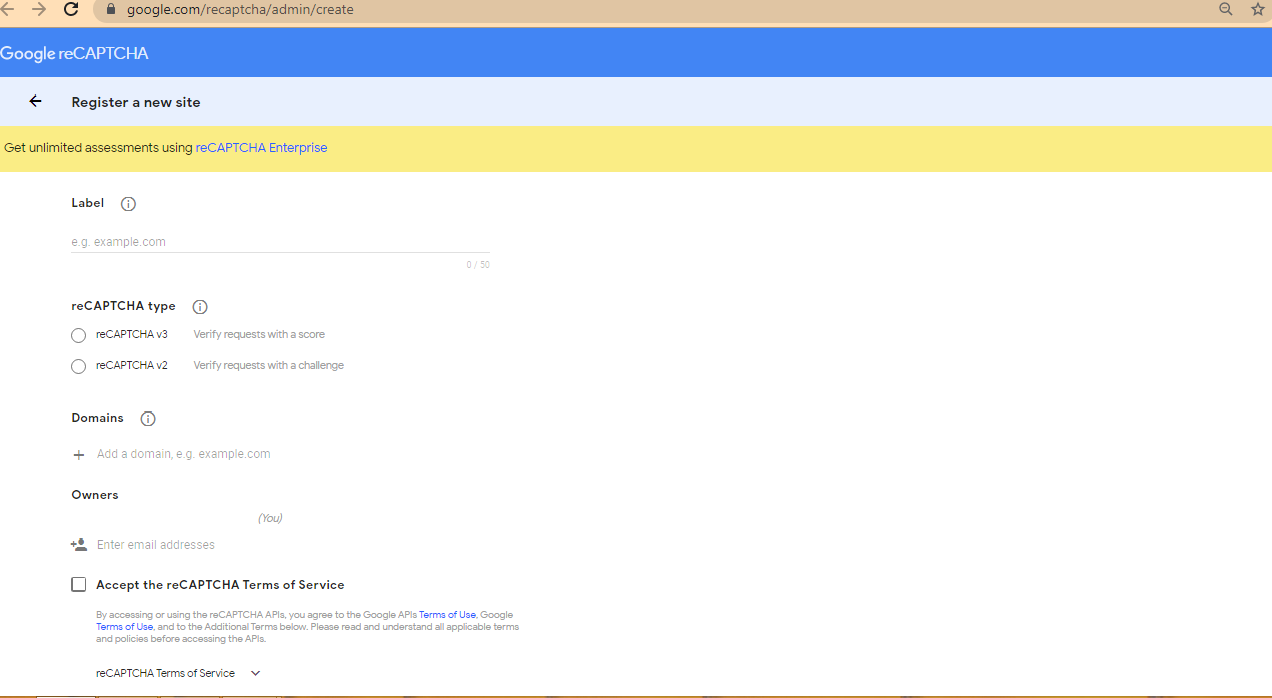
Step 1: Open your browser like Google Chrome in Windows PC and visit ‘Google ReCaptcha Admin Create Page (Official)’ or visit ‘https://www.google.com/recaptcha/admin/create’ page
Step 2: On the page opened, press ‘Plus (+)’ icon to create new key
Step 3: Fill in the complete specifications including Label, ReCaptcha Type (V2 or V3 key), Domain and Owner
Step 4: Check ‘ReCaptcha Terms Of Services’ checkbox and hit ‘Submit’ button
Step 5: A new ‘Site key’ and ‘Secret key’ will become visible to you. And now, enter the both keys in the plugins settings of site.
Step 6: Once done, try logging-in into your site’s dashboard where ReCaptcha is implemented and check if the error is resolved.
Method 6: Contact ReCaptcha Help Center
If the problem is still persist, then you can contact ReCaptcha Help Center and you will defiantly provided with correct solution for this error.
Fix Windows PC problems with ‘PC Repair Tool’ [Recommended Solution]
‘PC Repair Tool’ is easy & quick way to find and fix BSOD errors, DLL errors, EXE errors, problems with programs, malware or viruses issue, system files or registry issues, and other system issues with just few clicks. You can get this tool through button/link below.
Conclusion
I am sure this post helped you on How to fix Error for site owner invalid key type on Website login page (WordPress Dashboard) with several easy steps/methods. You can read & follow our instructions to do so. That’s all. For any suggestions or queries, please write on comment box below.