error code 80070002 is an annoying issue that normally occurs when you are trying to upgrade Windows. The latest version of the Windows has come with various useful features. Microsoft technicians keep launching various updates day to day for Win 10 offering better features and security patches. However, sometimes when user tries to update the Windows 10, it displays error messages.
This error message is so irritating and keeps appearing from time to time which affects user’s activities badly. When you encounter Windows update error or other problems, the first step that you should take is to backup data immediately to prevent from further data loss. Well, there might be several reasons behind the occurrence of this nasty issue.
Some of them might be corrupt Windows registries, missing files in Windows update installers, malware or virus attack etc. The actual reason behind this is currently unknown. It may happen that a notorious virus silently enters into the Windows devices through various deceptive tactics and start performing unethical deeds in the background. It keeps executing evil acts inside and cause several hazardous issues in the machine including this one.
How to fix error code 80070002 on Windows?
If you are the one who are suffering any issues or receiving error messages when downloading and installing available updates for your Windows OS, then you need to follow the following methods to fix the issues:
Uninstall the corrupted system files: error code 80070002 can be fixed by replacing the corrupted system files. This can be done by performing through a scan. Only after then the PC attempt to fix these files. You can fix it, by using Command Prompt and by entering two specific commands. To do so, follow these steps:
Open the start menu and type “cmd”
Select command prompt and click on “Run as administrator”
Type DISM.exe /Online /Cleanup-image /Restorehealth in the command line and wait for the process to complete
Once the process finished successfully, reboot your device and then install the updates.
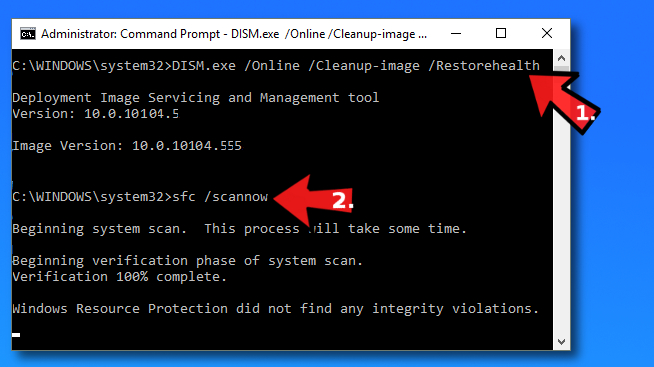
Repair the registry: This method works only when error code 80070002 occurs due to alteration of Windows update registry. Here are the steps to solve the error. Before going on, you need to make sure that you have selected English language. Run Windows Media Creation tool as administrator. Right click on it and select run as administrator option and then follow the instructions.
Press Windows + R key
Type REgedit and Enter
Search for HKEY_LOCAL_MACHINE\SOFTWARE\Microsoft\Windows\CurrentVersion\WindowsUpdate\OSUpgrade.
Select OSUpgrade then right click the empty area on the right pane of the registry editor and click New and then click DWORD Value.
Right click on the newly created NewValue#1and select modify
Changes the value name to AllowOSUpgrade after which you can double click on the number under value data and enter 1. Select Hexadecimal and then click on Ok.
Then, reboot the system.
Run an in-built Windows Update Troubleshooter: Running the Windows Update Troubleshooter may help you to get rid of error code 80070002 problems. To use this tool, you need to first download it from the Microsoft official website.
Go to control panel and search Troubleshooting
Click on view all options and choose Windows update
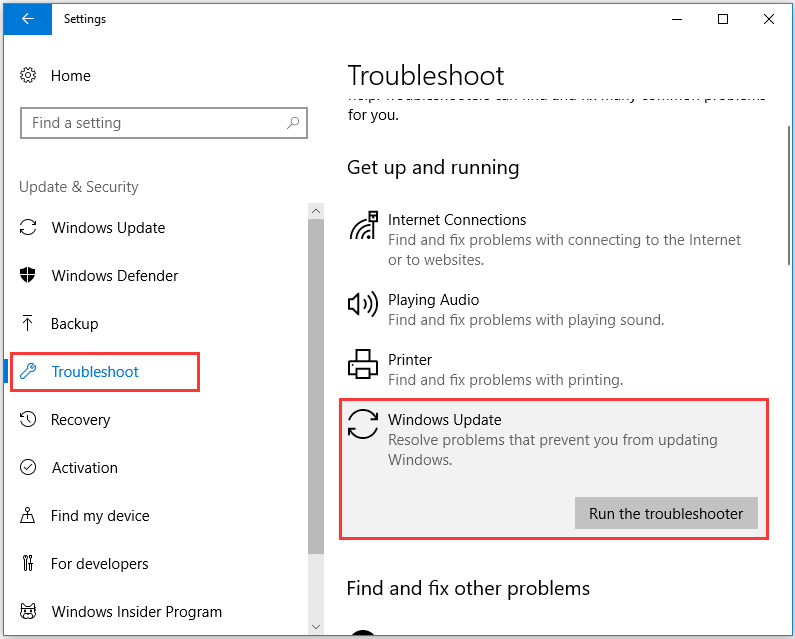
Let the process of troubleshooting complete the scanning and fixing and then restart your system and see this method works or not.
Verify Date and Time settings: The main causes for errors occurring Windows is an incorrectly set Date and Time. When you get the error, first of all you need to check settings of date and time. To do so, follow the steps:
Click “Date and Time” on the lower-right corner of screen and click “Change date and time settings”.
You’ll see the “Date and Time” window and click the “Change date and time” button.
The previous brings about the “Date and Time Settings” applet where you should set correct date and time. Then Click “OK” to save changes and close all open Windows. After this, restart your PC.
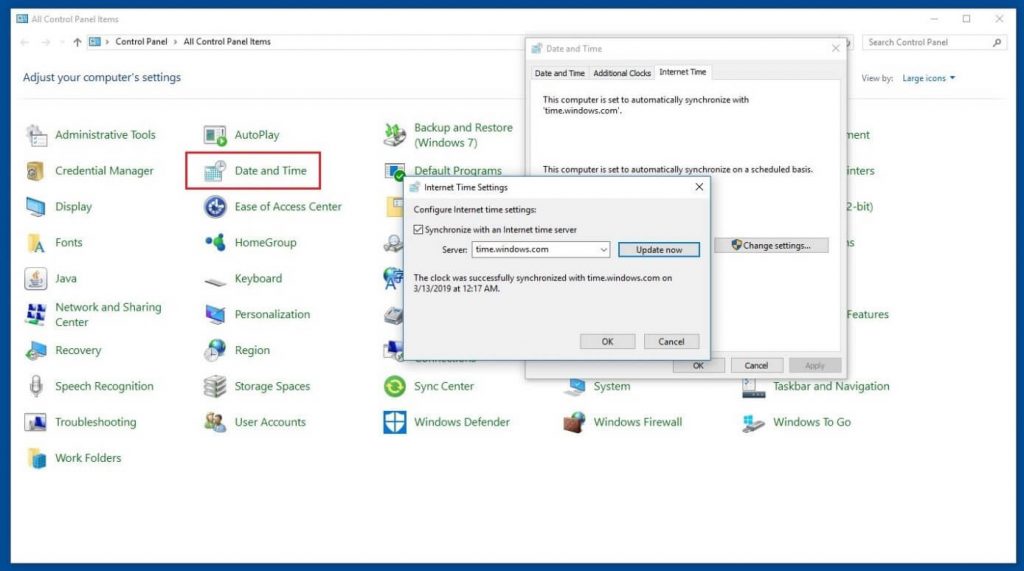
Delete SoftwareDistribution Folder: SoftwareDistribution folder mainly found on the C drive of your computer. In this folder, all downloaded Windows updates are stored. If in this folder, some files are damaged or corrupted, you may encounter error code 80070002 while updating Windows. To delete it, you need to follow steps:
Open C drive where Windows is installed and click on it
Find SoftwareDistribution and right click on it and choose delete option
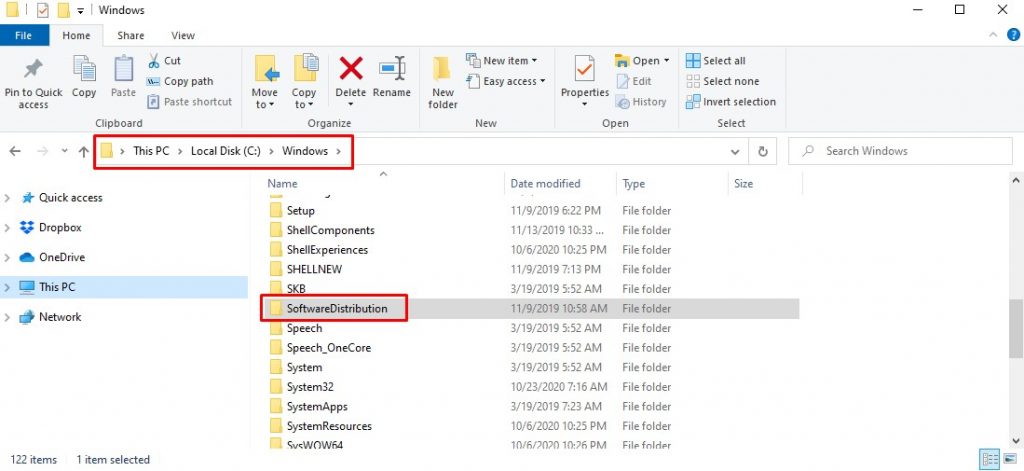
When you finished all steps then you need to reboot your system and run Windows update again and check whether the problem is solved or not.
Deactivate temporary security software: In general, Windows security software can protect your device from malware or virus attack. But in some cases, this software prevent from Windows update. In order to solve error code 80070002 issues, you need to disable security software.
If you have installed third party antivirus software then right click on the icon of antivirus software and then click on the options that deactivate security software temporarily.
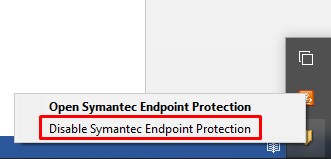
If you are Windows 10 user then you also need to disable Windows Defender and Windows Firewall.
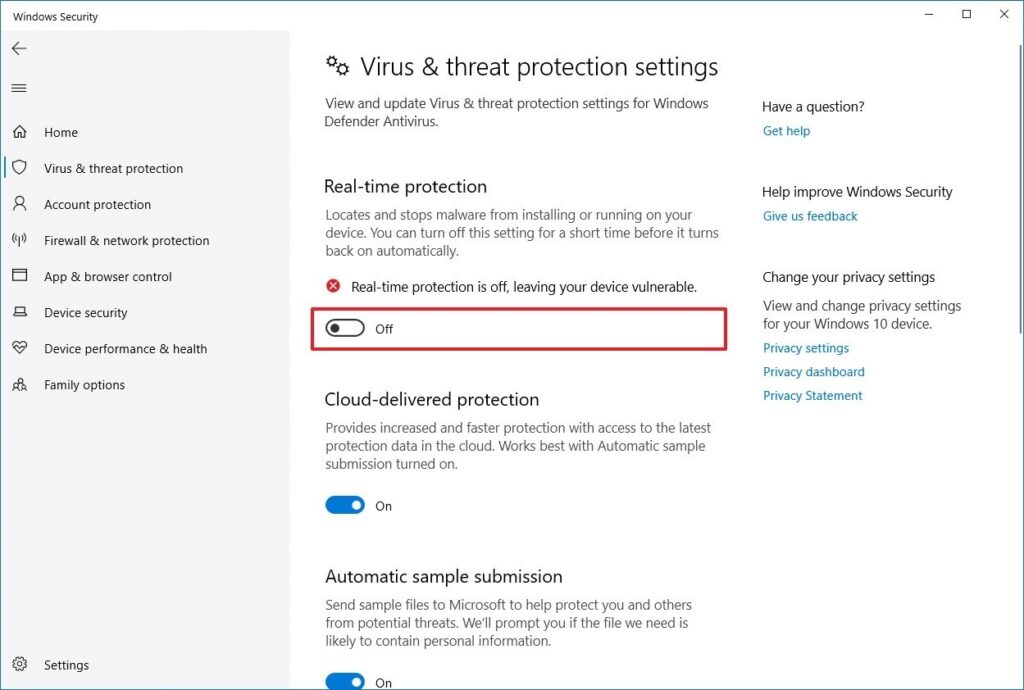
After disabling, restart your computer and check whether error code 80070002 is solved.
Reboot Windows Update Service: By going all the above methods, if you still encounter error code 80070002 then Windows could not search for new updates. To solve it, simply you can try to reboot Windows Update Service. In the following section, follow the steps:
Open Command Prompt and type command to continue
In the command line, type the following command and press enter after each command
- net stop wuauserv
- net stop cryptSvc
- net stop bits
- net stop msiserver
After finishing all the steps, restart the computer and try to update Windows.
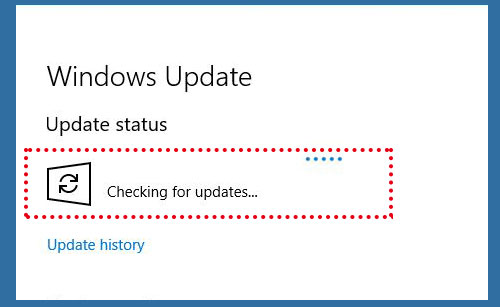
Automatic guide to fix error code 80070002 in Windows 10/8/7
In this post, we have provided all the possible solutions that will help you to fix error code 80070002. Here we have provided all the manual ways that will help you to fix issues immediately. By going through the above mentioned methods, you will get some instant fixes. In addition, while going through the above methods if the problem still occurs then users are recommended to use PC Repair Tool. This tool is very helpful and easy to use. Just you need to click on the download link or button.



