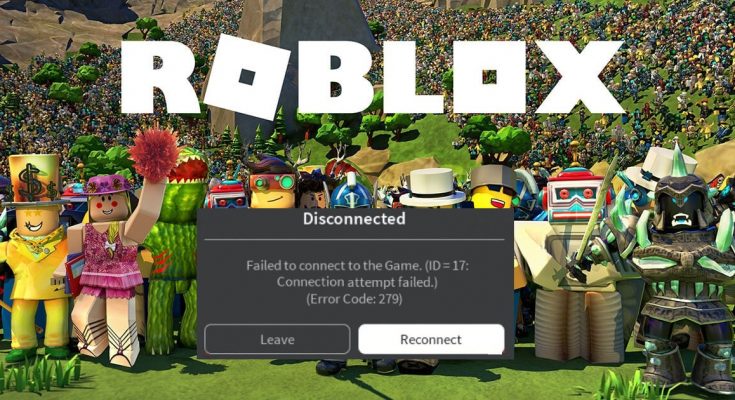What is ‘Error code 279 Roblox’?
‘Roblox’ is online game platform and game creation System available for Windows, macOS, iOS, Android and Xbox One. This platform is designed & developed by ‘Roblox Corporation’. ‘Roblox’ platform offers users to program games and play games created by other users.
It means ‘Roblox’ platform can be one option to create games using its proprietary engine ‘Roblox Studio’, which can then be played by other users. Moreover, ‘Roblox’ offers players to buy, sell and creates virtual items which can be used to decorate their virtual character that serves as their ‘Avatar’ on the platform.
However, some users reported that they are facing error while trying to access ‘Roblox’ platform that states ‘Disconnected: Failed to connect to the game. (ID = 17: Connection Attempt Failed. Error code 279’. The error message states that ‘Roblox’ doesn’t offer you to connect to the server and error is presented with error code ‘279’.
One possible reason behind ‘Error code 279 Roblox’ is slow internet connection or internet connection problem. If you a slow internet connection, then the objects in the Roblox Game that you are try to connect to take longer than usual which as result might trigger this error. Another reason can be vulnerable Roblox Game or objects in the game. If there are errors in scripting or objects in the game more than what the game can handle, then you might get this error.
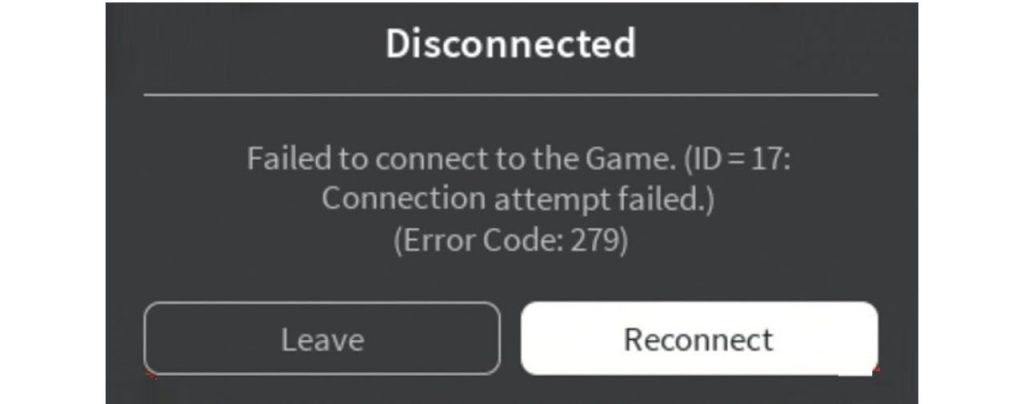
Reasons behind Error code 279 Roblox:
- Slow internet connection: As mentioned, it might possible to get this error due to slow internet connection. You can fix this error by fixing internet connection problem.
- Windows Firewall: If Windows Firewall is blocking Roblox platform from accessing the game server for some reasons, then you can disable Windows Firewall temporarily to fix. Firewall settings and configuration might cause the error in some cases so you can disable Firewall to fix the issue.
- Bad Game: It might possible to get this error when there are errors in scripting or the objects in the game are more than what the game can handle. In such case, you can report it to the game creator or developer so that you can work on a fix.
How to fix Error code 279 Roblox in Windows 10?
Method 1: Disable Windows Firewall
As mentioned above, malfunctioning in Windows Firewall can cause this error. Due to malfunctioning, it might possible Windows Firewall restrict you from accessing Roblox game’s server. So, you can fix this issue by disabling Firewall temporarily.
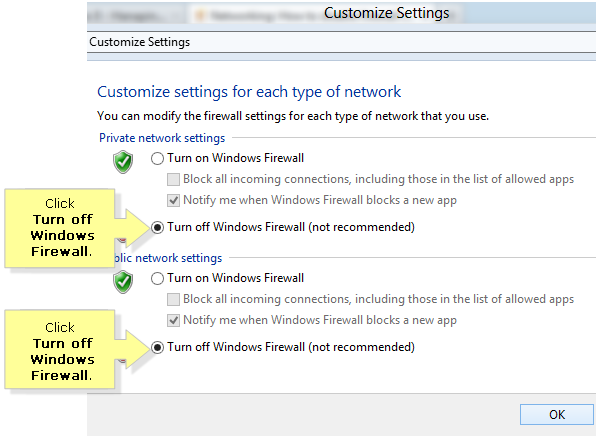
Step 1: Click on ‘Start’ button and type ‘Windows Defender Firewall’ and open it
Step 2: In the opened window, click on ‘Turn Windows Defender firewall ON or OFF’ in left pane
Step 3: Click on ‘Turn OFF Windows Defender Firewall’ checkbox to select under both ‘private’ and ‘public’ network settings section
Step 4: Finally, click on ‘Ok’ to save the changes and please check if trouble is resolved.
Method 2: Make sure you are using a ‘Supported Browser’
If you use ‘Roblox’ platform on your browser instead of Roblox App in your computer, then you should make sure that you are running it on supported browser software. If you are not using this platform on supported browser, then it might possible to get ‘Error code 279 Roblox’ or similar error in your computer, also you should make sure that your browser is updated to latest version.
According to ‘Roblox’ official blog site, Roblox games can be opened from Internet Explorer, Mozilla Firefox, Google Chrome, opera and Safari browser on both Windows and macOS (Internet Explorer is not available on Mac).
Method 3: Disable Third-Party browser add-ons
Some browser extensions or add-ons installed in browser can also cause issues like ‘Error code 279 Roblox’ or other issues. So, you can fix this issue by disabling such add-ons before accessing ‘Roblox’ platform and then please check if trouble is resolved.
Method 4: Open Required ports
If required range of ports for Roblox Game platform is not open on your network, then you might face this error. In such case, you can fix this issue by port forwarding them so that they are open for use and Roblox can easily connect.
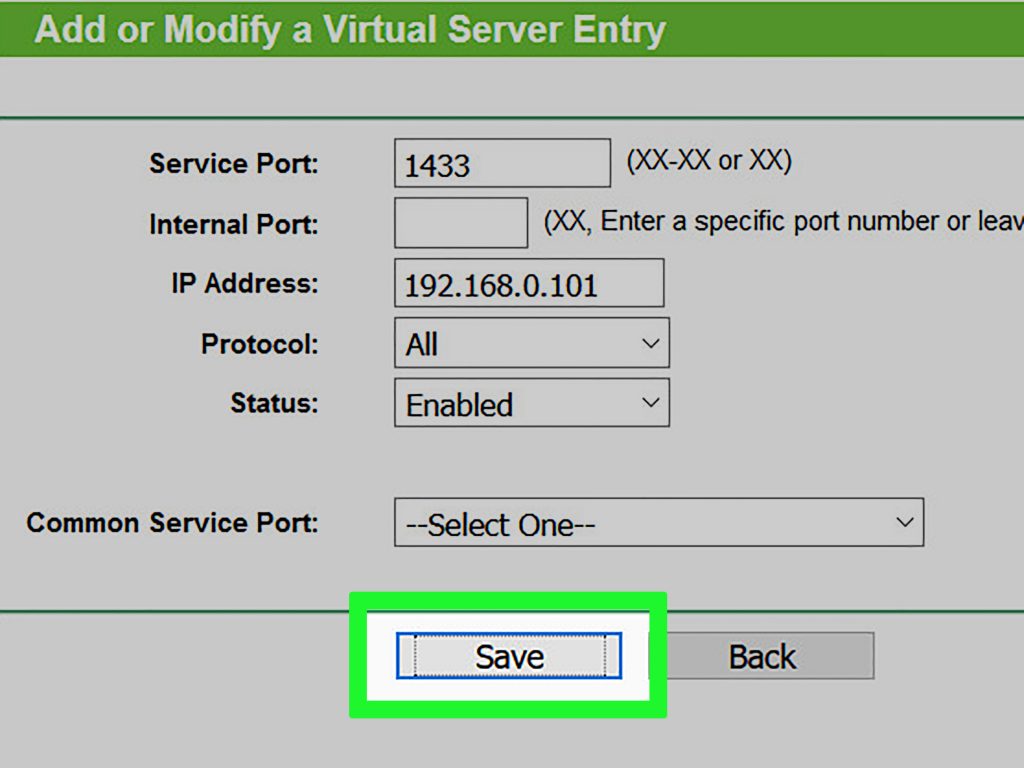
Step 1: Log in as ‘Admin’ to your router control panel
Step 2: Make your way to ‘Port forwarding’ category
Step 3: After entering the IP address of your system, enter ‘49152-65535’ port range and select ‘UDP’ as protocol
Step 4: Once done, restart your router and please check if trouble is resolved.
Method 5: Disable Third-party antivirus software
Third party antivirus software installed in your computer can interfere with the connection process of Roblox game for some reasons due to which ‘Error code 279 Roblox’ problem can be occurred. So, you can disable your antivirus software temporarily to fix this issue.
Method 6: Reset TCP/IP

Step 1: Press ‘Windows + X’ keys together on keyboard and select ‘Command Prompt as Administrator’
Step 2: In the opened ‘Command Prompt’, type the following command one-by-one and hit ‘Enter’ key after each
netsh winsock reset
netsh int ip reset
Step 3: Wait to complete the process. Once done, close ‘Command Prompt’ and restart your computer to see the changes. Please check if problem is resolved.
Method 7: Set Custom DNS
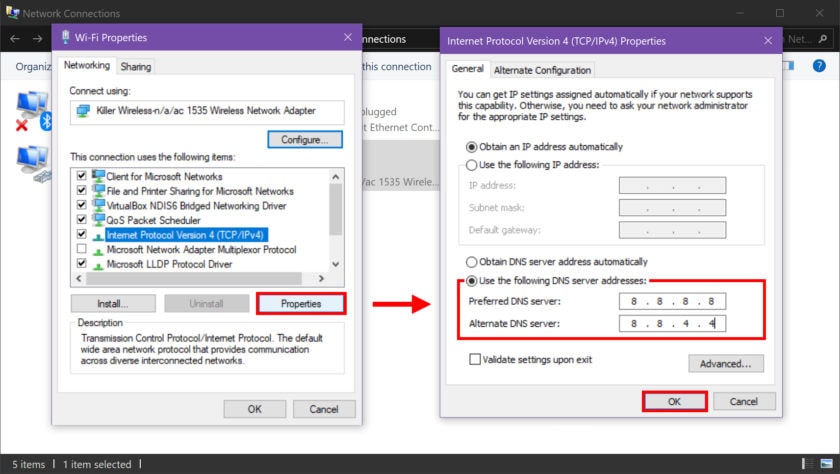
Step 1: Open ‘Settings’ App in Windows 10 and go to ‘Network and Internet’
Step 2: Click on ‘Network and Sharing Center > Change Adapter Settings’
Step 3: Right-click on your network adapter and select ‘Properties’
Step 4: In the opened ‘Properties’ window, select ‘Internet Protocol Version 4 (TCP/IP)’ and click on ‘Properties’
Step 5: Tick the ‘Use the following DNS server addresses’ option, enter ‘1.1.1.1’ and ‘1.0.0.1’ in ‘Preferred DNS server type’ and ‘Alternate DNS server type’.
Step 6: Finally, click on ‘OK’ to save the settings and restart your computer. Please check if the trouble is resolved.
Method 8: Reinstall Roblox App
If you are facing ‘Error code 279 Roblox’ with Roblox App installed in your computer, then you try to fix this issue by reinstalling the app.
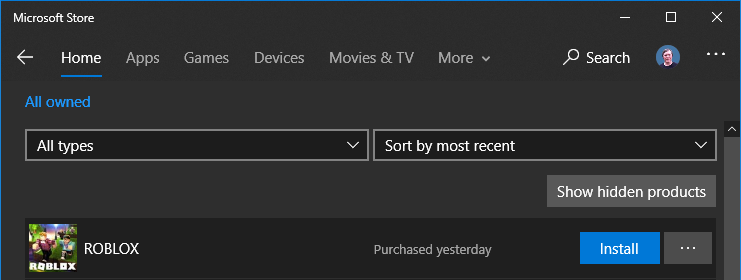
Step 1: Press ‘Windows + X’ keys together on keyboard and select ‘Programs & Features’ or ‘Apps and Features’
Step 2: Find Roblox App in the list, right-click on it and select ‘Uninstall’ and follow on-screen instructions to finish uninstall process.
Step 3: Open ‘Microsoft Store’ app in Windows 10 and download and install ‘Roblox’ in your computer
Step 4: Once downloaded, open ‘Roblox’ App and click on ‘Login’ button, enter your login credentials and hit ‘login’. Please check if trouble is resolved.
Method 9: How to fix Error code 279 Roblox in Windows 10 using ‘PC Repair Tool’? [Recommended Solution]
If you are unable to fix this issue in Windows 10 with the methods mentioned above, then you can try our automatic method to find and fix PC problem. You can find and fix all types of System issues including BSoD errors, dll errors, registry errors, malware or viruses issues, and other System issues with just few clicks. You can download and install ‘PC Repair Tool’ through link below.
Conclusion
I am sure this post helped you on ‘How to fix Error code 279 Roblox in Windows 10’ with several easy methods. You can read & follow our instructions to do so. That’s all. For any suggestions or queries, please write on comment box below.