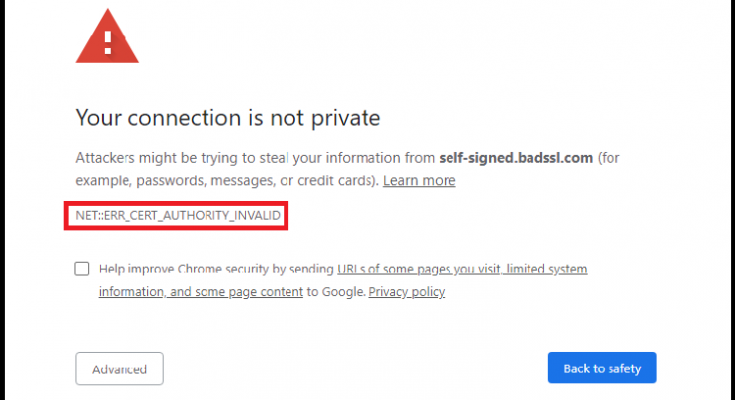What is ‘ERR_CERT_AUTHORITY_INVALID error’?
It is common error associated with website’s certificate occurs possibly when your browser can’t verify the validity of the ‘SSL Certificate’ of the website you want to visit. If you are owner of such website and you haven’t setup a certificate or using ‘HTTP’ for your website, then you should not run into this error.
One possible reason behind this issue is self-signed certificate. If you are using ‘Self-Signed SSL Certificate’ for your website, but your browser can’t verify its validity, then you website’s visitor might receive this error while they trying to access your site.
Another possible reason behind ‘ERR_CERT_AUTHORITY_INVALID’ problem can be SSL Certificates expiration. If your website’s SLL certificate has been expired, then again your visitor will receive this kind of error.
If you have purchased the SSL certificate for you site from unauthorized/untrustworthy sources, then it is also considered as ‘Self-signed certificates’. Again, if browser can’t verify the authority that generated SSL certificate for your website, then you will receive ‘ERR_CERT_AUTHORITY_INVALID’ issue while trying to access.
Note that every time a user or visitor of website visits a website with SSL certificate from their web browser, then the browser must validate and decrypt it, and if there are any errors occurs during that processes, ‘ERR_CERT_AUTHORITY_INVALID’ error will be appeared instead of webpage users want to access.
In other words, ‘ERR_CERT_AUTHORITY_INVALID’ error is considered as security precaution against attack. Web browser is activity blocks you from visiting the website in order to protect them. This error occur means your browser can’t verify SSL certificate of website you want to visit. It means something went wrong with website and hence, browser is blocking you from accessing the site.
However, this error may also occur due to local configuration settings. Here, you will be guided with easy steps on how to troubleshoot this error. But before that, let’s take look at most common variations of this error on different browsers.
‘ERR_CERT_AUTHORITY_INVALID error’ on Google Chrome
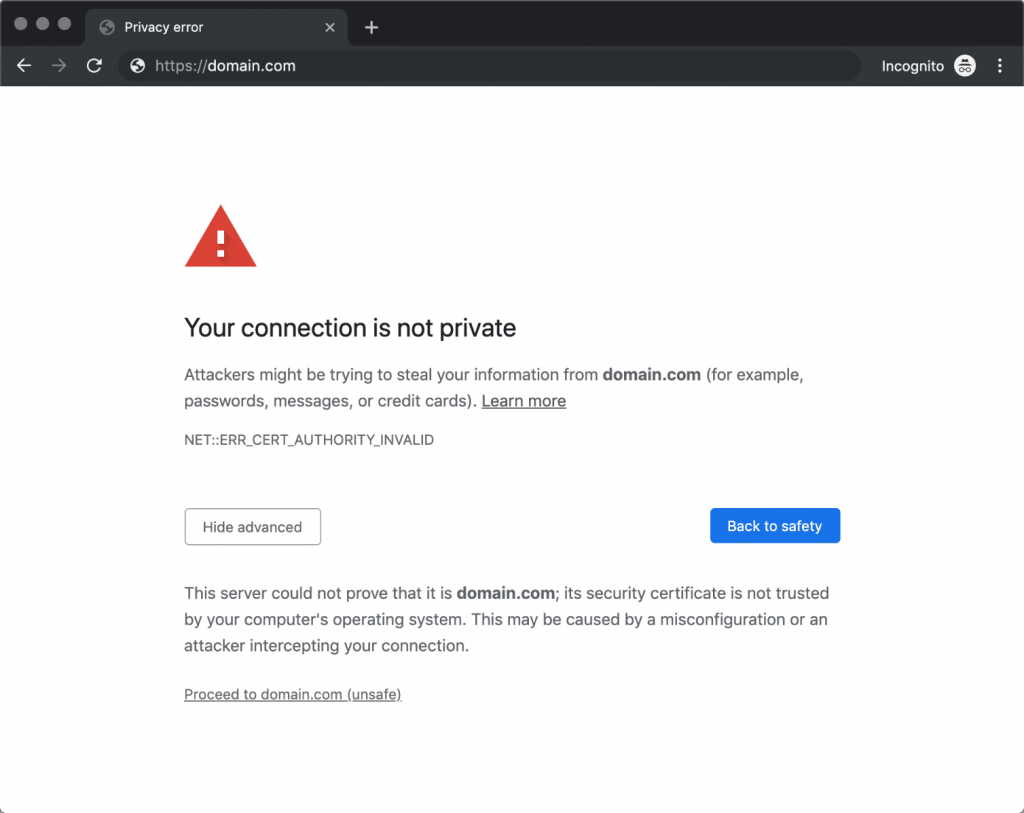
In Google Chrome browser, this error is appeared as ‘Your Connection is not private’. This error states that ‘Attackers might be trying to steal your information from domain.com (for example, passwords, messages, or credit cards).’
As mentioned above, ‘ERR_CERT_AUTHORITY_INVALID’ error occurs when your browser can’t recognize the website’s SSL certificate validity means it can’t encrypt the data. Also states that, if you proceed, you do so at your own risk. As mentioned in error alert, hackers can attempt to gain access to collect your information from website including passwords, messages or credit card details.
Some common error associated with ‘ERR_CERT_AUTHORITY_INVALID’ in Google Chrome:
- NET::ERR_CERT_WEAK_SIGNATURE_ALGORITHM
- NTE::ERR_CERTIFICATE_TRANSPARENCY_REQUIRED
- NET::ERR_CERT_DATE_INVALID
- SSL CERTIFICATE ERROR
- NET::ERR_CERT_AUTHORITY_INVALID
- NET::ERR_CERT_COMMON_NAME_INVALID (This occurs when the certificate does not match the domain)
‘ERR_CERT_AUTHORITY_INVALID’ error in Mozilla Firefox
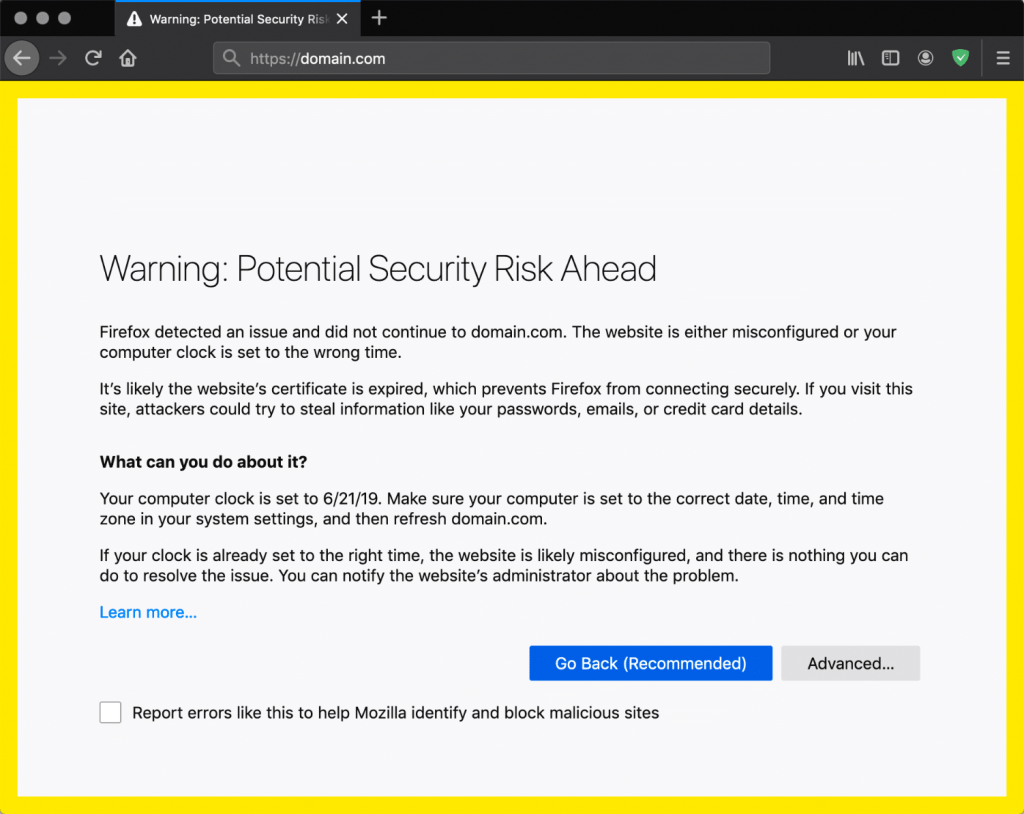
In Mozilla Firefox browser, the error ‘Warning: Potential Security Risk Ahead’ is appeared states that potential causes and telling you don’t panic. The variation of the error in Mozilla Firefox doesn’t include a specific code. But in most cases, the screen include following codes.
- MOZILLA_PKIX_ERROR_KEY_PINNING_FAILURE
- SEC_ERROR_REUSED_ISSUER_AND_SERIAL
- SEC_ERROR_UNKNOWN_ISSUER
- SSL_ERROR_RX_MALFORMED_HANDSHAKE
‘ERR_CERT_AUTHORITY_INVALID’ error in Microsoft Edge
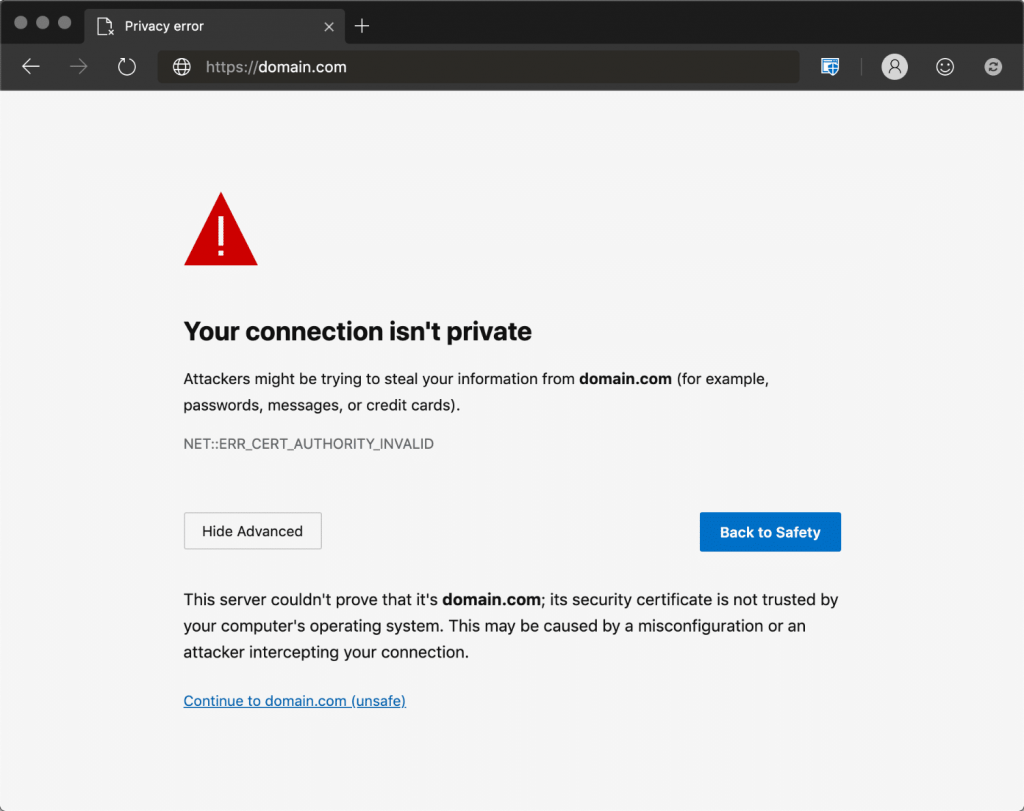
In Microsoft Edge browser, the error is appeared as ‘Your Connection is not private’ which almost similar to the message displayed by Google Chrome. The error states that browser can’t recognize the validity of SSL certificate of the website that is generating the error. Let’s take a look at different types codes similar to this error in Microsoft Edge.
- DLG_FLAGS_SEC_CERT_CN_INVALID
- NET::ERR_CERT_COMMON_NAME_INVALID
- ERROR CODE: O
- DLG_FLAGS_SEC_CERTDATE_INVALID
- DLG_FLAGS_INVALID_CA
ERR_CERT_AUTHORITY_INVALID error on Safari
In Safari browser, the error is appeared as ‘This connection is not private’ error states that there is problem website’s certificate and encryption. Due to this error, this website may be impersonating ‘domain.com’ (website name may vary) to steal your personal or financial details.
How to fix ERR_CERT_AUTHORITY_INVALID error?
Method 1: Run SSL Server Test
As mentioned, SSL certificate is required for your website that could allows browser to recognize your website and open it, and expired or self-signed SSL certificate can cause this error. So, you can fix this issue by running ‘SSL Server Test’.
It might possible to get this error if you are trying to install SSL certificate manually instead of through your web host. You can check and see if your certificate is properly installed is by using ‘SSL Check Tool’ like ‘SSL Check Tool – offered by Qualys SSL Labs’ – free to use.
Step 1: Open your browser and visit ‘SSL Check Tool – offered by Qualys SSL Labs’ website
Step 2: Enter the domain or website where the error is popping up and click ‘Submit’
Step 3: Wait a couple of minutes. If it shows ‘A+’, the website is perfect for all your certificates. If you don’t get the perfect score, scroll down to the list of certificates the tool shows you. If the tool shows negative results, then you need to install a certificate from trusted sources.
Method 2: Get the certificate from Valid authority
You should avoid choosing self-signed certificate. If you really want to fix this type of error, then you should try to get certificate from some valid authority. Once SLL certificate you gets from valid authority, then every browser will recognize SLL certificate of your website. You can install free or paid certificate for your website. Premium certificates offer some advanced options than free one like encryption for multiple domains and more.
Method 3: Renew your SSL Certificate
SSL certificate renewal process verifies your domain’s identity. If you skip this process, the certificate would lose some of their validity. In most cases, the valid authority which provides you SSL certificate alerts you about website to expire, so you can renew it ahead of time. For example, you can use ‘Certbot’ tool to install and renew SSL certificates through command line. You can also try other valid authority to renew your certificates.
Method 4: Reload the webpage or use ‘Incognito Mode’
One possible way to troubleshoot ‘ERR_CERT_AUTHORITY_INVALID error’ is to reload the website that shows this error or you can try to access the website through Incognito Mode. If the webpage is opened in Incognito Mode, then it means that browser attempted to load outdated cached version of the page that time so the error could occurred.
Method 5: Clear your browser’ cache and cookies
Clearing browser’s cache and cookies can fix this issue if happed due to outdated webpage’s cache stored on browser.
How to Clear browser cache for Google Chrome?
Step 1: Open ‘Google Chrome’ browser and click ‘Three-Dots’ or ‘Chrome’ menu
Step 2: Click on ‘More Tools > Clear browsing data…’
Step 3: Make sure that ‘Only the Cached images and files’ box is checked. Otherwise, you might clear your browsing history, saved passwords, cookies and more.
Method 6: Sync your Computer’s clock
Incorrect System time & date can cause ‘ERR_CERT_AUTHORITY_INVALID error’ or similar issue. So, you can fix this issue by correcting your computer’s date & time.
Step 1: Right-click on your computer’s time icon in System tray and select the option that says ‘Adjust Date/time’
Step 2: In the appeared Settings window, look for the option that reads ‘Sync Now’ under ‘Synchronize your clock’, and click ‘Syncing your computer clock’. Make sure that you have internet connection to correct date & time using this method.
Step 3: If you have internet connection, Windows will make sure that date & time are correct.
Method 7: Try using a different network
In some cases, ERR_CERT_AUTHORITY_INVALID error occurs possibly when you are using public network. It might possible that these networks don’t route traffic securely, which can trigger the error. So, you should try to access your website through Smartphone using its mobile data. And check if it works.
If error is not appeared while you are using your mobile data, then the problem is on such public network. One way to protect your privacy if you are using public internet access is to sign up for VPN (Virtual private network). VPN service offer you to help your data even if you are using unsecured point of access.
Method 8: Disable your VPN or antivirus software
Antivirus software for security reasons can block some website and this website can be yours if found some problem. But you still you want to access your website, then you should make sure that antivirus is disabled. So, if you are facing this error due to enabled antivirus software, then you can fix the issue by disabling the antivirus temporarily. Similarly, you can fix this issue by turning off your VPN temporarily and once the error is gone, you can re-enable both services.
Method 9: Wipe your Computer’s SSL State
Your computer keeps SSL state as cache copies of certificates from websites you visit on temporary basis. If you run into invalid certificate authority, then you can wipe your computer’s SSL state or SSL cache to fix this issue.
Step 1: Open ‘Control Panel’ and go to ‘Internet Options’
Step 2: In the opened ‘Internet Properties’ window, click on ‘Content’ tab and click on ‘Clear SSL State’.
Step 3: Finally, click on ‘Apply’ and ‘Ok’ to save the changes, and try reloading your website
Method 10: Fix ERR_CERT_AUTHORITY_INVALID error in Windows 10 with ‘PC Repair Tool’ [Recommended Solution]
If you are unable to fix this error using above methods in your Windows 10, then you should at first try to access the website on other devices and check if you are able to access the site on other device. If yes, then something went wrong in your computer. You can find and fix PC errors or bugs with ‘PC Repair Tool’ with just few clicks. This way, you can fix all types of System issues including BSoD error, dll errors, registry errors, malware or viruses issues, and other System issues. You can download ‘PC Repair Tool’ through ‘Download PC Repair Software’ link.
Conclusion
I am sure this post helped you on How to Fix ERR_CERT_AUTHORITY_INVALID error in Windows 10 with several easy steps. You can read & follow our instructions to do so. That’s all. For any suggestions or queries, please write on comment box below.