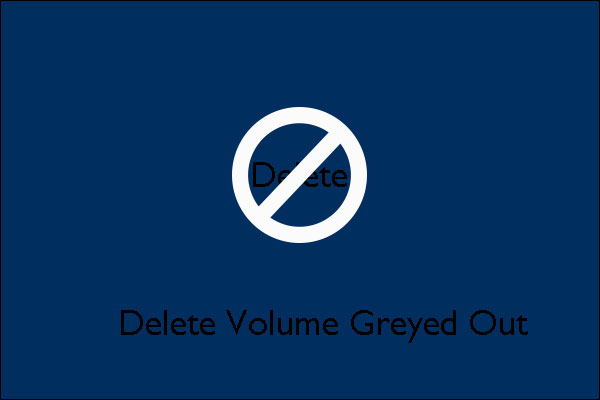Delete volume option is greyed out is one of the common problems that come with every Windows operating system. This error can sometimes tend to be really necessary especially when you are running low on disk space. In such cases, users usually delete the volume which is not being used to free up some space for the volume that is almost full.
Typically, it is used to delete hard drive partitions. Deleting partition or volume through this utility is a common and easy operation to modify the number of partitions on the hard drive. This problem often occurs if there is a page file on the volume that you are trying to delete. Sometimes, this problem often occurred if there are system files present on the volume/partition you’re trying to delete.
Apart from this, if you want to delete the free space in an extended partition, this problem occurs in Disk Management. If you are faced with this issue, you can try given below recommended solutions to resolve the issue.
Solution 1: Managing Page File on the Partition: As we discussed earlier that you will not be able to delete a partition if a page file present on it. A page file is a hidden, optional system storage file on a hard disk. To fix this issue, follow below mentioned steps:
Go to the Start Menu, type in ‘View advanced system settings’ and then open it up.
In the Advanced tab, click on Settings
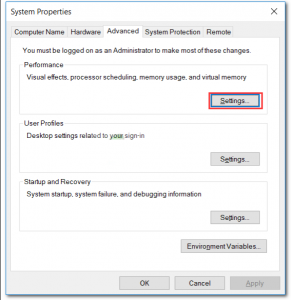
Then switch to the Advanced tab on the window pop-up and choose Change
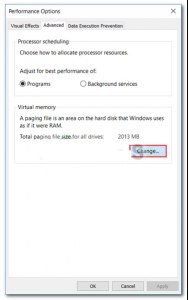
Uncheck ‘Automatically manage paging file size for all drives’ and then highlight the drive you want to delete.
Select ‘No paging file’ and click Set.
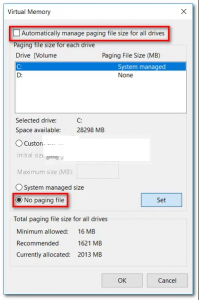
Click Apply and OK on all the Windows
Restart your computer.
Solution 2: Use Third-Party Software: If the above mentioned solution doesn’t fix issue then you will have to delete the partition using third party software. Use EaseUS Partition Master software to delete a partition. Download this software from their official website and then install it. In order to install it, follow the given instructions:
Open the EaseUS Partition Master.
Once it loads up, right-click on the partition that you want to delete and pick ‘Delete’
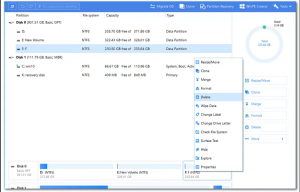
Click OK when it asks you for confirmation.
On the top-left corner, click Execute Operation and then hit Apply
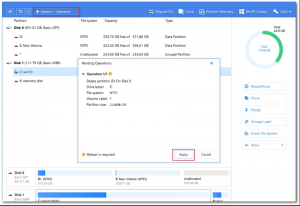
Just after finishing, restart your system.
Recommended Solutions to fix various Windows errors
If you are unable to follow the above-given manual solutions or looking for an easy solution to fix delete volume option is greyed out then run the PC Repair Tool.
This is an all-in-one multi-functioning tool that just by scanning once detects and fixes various computer errors and issues.
With this, you can fix various errors like DLL, repair, clean your registry entries, BSOD error, protect your system from virus/malware infection, repair corrupted Windows system files and much more.