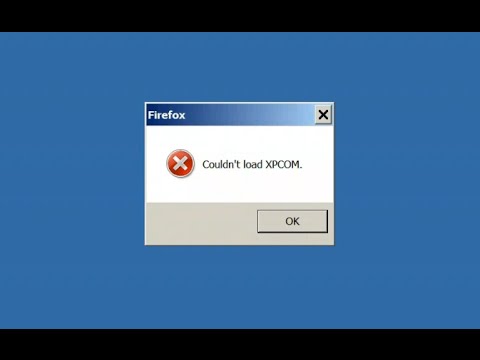It is very serious problem faced by numbers of Windows 10 users while trying to open Mozilla Firefox. This has a direct impact on your overall Online browsing experience. There are many people who have complained about this issue on various online forum sites and other platform as well.
Generally, Couldn’t load XPCOM error is caused by the Windows updates or when Firefox’s profile folder is spoiled/corrupted. The corruption of Firefox’s profile folder may happen due to virus or malware attack as well.
Additionally, this type of error is caused by missing DLL file or files. DLL stands for dynamic link library. It is a library that contains a set of code and data for carrying out particular activity in Windows. it can also be used by more than one program.
This problem also happens inside the Windows registry. When a program is launched, links to the necessary .dll files are created. Remember that all these are exclusive files and if any one of them are not accessible then the overall task will not get executed.
Despite this, other problems caused by Couldn’t load XPCOM error are diminished computer performance, PC get crashed, BSOD issues (it is an error screen displayed on Windows computer), maximum time for restart and shutdown and so on.
Why I am getting Couldn’t load XPCOM error?
After installing the Windows update, Couldn’t load XPCOM error occurs, but there are several other reasons as well:
- Virus infected system
- Corrupt system files
- Installation of third party extensions on available browsers.
If you are the one who are suffering any issues or receiving error message, then you need to follow the following methods to fix the issues:
Method 1: Update the newest version of Mozilla Firefox
Earlier, most of the users complained that this error occur when they try to open Firefox and that they are unable to use at all. If you use Firefox as your default browser then this can be a serious problem. You can fix it, by upgrading Firefox. To do that, you need to follow below mentioned steps:
- From another browser, download and install the latest version of Firefox
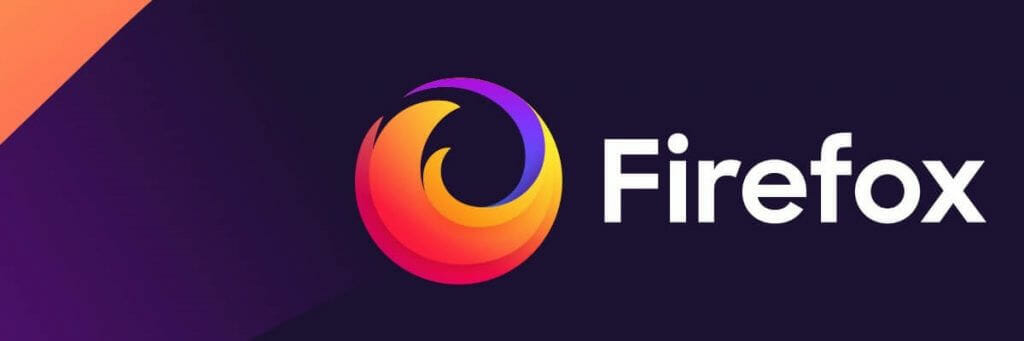
- Secondly, do not uninstall the previous version
- Just run Firefox Installer and follow the on-screen prompts to repair the current application
- Download Firefox.
Method 2: Refresh Firefox settings
Refreshing Firefox can fix many issues by restoring Firefox to its default state, by creating new profile and by uninstalling all the installed browser extensions or add-ons. To do so, follow the steps below:
- Open Firefox in Safe mode.
- Now select Refresh Firefox
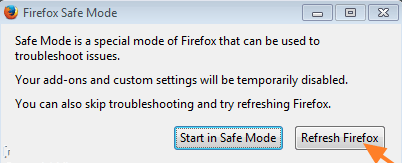
- After that, check for Couldn’t load XPCOM error whether it is fixed or not.
Note that, refreshing the Firefox doesn’t remove these items that is passwords, cookies, bookmarks, browsing history, personal dictionary and many more.
Method 3: Deactivate all the add-ons and extensions and open Firefox is Safe Mode
If you are still getting Couldn’t load XPCOM error, then you need to start Mozilla Firefox is safe mode and disables all its extensions or add-ons. To start Firefox in safe mode, you need to follow below mentioned steps:
Open the Firefox application by pressing the SHIFT key
Then select Start in Safe Mode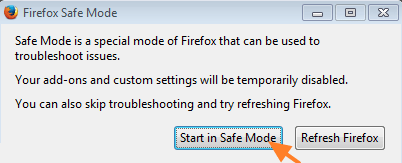
If Firefox opens with no error message then go back into start in safe mode and enable each add-on one by one and then close and start Firefox normally until you find out which plug-in causes the problem.
To disable Firefox, click on the 3 horizontal bars on the right and then click on the jigsaw piece which says “add-ons”.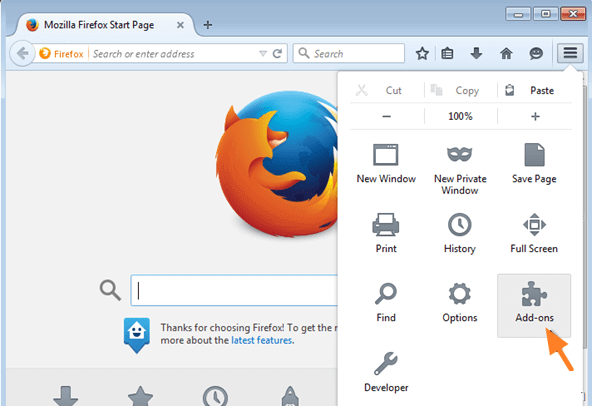
At the extensions, disable all the items and then restart Firefox until you find out which extension causes XPCOM problem.
After finding out which extension cause the problem, you must remove it immediately.
Method 4: Fix Couldn’t load XPCOM error by creating new profile
If the above mentioned solution doesn’t work, then you are advised to create new Firefox profile. This help many people to fix Couldn’t load XPCOM error.
- Press Windows key + R in the run box and then type firefox.exe –p
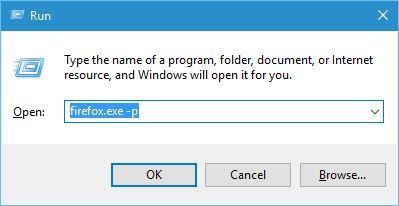
- After that click on the create Profile button
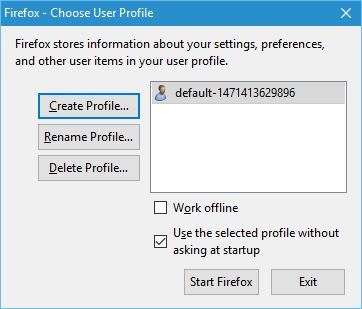
- Then type your name of your new profile And then finish
- You can also set the storage directory for this profile
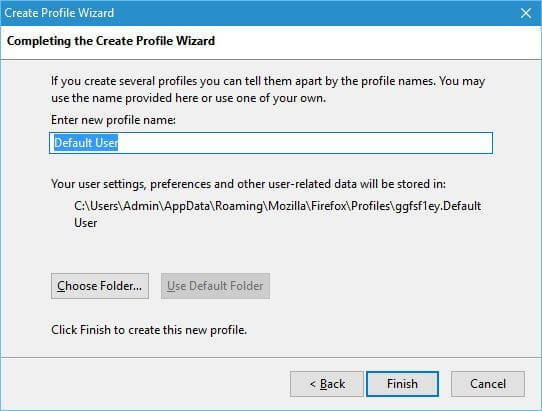
- Choose the new profile and click on Start Firefox
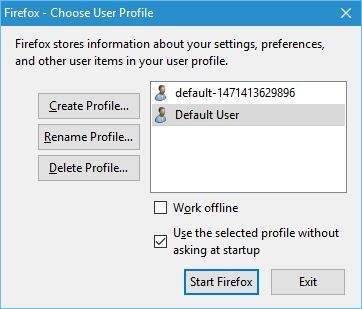
Now check if the error is fixed or not. If the problem solved, then keep using the new Firefox profile.
Method 5: Completely remove Firefox and re-install it
If the first method that is upgrading the Firefox won’t work then you are suggested to uninstall it completely and re-install it. To fix the problem, it is not just enough to uninstall Firefox. It is required to totally remove the files related to Firefox. It can only be done by using third party uninstaller. This uninstaller delete the programs together with registry entries, junk/spam files and much more.
Method 6: Remove the temporary folder
To delete the temporary folder, follow the below mentioned steps:
- Press Windows key + R in run box and type %temp%
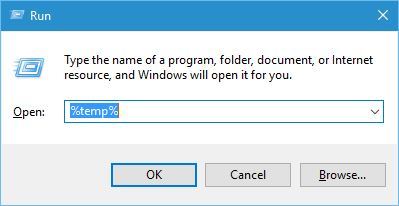
- Then click Enter
- In the Temp folder, select all files and delete
After deleting the files, check if error is resolved or not.
Method 7: Run programs as administrator
Couldn’t load XPCOM error can be fixed by running the browser as an administration. To run browser as an administrator, follow the steps:
- On the desktop, right click on the browsers executable
- Click on “properties” option and then select “Compatibility” tab
- In this tab, check “Run this program as an administrator” option and then click on the “apply” and then “ok” button.
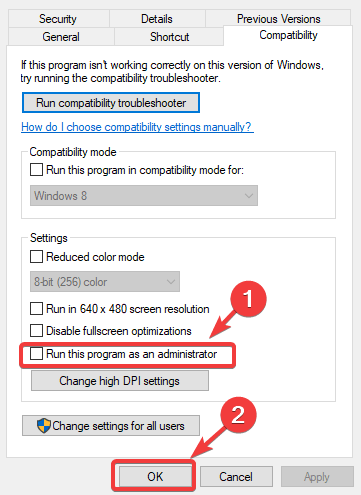
- After that run the browser and check to see if the issue persists.
PC Repair Tool is the alternate solution
Hope that aforementioned methods work in fixing Couldn’t load XPCOM error on your computer. However, somehow, after trying all these methods, if you find the error still exists, you must need to run a professionally designed PC Repair Tool. This tool is the best fixing tool for system related error and can detect any types of error that include DLL, Windows registry and many more. Further, it makes your device faster and error free and also using it will not be required difficulty to perform like manual methods. it will delete all the issues immediately and automatically.
Conclusion
Couldn’t load XPCOM error is an irritating error that usually appears while browsing Firefox. Fortunately, many users fixed the error by going through the given methods. Here we have provided the best solution to resolve this issue in Windows 10. So, follow the instructions carefully and start using Firefox with ease and minimal effort.