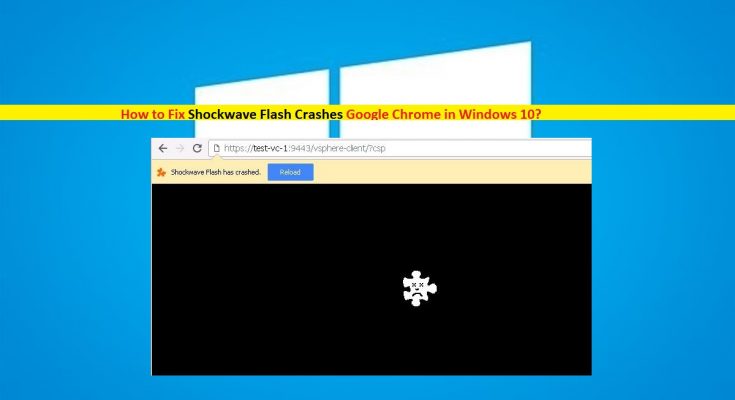What is Shockwave Flash Crashes Google Chrome or ‘Shockwave Flash Has Crashed’ error in Windows 10?
‘Shockwave Flash Has Crashed’ error is commonly occurred on Google Chrome for some reasons while try to run video content on Chrome browser. This error states Shockwave Flash has freeze/crashed for some reasons. If you are not aware, Shockwave Flash is separate multimedia System from Adobe Flash allows you to run media contents like audios & videos on browser.
Adobe Shockwave Flash Player: It is web standard for powerful multimedia playback allows you to access or open interactive web content like games, business presentations, advertisements, and entertainments from your web browser. This browser extension displays web content created with ‘Adobe Director’. It is available for free for everyone on the web.
However, users reported that they are facing Shockwave Flash Crashes Google Chrome issue or ‘Shockwave Flash Has Crashed’ error while try to run video content on browser, and explained that one core reason behind this error Shockwave Flash conflict. It means if you have installed two or multiple flash related extensions in browser, then there is chance the source of flash-related crashes is flash conflict issue between installed Flash plug-ins.
Note that Google Chrome includes internal flash installation and it is automatically updated with every new chrome release. However, chrome browser gets confused and attempts to use both OS installation of flash like Adobe Flash Player and internal chrome installation of flash like ‘Shockwave Flash Player’. This software conflict issue can cause several issues like corruption in browser, temporary lockup, and then browser-wide crash of all active flash instances. In this case, ‘The following plug-in has crashed: Shockwave Flash’ error is appear in each tab of browser while you trying to run multimedia contents on browser.
As mentioned, flash installation conflict can cause this issue. Make sure that not two or more extensions with same name like ‘Shockwave Flash’ is enabled at same time in your browser. If it shows two entries of flash including ‘flash installation of OS’ and ‘flash installation for the browser (internally), then you need to disable plug-ins related to flash installation for chrome’s internally. If you are facing the same issue, then you can follow our instructions to resolve. Let’s go for the solution.
How to fix Shockwave Flash Crashes Google Chrome in Windows 10?
Method 1: Update Google Chrome
Updating Google Chrome browser to latest version can fix any problem with Google Chrome and improve performances as well. Note that Google Chrome is automatically disabling the built-in flash version if it detects any flash installation for operating System. However, if Chrome is unable to disable its built-in flash version, then outdated chrome could be one reason behind the issue. So, you can fix the issue by updating chrome to latest version.
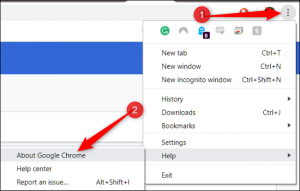
Step 1: Open ‘Google Chrome’ browser and click on ‘Chrome Menu’ or ‘Three Dots’ icon at top-right corner
Step 2: Select ‘Help > About Google Chrome’
Step 3: Now, wait to finish updating process. Once done, restart your Chrome browser and check if the trouble is resolved.
Method 2: Disable all Extensions on Chrome
One possible way to fix the issue is to disable all installed extensions on Chrome and then re-enable each extension to test which one is causing the problem.
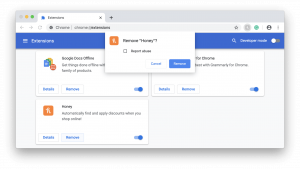
Step 1: Open ‘Google Chrome’ and click on ‘Three dots’ icon at top-right corner
Step 2: Click on ‘new Incognito Mode’ and use newly opened window to test various flash content. If you are unable to fix the issue in Incognito Mode too, then try disabling all extensions. To do so, click on ‘Three dots’ icon at top-right corner and select ‘More Tools > Extensions’
Step 3: In the opened ‘Extensions’ tab, disable all the extensions installed in browser one-by-one
Step 4: Once done, re-enable each extension one-by-one and test for flash crashes until you manage to detect the problem.
Method 3: Update Windows 10
Updating Windows 10 OS can fix problem in computer and improve performances. This way, you can fix Shockwave Flash Crashes Google Chrome issue in Windows 10. Let’s try.
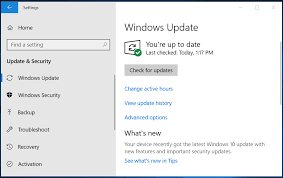
Step 1: Press ‘Windows + I’ keys together on keyboard to open ‘Settings’ App in Windows 10
Step 2: Now, go to ‘Update & Security > Windows Update’
Step 3: Click on ‘Check for updates’ button. This will automatically download and install the available update in computer
Step 4: Once done, restart your computer to see the changes and check if the trouble is resolved.
Method 4: Update Sound drivers in Windows 10
Outdated or corrupted sound card drivers in Windows 10 can cause ‘Shockwave Flash Has Crashed’ or other errors. You can resolve the issue by updating the driver.
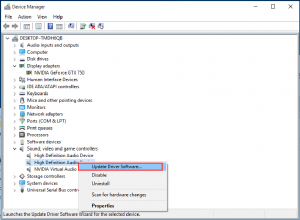
Step 1: Press ‘Windows + X’ keys together on keyboard and select ‘Device Manager’
Step 2: Locate and expand ‘Sound, video and game controllers’ category
Step 3: Right-click on your sound card driver and select ‘Update Driver’. Follow on-screen instructions to finish update process.
Step 4: Once done, restart your computer to see the changes and check if the trouble is resolved.
Update Windows drivers [Automatically]
You can also try to update all Windows drivers with ‘Automatic Driver Update Tool’. This software will automatically find the latest updates of all Windows drivers including sound card driver and then install them into computer. You can get this tool through button/link below.
Method 5: Change sound playback settings
If you are facing this error while using headphones, then make sure that your headphone is set as default audio device in Sound Settings and enable Dolby Audio and modifying Quality Format.
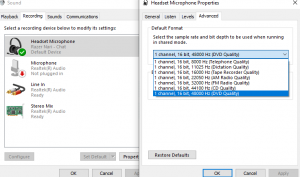
Step 1: Right-click on ‘Sound’ icon on ‘System Tray’ and select ‘Playback devices’
Step 2: In the opened ‘Sound’ settings, under ‘Playback tab’, right-click on your headset and select ‘Properties’
Step 3: In the opened ‘Properties’ window, click on ‘Advanced’ tab and under ‘Default Format’ dropdown, set the audio quality to ‘2 Channel, 16 bit, 44100 Hz (CD Quality)’
Step 4: Expand ‘Dolby Audio’ tab if available and turn the feature ON
Step 5: Finally, click on ‘Apply’ and ‘Ok’ to save the changes and restart your computer. Please check if the trouble is resolved.
Method 6: Try different browser
If you are still facing ‘Shockwave Flash Has Crashed’ error, then you can try different web browser to play flash content. You can use Mozilla Firefox, Internet Explorer or Opera. Check if it works.
Method 7: Fix ‘Shockwave Flash Crashes Google Chrome’ issue with ‘PC Repair Tool’ [Recommended Method]
‘PC Repair Tool’ is easy & quick way to resolve BSOD errors, DLL errors, EXE errors, System registry or files errors, problems with programs, browser or files, malware or viruses issue and other System issues with just few clicks. You can get this tool through link/button below.
Conclusion
I am sure this post helped you on How to fix Shockwave Flash Crashes Google Chrome in Windows 10 with several easy steps/methods. You can read & follow our instructions to do so. If this post really helped you, then you can share the post with others to help them. That’s all. For any suggestions or queries, please write on comment box below.