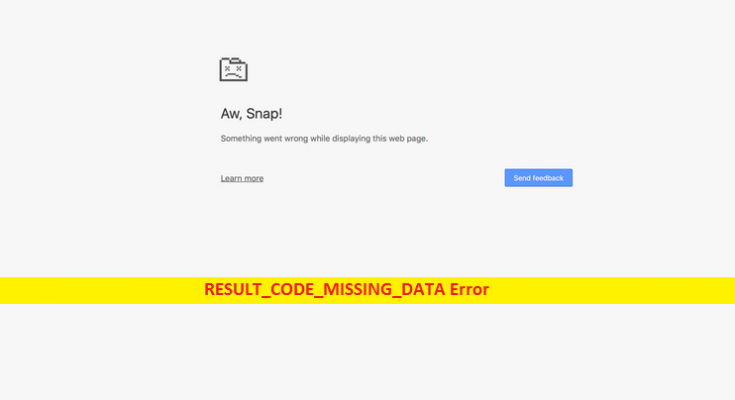What is ‘RESULT_CODE_MISSING_DATA Error’ in Google Chrome?
It is common error usually appeared on Google Chrome and Chromium-based browsers like Microsoft Edge, Brave, and Opera. This error message is appeared with ‘Aw, Snap!…’ and states that something went wrong while displaying the webpage you tried to visit. The error message contains a ‘Reload’ button and asks you to click on this button to reload or go to another page.
Google Chrome users reported about ‘RESULT_CODE_MISSING_DATA Error’ and explained this error occurs when they tried to load their Google Chrome browser or tying to access a particular website. One possible reason behind this issue is browser extensions or add-ons installed in your browser. It might possible that some browser add-ons are blocking you from accessing a particular website for some reason.
Another possible reason behind this issue can be antivirus software. Sometimes, third-party antivirus installed in your computer can cause ‘RESULT_CODE_MISSING_DATA Error’ while you trying to access some website for security reason. In such case, you can disable your antivirus software temporarily to fix this issue.
Also, outdated corrupted browser software like Google Chrome can be another possible reason behind this type of issue. In such case, you can fix the issue by updating Google Chrome browser to latest version. Let’s go for the solution.
How to fix RESULT_CODE_MISSING_DATA Error in Google Chrome?
Method 1: Restart your Google Chrome Browser
Restarting browser can save any changes if you made but forget to restart browser. This way, you can fix this type of issue.
Step 1: Close Google Chrome browser
Step 2: Wait for at least 30 seconds
Step 3: Now, launch the Google Chrome browser and try to access a webpage, and check if it works
Method 2: Update Google Chrome browser to latest version
As mentioned, this error occurs possibly due to outdated or corrupted browser. So, you can fix the issue by updating Chrome browser.
Step 1: Open ‘Google Chrome’ browser and click on ‘Three-Dots’ or ‘Chrome Menu’
Step 2: Click on ‘Help > About Google Chrome’
Step 3: Your browser will automatically check for available updates
Step 4: Now, install the updates
Step 5: Once done, restart your Google Chrome browser to save the changes
Method 3: Change Google Chrome App Compatibility Mode
It might possible to get this error if Google Chrome app is not compatible with your Windows OS version. You can fix this issue by changing compatibility mode of Google Chrome.
Step 1: Right-click on ‘Google Chrome’ icon on desktop and select ‘Properties’
Step 2: In the opened ‘Properties’ window, select ‘Compatibility’ tab
Step 3: Under ‘Run Compatibility Mode for’ section, select ‘Windows 8’ or your Windows OS version
Step 4: Finally, click ‘Save’ to save the changes and please check if trouble is resolved.
Method 4: Clear your Browser Cache
You can fix this issue by clearing browser cache.
Step 1: Open ‘Google Chrome’ browser and click on ‘Three-Dots’ or ‘Chrome Menu’
Step 2: Select ‘More > More Tools > Clear browsing data’
Step 3: Select the time range or select ‘All time’ to delete all items
Step 4: Check the boxes next to cached images and files
Step 5: Repeat the same steps for cookies and other site data
Step 6: Now, click on ‘Clear Data’. Wait to finish the process. Once done, please check if the trouble is resolved.
Fix PC errors and issues with ‘PC Repair Tool’ [Recommended Solution]
If the above methods didn’t work, then you can try ‘PC Repair Tool’ to find and fix System issues with few clicks. Sometimes, ‘RESULT_CODE_MISSING_DATA Error’ occurs possibly due to some other System issues like corrupted device drivers, corrupted registry or others. In such case, ‘PC Repair Tool’ can be one possible way to fix these types of errors and issues. This tool offers you to find and fix BSOD errors, registry errors, applications errors, and other System issues with just few clicks. You can get this tool through below link.
Conclusion
I am sure this post helped you on How to fix RESULT_CODE_MISSING_DATA Error on Google Chrome with several easy methods. You can read & follow our instructions to do so. If this post really helped you, then you can share the post with others to help them. That’s all. For any suggestions or queries, please write on comment box below.