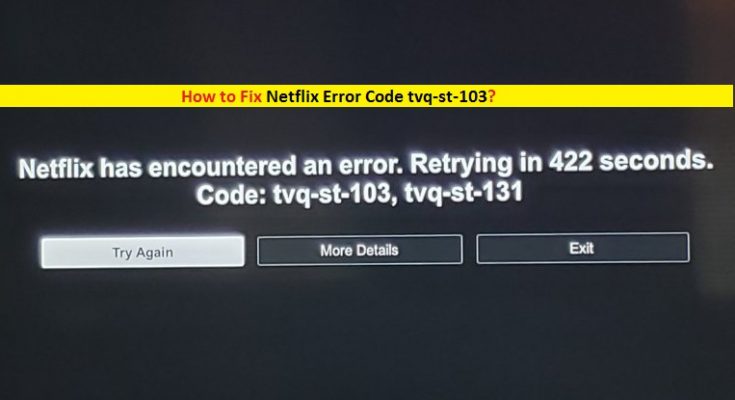What is ‘Netflix Error Code tvq-st-103’?
It is common error associated with Netflix – popular TV shows & movies streaming platform occurs on Xbox, PlayStation, Roku, Smart TVs, Amazon Fire TV/Stick and Blu-Ray Player due to several reasons. This error code is accompanied by the message ‘Netflix has encountered an error’ or ‘Unable to connect to Netflix’. Error Code tvq-st-103 states that you can’t stream or can’t access Netflix due to this error.
One possible reason behind this error is internet connection issue like poor internet connection. In such case, you can fix network/internet connection issue to resolve this Netflix error. Another possible reason can be bad device cache. Whether you use Netflix App or web browser to stream Netflix, you should have strong internet connection, and also not have any cache related issue. In such case, clearing Netflix App cache or browser cache to resolve the issue.
Some error code associated with Netflix Error Code tvq-st-103
- TVQ-ST-120
- TVQ-ST-131
- TVQ-ST-142
Reason behind Netflix has encountered Error Code tvq-st-103:
- Poor internet connection: As mentioned, poor internet connection can be one possible reason behind this error. You should make sure that Netflix Streaming device is placed near the router you use for the internet connection. Also, you should make sure that bandwidth and connection configuration of internet is properly configured according to Netflix stream service.
- Problematic Netflix application: If Netflix App itself is vulnerable or causing bug, then you can fix the issue by reinstalling or updating the app.
- Console issues: If the connection between console and TV is not implemented properly, then you might face this error. You can fix this problem with our instructions.
- DNS settings: Misconfiguration in DNS settings can cause this issue while try to steam TV shows or movies on Netflix.
- Signal strength: WiFi/router signal strength plays important role in streaming Netflix service. Check if WiFi Signals are enough to stream the service. If not, you need to fix it.
How to Fix Netflix Error Code tvq-st-103 on Smart TVs, Roku, Xbox?
Here, you are provided with easy steps to fix this error on Amazon Fire TV/Stick, Blu-Ray Player, PlayStation, Smart TVs, Roku and Xbox platforms. Let’s go for the solution.
Fix Netflix Error Code tvq-st-103 on Amazon Fire TV/Stick:
Method 1: Reload Netflix App in Amazon Fire TV/Stick
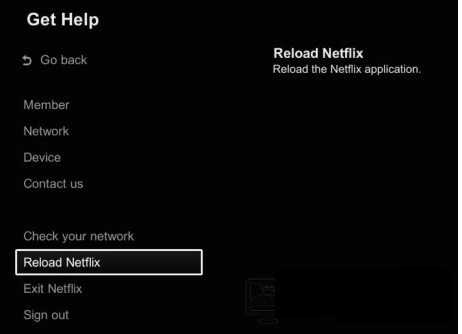
Step 1: Open ‘Netflix’ App and select ‘More Details’
Step 2: Select ‘Reload Netflix’. This way, Netflix App will be reloaded and check if the trouble is resolved.
Method 2: Reinstall Netflix App
Problematic Netflix App can cause this error in Amazon Fire TV/Stick. You can fix the issue by reinstalling the Netflix App.
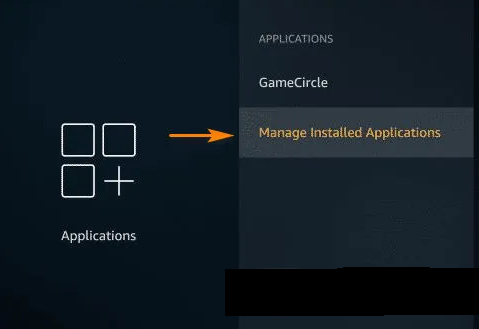
Step 1: Press ‘Home’ button on your remote to go ‘Home Screen’
Step 2: Now, navigate to ‘Settings’ using ‘Arrow’ keys on your remote and open the ‘Settings’
Step 3: Go to ‘Applications > Manage All installed application’
Step 4: Now, scroll down to find ‘Netflix’ and click on it
Step 5: Select ‘Delete’ or ‘Uninstall’ option to remove Netflix application
Step 6: Now, again press the ‘Home’ button to go to ‘Home Screen’
Step 7: Select the ‘Search Option’ and type ‘Netflix’ and select it from the search result
Step 8: Click ‘Free or Download’ option to get Netflix app in your device. Once downloaded, open the Netflix app and check if the trouble is resolved.
Fix Netflix Error Code tvq-st-103 on Blu-ray Player:
Method 1: Restart your Blu-ray Player
Restarting your Blu-ray Player clears its memory and speeds up the processes. Let’s try.
Step 1: Turn OFF your ‘Blu-ray Player’ and wait for 20-30 seconds
Step 2: After that, turn the device ON and check if the trouble is resolved.
Method 2: Restart your Home Network
Restarting your WiFi/router can fix this issue. Let’s try
Step 1: Press the ‘Power’ button of your router to turn it OFF
Step 2: Wait for a minute and then press ‘Power’ button again to turn it ON. Once done, please check if problem is resolved.
Method 3: Connect your Blu-ray Player directly to the ‘Main Router’
You can try wired/Ethernet connection instead of using WiFi/wireless connection to fix this issue. If you are facing slow internet connection with your WiFi/router, then you can switch over to LAN/Ethernet connection to fix the issue. To do so, follow the steps below.

Step 1: Plug one end of Ethernet cable into Ethernet port on back of your router
Step 2: Plug the other end into Ethernet port of your device (Blu-ray Player) and check if problem is resolved.
Method 4: Reset router to default settings
Resetting router will erase all custom settings along with network security password. This way, you can fix this Netflix error.

Step 1: Press the ‘Reset’ button in back of your router (You can use thin objects like a needle to press the button)
Step 2: Hold the ‘Reset’ button the router to turned ON and keep holding the ‘Reset’ button unless the lights on your router start blinking.
Step 3: Now, go for the button once lights start blinking
Fix Netflix Error Code tvq-st-103 on PlayStation:
Method 1: Reload Netflix Application in PlayStation
Step: Repeat the same steps as mentioned in ‘Method 1’ for ‘Amazon Fire TV/Stick’
Method 2: Test your internet connection
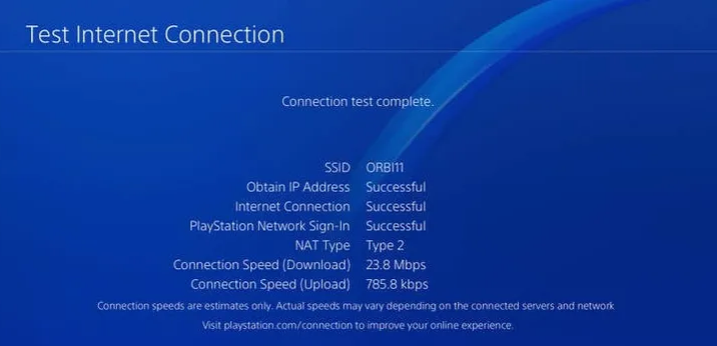
Step 1: Press ‘PS’ button on your PlayStation Controller to go to ‘Home Screen’
Step 2: Push up on ‘Left Thumbstick’ to access ‘Function’ bar at the top of your screen. And scroll left to ‘Settings’ and then hit ‘X’ key on controller
Step 3: In the ‘Settings’ screen, scroll down to ‘Network > Test Internet Connection’
Step 4: Wait to complete the process. Once done, please check if the issue is resolved.
Method 3: Sign out and then sign in gain to PlayStation Network
Users reported that this issue can be fixed by signing out of PlayStation network and signing back.
Step 1: Press ‘PS’ button PlayStation controller to go to ‘Home Screen’
Step 2: Select ‘PSN’ button at the top of home screen and click ‘Account Management’ and then press ‘triangle’ button on your account
Step 3: Select ‘Sign out’ and press ‘X’ button controller to confirm
Step 4: Now, sign into PlayStation network again and check if trouble is resolved.
Method 4: Restart PlayStation
Restarting the PlayStation can fix ‘Netflix Error Code tvq-st-103’ issue. Let’s try.
Step 1: Turn OFF your PlayStation and unplug the power cable
Step 2: Wait for a minute and then re-plug the power cable and turn ON PlayStation.
Method 5: Reinstall Netflix App in PlayStation
Step 1: Press ‘PS’ button on PlayStation Controller to go to ‘Home Screen’
Step 2: Locate ‘Netflix’ application and click it to select the ‘Option’ on your controller
Step 3: Now, scroll down to ‘Delete’ option and press ‘X’ to remove the Netflix application
Step 4: Go back to ‘Home screen’ and go to ‘PlayStation Store’
Step 5: Search for ‘Netflix’ application in Search bar and click on it, and then select ‘Install’ button to start downloading/installing the Netflix app in PlayStation. Once done, please check if problem is resolved.
Fix Netflix Error Code tvq-st-103 on Smart TVs:
If you are facing this error on your Smart TVs (Android/Apple TV), then you can try to fix the issue with the instructions below.
Method 1: Try connecting Netflix on computer
At first you need to check if Netflix on your computer to same home network. If the error is appeared on computer as well, then the problem is on Netflix servers. In such case, you have to wait to fix the issue by Netflix Servers.
Method 2: Sign out of Netflix on Smart TVs
You can try certain key combinations on TV remote to sign out of Netflix. Let’s try.
Step 1: Open ‘Netflix’ app on your Smart TVs and sign in using your login credentials
Step 2: Use the following key combination one-by-one on your TV to sign out of application.
“Up, Up, Down, Down, Left, Right, Left, Right, Up, Up, Up, Up”
Step 3: These key combinations will show popup to sign out of this application. Select ‘Sign Out’ or ‘Deactivate’ to sign out and then again sign into your Netflix App. Please check if the trouble is resolved.
Method 3: Restart your Smart TV
Restarting Smart TV can fix this issue. Let’s try.
Step 1: Turn OFF your Smart TV and unplug ‘Power’ cable. When the Smart TV is turned OFF, press the ‘Power’ button for almost 5-10 seconds to drain out all the power.
Step 2: Wait for few minutes and then plug power cable again and turn ON your Smart TV.
Method 4: Connect your Smart TV directly to your Modem
As mentioned, this error occurs possibly due to internet connection problem. If you are facing slow internet connection issue with your WiFi/router, then you can try Ethernet cable to connect the TV directly to router/modem. Once done, please check if trouble is resolved.
Fix Netflix Error Code tvq-st-103 on ‘Roku’ Device:
Method 1: Restart Roku Device
Step 1: Turn OFF your Roku Device and unplug the power cable
Step 2: Wait for few seconds and plug the power cable again and turn Roku ON. Once done, please check if problem is resolved.
Method 2: Reactivate the Netflix App on Roku Device
You can fix this issue by deactivating and then reactivating Netflix App on your Roku device. Let’s try.
Step 1: Press ‘Home’ button Roku Remote to go to ‘Home Screen’
Step 2: Locate ‘Netflix’ and press ‘Start’ button on remote and select ‘Remove Channel’, and click ‘Remove Channel’ again to confirm
Step 3: Now, go to ‘Home Screen’ again and select ‘Streaming Channels’ and then select ‘Movies and TV’
Step 4: Locate ‘Netflix’ and click on it to select, and then click ‘Add Channel > Go to Channel’
Step 5: Now, sign into Netflix App again and check if the trouble is resolved.
Method 3: Fix Wifi Signals
Poor WiFi signal can cause internet connection issue like slow internet speed, and due to poor internet connection issue ‘Netflix Error Code tvq-st-103’ problem can be occurred. You can fix the WiFi signal by placing your WiFi router to new location near the center of your house or the near your Roku device if possible. Sometimes, wireless devices like phones or microwave ovens can cause interruption with WiFi signals. So, you should make sure that these devices couldn’t interrupt the WiFi signal so you should keep them away.
Fix Netflix Error Code tvq-st-103 on Xbox
Method 1: Reload the Netflix Application in Xbox
Step 1: Choose ‘More Details’ option from the error window and click on ‘Reload Netflix’
Step 2: In the same window, press ‘B’ button the Xbox controller and select ‘Settings’ or ‘Gear’ icon
Step 3: Select ‘Sign out’ option, and then sign into Netflix again. Once done, please check if the trouble is resolved.
Method 2: Configure DNS settings
Configuring the default DNS on your Xbox device can fix ‘Netflix Error Code tvq-st-103’ issue. Let’s try.
Step 1: Press ‘Guide’ button on your Xbox Controller
Step 2: In the opened window, scroll right to ‘System’ tab using Controller Arrow keys
Step 3: In the ‘System’, click ‘Settings’ and scroll down to ‘Network’ and select ‘Network Settings’.
Step 4: In the opened ‘Network Settings’, locate your connected network and select ‘Configure Network’
Step 5: Select ‘DNS Settings’ and select ‘Automatic’. Once done, close all opened Window and restart your Xbox, and please check if the error is resolved.
Method 3: Restart your WiFi/Router
To restart your router/WiFi, you can follow ‘Method 4’ for ‘Blu-ray Player’.
Method 4: Connect Xbox directly to your Modem
To do so, you can follow ‘Method 4’ of solution for ‘Smart TVs’.
Fix Netflix Error Code tvq-st-103 on Windows computer with ‘PC Repair Tool’ [Recommended Solution]
If you are streaming Netflix Shows or movies on Windows computer and facing this error ‘Error Code tvq-st-103’, then you can try ‘PC Repair Tool’ to fix the issue on PC. This software offers you to find and fix BSOD errors, DLL errors, EXE errors, programs or drivers issue, malware or viruses issues and other System issues with just few clicks. This way, you can fix this Netflix error on Windows computer. You can get this tool through button/link below.
Conclusion
I am sure this post helped you on How to fix ‘Netflix Error Code tvq-st-103’ issue on Xbox, PlayStation, Roku, Smart TVs, Amazon Fire TV/Stick and Blu-Ray Player with several easy steps. You can read & follow our instructions to do so. If this post really helped you, then you can share the post with others to help them. That’s all. For any suggestions or queries, please write on comment box below.