What is ‘PS5 controller won’t connect to PC’ issue?
If you are facing ‘PS5 controller won’t connect to PC’ while trying to connect your PS5 (PlayStation 5) DualSense Controller to your Windows 10 computer, then you are in right place for the solution. Here, you will be guided with easy steps/methods to resolve the issue. Let’s starts the discussion.
‘PS5 controller won’t connect to PC’ issue: It is quite simple to use PS5 (PlayStation 5) on your Windows 10 computer to play your favourite games. Though the benefits of using mouse and keyboard are clear, particularly in FPS games, there are some genres that just play better with PlayStation 5 (PS5) DualSense Controller.
You can connect PS5 DualSensse controller to your Windows 10 PC to get a bit of extra mileage out of your gamepads when you can, and it is also nice to play some Windows PC games with PS5 controller instead of playing with mouse and keyboard. It is quite simple to setup the connection/pair between PS5 controller and your Windows PC.
Sometimes, ‘PS5 controller won’t connect to PC’ issue is occurred while trying to pair PS5 controller and Windows 10 computer. You should make sure that there is no any issue with USB/Bluetooth connections and issues with cables. If you are not aware, PS5 controller can work both wired and wireless connation if your Windows PC supports Bluetooth.
If you want to pair PS5 (PlayStation 5) with your Windows PC using wire, then you should make sure you have USB-C to USB-A lead and if your PC supports USB-C input. On other hand, if you want to wireless connection, then you should make sure Bluetooth is turned ON both devices and there is no issue with Bluetooth connection.
The possible reason behind this issue can be issue with USB port problems, internal hardware problem with the controller, problem with controller’s Bluetooth connectivity, problem with USB-C cable, controller already paired or synced with another device, outdated firmware and other reasons. If the facing the same, then you can follow our instructions to resolve the issue. Let’s go for the solution.
How to fix ‘PS5 controller won’t connect to PC’ issue?
Method 1: Restart PlayStation 5 (PS5) console
One possible way to fix PS5 can’t connect and won’t sync issue is to restart the console. Restarting PS5 console will refresh the console and you may able to connect to the PS5 console to your Windows computer. To do this, turn OFF your console and unplug all the cables. Wait for 30 seconds and plug the power cable to the console and then turn ON your PS5. Once done, try connecting PS5 to your computer and check if the error is resolved.
Method 2: Disconnect Nearby Bluetooth devices
Sometimes, this issue is occurred if other devices is interfering while trying to connect PS5 to computer. You can unpair the controller with nearby devices like speakers, mice, headsets, or other Bluetooth devices and once done, try connecting PS5 to computer and check if the issue is resolved.
Method 3: Check PS5’s controller/console USB port
Damaged or problematic USB port of your PS5 controller and/or your computer can cause ‘PS5 controller won’t connect to PC’ issue while trying to pair. You should make sure there is no issue with USB port and USB cable. Clear the Dust on USB port and connect USB cable to correct USB port properly, and check if the issue is resolved. If not, then you need to fix USB port and USB cable issue in order to fix ‘PS5 controller won’t connect to PC’ issue.
Method 4: Update PS5 Firmware
This issue can also be occurred due to outdated PS5 firmware software. In such case, you can update firmware of PS5 in order to fix the issue.
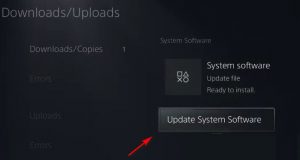
Step 1: Connect your PS5 console to the internet and go to ‘Settings’ on PS5 console
Step 2: Now, click on ‘System > System Software > System Software Update and Settings’
Step 3: Click on ‘Update System Software’ button and wait to complete the updating process
Step 4: Once done, restart PS5 console and check if the error is resolved.
Method 5: Soft Reset PlayStation 5 DualSense Controller
If updating PS5 console didn’t work, then you can try to resolve the issue by resetting PS5 DualSense controller.
Step 1: Turn OFF your PS5 console by pressing & holding ‘Power’ button on console until you hear the beep sound twice
Step 2: Once turned OFF, press ‘Reset’ button the console next to L2 button on backside of controller. You can press it with ‘Sharp-pointed’ object for more than 5 seconds
Step 3: Once resetting finished, turn ON the console and try connecting PS5 console and controller to your computer and check if it works
Method 6: Restore PS5 to factory settings
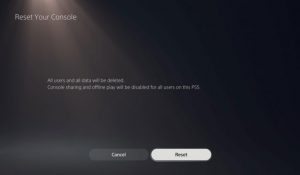
You can also try to fix the issue by performing Restore PS5 to Factory settings.
Step 1: Open Home Screen on PS5 and go to ‘Settings > System > System Software > Reset Options’
Step 2: Select ‘Reset your console’ and click on ‘Reset’ button to start restoring PS5 to factory settings
Step 3: Once done, restart the console and check if the issue is resolved.
Method 7: Contact service center to repair the controller
Sometimes, this issue can also be occurred due to some hardware problem with your PS5 controller. In such case, you can try to fix the issue by contacting service center or your PS5 manufacturer to repair. This way, then problem will be solved.
Fix Windows PC problems with ‘PC Repair Tool’ [Recommended Solution]
If this issue is occurred due to some problem with your Windows computer, then you can try to fix the issue with ‘PC Repair Tool’. This software offers you to find and fix BSOD errors, EXE errors, DLL errors, problems with programs, malware or viruses issue, system files or registry issues, and other system issues with just few clicks. You can get this tool through button/link below.
Conclusion
I am sure this post helped you on How to fix ‘PS5 controller won’t connect to PC’ issue with several easy steps/methods. You can read & follow our instructions to do so. That’s all. For any suggestions or queries, please write on comment box below.



