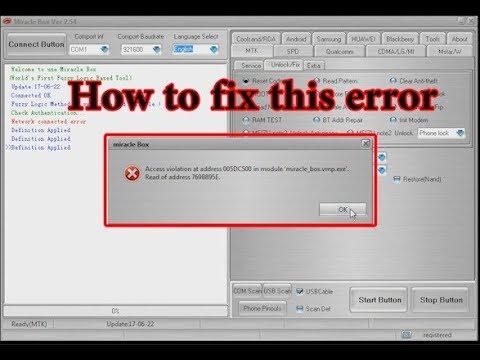Access violation at address error is a Windows specific error message that can happen on every version of Windows including Windows 10. The error is shown in a form of pop-up window and prevents PC users from using particular apps normally.
Many users have reported encountering the issue while running JAVA, Visual Studio and antivirus applications. It even appears while operating certain games such as Overwatch, World of Warships and Minecraft.
If you are getting this error it means that the software you are attempting to open or run is trying to access a protected memory address. When this occur, the attempt to access the protected memory is denied as the program you are trying to run should not have access to this particular address except for the program that is currently using it.
In most cases, it is marked by numeric error code 0xc0000005. It is a broad access violation error that prevents users from playing audio or accessing the control panel. You can use this code to identify the cause of the problem and potentially the fix for it as well.
Various methods to fix access violation at address error:
Solution 1: Disable User Account Control: If you encounter the issue while launching the Java apps then you can temporarily disable User Account Control to solve the problem.
Open Control Panel and choose Accounts
Click User Accounts and select Change User Account Control settings
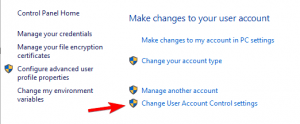
Move the slider down to “Never Notify” and click ok
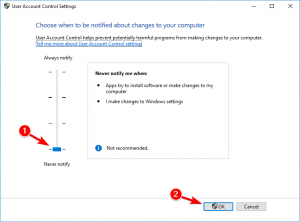
Try running the affected program again and see if the problem has been resolved.
Solution 2: To fix access violation at address error, create options.ini file: Try this method if the only app affected by this is Lord of The Rings: Battle for Middle Earth. Follow the steps below:
Use the Win + R shortcut to launch the Run box.
Input “%appdata%” (without the quotes) and click Enter.
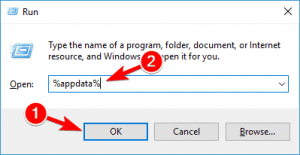
In the folder, create an options.ini file if it doesn’t exist there.
Right-click on an empty space in the folder, and choose New > Text Document.
Paste the following lines into the Text Document:
AudioLOD = Low
HasSeenLogoMovies = yes
IdealStaticGameLOD = VeryLow
Resolution = 800 600
StaticGameLOD = VeryLow
TimesInGame = 1
Now, select File > Save as.
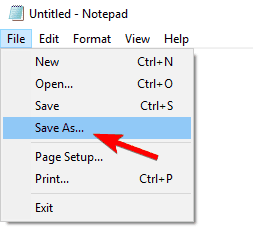
Choose All Files and enter the options.ini in the File name section.
Select the AppData > My Battle for Middle Earth Files folder as the saving location and click Save.
![]()
Solution 3: Reinstall the Problematic Software: While running a certain application, if you are still encountering this problem then you must try reinstalling the affected program. You can do that via Windows Settings applet or Control Panel.
Press Windows key + I and select Apps.
Now find the application that can’t be launched due to the error and click on it once.
Now select Uninstall.
Alternatively, you can open Control Panel -> Programs and Features.
Find the app, right-click on it, and select Uninstall
Solution 4: Troubleshoot Your Hardware: Many Windows users have had success in fixing this problem by resolving their hardware issues. To do so, simply follow the steps below:
Use the Win + I shortcut to open the Settings app.
Click on Update & Security.
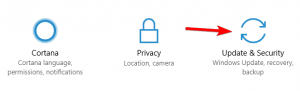
In the left pane, click on Troubleshoot.
To run the troubleshooter, follow the on-screen instructions.
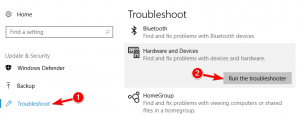
Wait for the troubleshooting process to be completed.
Run the problematic program again to see if you still get the error or not.
Solution 5: Add Data Execution Prevention Exception: If a specific program is s till showing error then you should try adding that specific application to Data Execution Prevention Exception lists. To do so, follow below mentioned steps:
Open Control Panel and choose System and Security
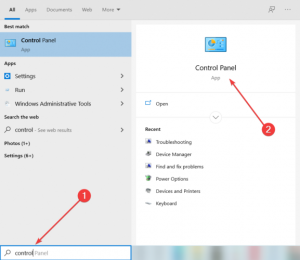
Select system and on the left pane tap on Advanced System Settings
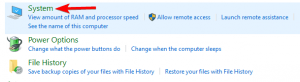
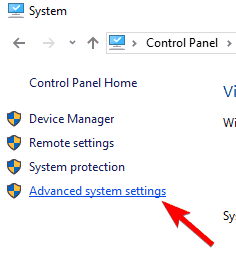
And then open Advanced tab
Click Settings under Performance and open Data Execution Prevention tab
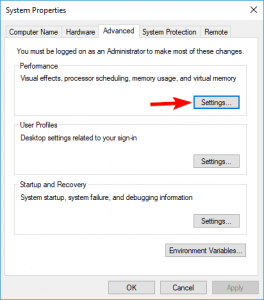
If this tab is turned on, click Add button
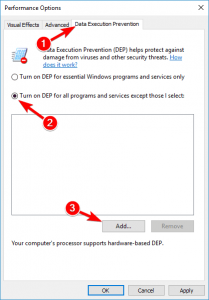
Now, find the .exe file of the program that returns access violation at address error
When the program is added to exclusion list, click Apply and OK to save the changes.
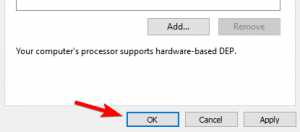
Solution 6: Check Your RAM for Corruption: You may encounter this issue if you previously had a malware infection that caused damaged to parts of your RAM. To check RAM for corruptions, do the following:
In your computer’s search bar, type “Windows memory diagnostic” and launch the program
Click on the “Restart now and check for problems” option
Let it run and wait for the results
If your RAM is corrupted, you should replace it.
Solution 7: Use the Compatibility mode: If you are running an older program, it may not be fully compatible with newer operating system. If you are getting this error and it is pointing directly to the software program then it may be compatible issue.
Find your program’s shortcut on your desktop and right-click the file.
Choose the properties option from the menu.
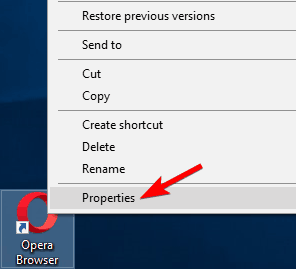
At the top of the properties menu, find the compatibility tab.
Choose to “run this program in compatibility mode” and select an older version of Windows, such as Windows 8.1/7.
Hit apply and okay to save the changes.
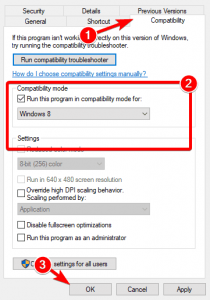
Run the program and see if the issue persists.
Solution 8: Reinstall the application: If you are still getting error while trying to run a certain application then you might be able to fix the problem by simply reinstalling that application.

To do so, simple remove the problematic application from your system and install it gain. If possible, try to download and install the latest version and see if that solves the problem.
Solution 9: Inspect your PC for malware infection: According to the users, in some cases this error can appear due to malware or virus infections. Therefore, it is advised to perform a detailed scan with your reliable antivirus software. If your current antivirus can’t find and fix the issue then we strongly recommend you to go through the next solution. Removing the malware will solve the problem.
Automatic Solutions to fix access violation at address error
If you are unable to follow the above given solutions or if still facing access violation at address error then runs the PC Repair Tool. This is an advanced repair tool that just by scanning once detect and fix various Windows related errors.
Besides this, by using this tool you can fix DLL error, application error, registry error, protect your system from malware and virus attack and much more.