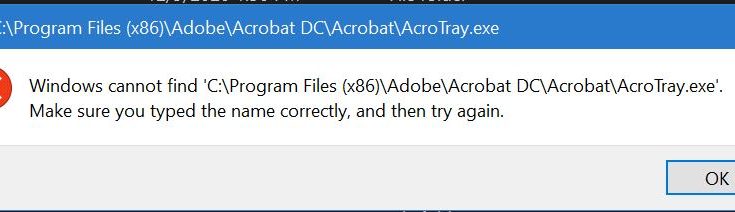acrotray.exe is a legitimate process file popularly known as AcroTray. It is associated with Adobe Acrobat software developed by Adobe systems. Adobe Acrobat is a family of application software and web services developed by Adobe Inc to view create, print and manage files in PDF format.
It is used in variety of fields including administrative services, educational documentation and business. It will display acrotray.exe application error notification whenever user tries to convert any PDF file. The file extension .exe means that it is an executable file.
It means that the file contains step by step instruction that a system follows to execute a process such as printing a file. Every application in your computer such as Adobe Acrobat Reader uses executable files to perform different functions.
Causes of acrotray.exe application error:
This error can be caused due to following reasons. Some of them are:
- Users might encounter this problem due to virus or malware infection.
- Due to the corrupt installation of Adobe software.
- Conflicting program with Adobe software.
Various methods to fix acrotray.exe application error:
Solution 1: Reinstall Adobe Acrobat DC software: If you have installed Adobe Acrobat DC or related software then you can uninstall it by following below mentioned instructions.
Click on the Windows Start button.
Inside search box, type “Uninstall” and hit “Enter”
In the search results, find and click “Add or Remove Programs”
Find the entry for Adobe Acrobat DC and click Uninstall
Follow the on screen instructions for uninstallation
Once done, restart your system and reinstall Adobe Acrobat DC software.
Solution 2: Restore your PC back to the latest restore point or backup image: In order to perform system restore, follow below mentioned steps:
Hit the Windows Start button
When you see the search box, type “System Restore” and press “ENTER”.
In the search results, find and click System Restore.
Please enter the administrator password (if applicable / prompted).
To choose relevant restore point, follow the steps in the System Restore Wizard.
Restore your computer to that backup image.
Solution 3: Update Windows: If none of the above mentioned solution works then it might be a good idea to run Windows update. Remember that this error message can be caused out to outdated Windows operating system. To update Windows, follow below mentioned steps:
Hit the Windows Start button
In the search box, type “Update” and tap “ENTER”.
In the Windows Update dialog box, click “Check for Updates” (or similar button depending on your Windows version)
If updates are available for download, click “Install Updates”.
Once completed, reboot your system and check if the issue persists or not.
Recommended Solutions to fix various Windows errors
There are several Windows errors and issues that can’t be fixed using manual solutions. In such case, you need an advanced tool. So, I recommend you to use PC Repair Tool. This tool is designed by professionals to fix various PC related errors and stubborn bugs. To get such tool, you need to just click on the download button.