kernel mode heap corruption error is one most serious Bluer Screen of Death errors that can affect the overall system performance and PC crashes and freezes at regular interval. It may cause hardware failure or driver related issue as well.
If you didn’t have any these issues on previous version of Windows then issue cannot caused by hardware. In other words, we can say that this BSOD error occurred due any of the several reasons as mentioned below. Let’s have a look about it.
Reasons behind kernel mode heap corruption error:
- It might possible to get this error on Windows 10 if some component of hardware like memory, hard drives, CPU fan and others is not functioning properly.
- Due to malware or spyware infection in your PC, you might get this BSOD error.
- Hardware or software malfunctioning can trigger this problem.
- Missing legitimate OS files or system driver issues can cause serious troubles in your PC.
Tips & Tricks: How to fix kernel mode heap corruption error
Many users have encountered this or other similar BSOD errors in different situations. This error may occur at Windows Startup while some may face the similar issue during the launch of games with heavy graphics and animation. So, to fix this issue there is not any specific solution. That’s why we have mentioned some possible solutions that might be useful to many users. Go through the procedure one by one that are mentioned below:
Procedure 1: Update System drivers
Due to outdated or corrupted drivers, you might face this error code in your Windows 10. So, make sure that all the system drivers are updated or error-free in order to run your PC without error. In case, if your device driver software has outdated then you need to update it immediately.
Procedure 2: Fix corrupted system files
In some cases, this BSOD error is caused by damage system files. In order to fix it, you need to scan with SFC or with dism.exe
Scan with SFC: SFC is a tool that identifies and repairs corrupted system files. To do so, go below the steps:
Press Win + R > type cmd > and press Ctrl+Shift+Enter to run Command Prompt as administrator.

Click Yes
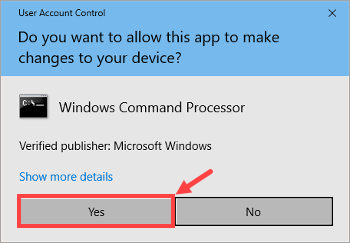
In Command Prompt, type sfc/scannow and hit Enter
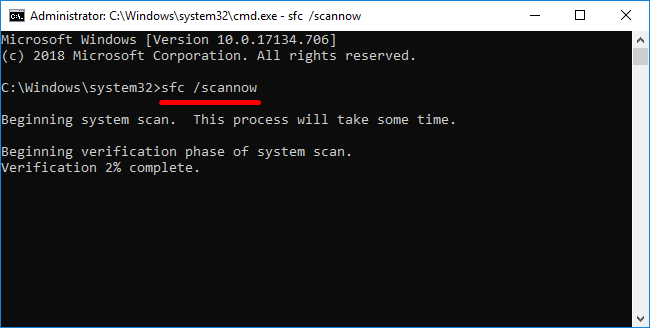
Wait until the verification process completes. Then reboot your PC for the changes to take effect.
Scan with dism.exe: DISM is an inbuilt tool that can identify if your Windows installed is corrupt or damage. If it is:
Press Win + R > type cmd > and press Ctrl+Shift+Enter to run Command Prompt as administrator.

If prompted, Click Yes
In Command Prompt, type dism.exe /online /cleanup-image /restorehealth and hit Enter
Wait until the verification process completes. Then reboot your PC and see whether kernel mode heap corruption error reoccurs.
Procedure 3: Re-install the Graphics card Driver
Some users reported that they encountered BSOD errors right after update of their graphics card drivers. If you got this error, you should restore your video driver to previous version to secure the stability of your hardware device. To do so, follow the steps given below:
Go to Device Manager.
Click Display adapters.

Right-click on your video card and choose Properties.

Then go to the Driver tab and choose to Roll Back Driver.
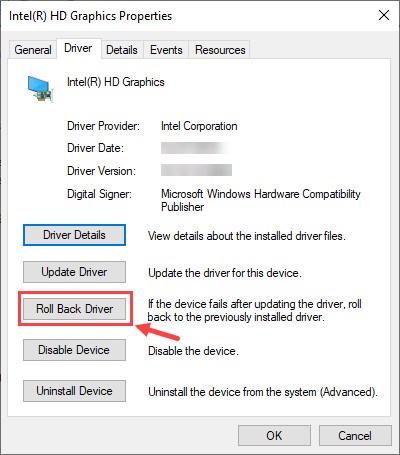
Choose the reason and confirm the roll-back.
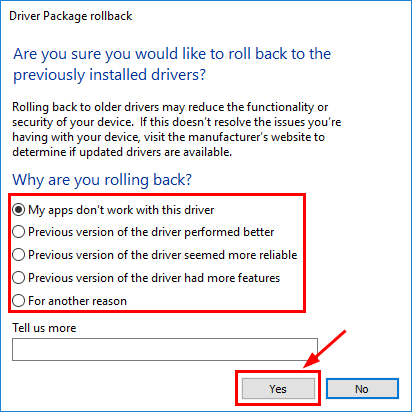
Restart the PC.
Procedure 4: Verify recently installed software or added hardware components
According to the security experts, if you recently installed the software or added new hardware incorrectly then you might encounter this issue. in that case, you need to uninstall such software and remove such hardware component immediately. Make sure that all the hardware devices are compatible with Windows 10.
Procedure 5: To fix kernel mode heap corruption error, Test RAM memory
to solve this problem, you should identify and fix RAM on your computer through Memory Diagnostics. Similarly, this method is only available when your PC can enter Windows or Safe Mode. To check RAM, follow the given below steps:
Click on start button and search for “Memory Diagnostics Tool”
Once tool appears, select “Run as Administrator”
Now, you have to follow on screen instructions to start the diagnostic process.
Procedure 6: Scan your PC for malware infection
It might possible to get this error in Windows 10, if your system has malware or spyware related issue. as we know that, scammers inject harmful codes in your machine by using malicious tricks to collect your personal details and corrupt your PC s deeply. In that case, you need to scan your device immediately with very powerful antivirus software that has the ability to delete all junk files or viruses from system.
Procedure 7: Re-install Windows system
If none of the aforementioned procedures will help you to fix this problem then the last option is to reset your Windows operating system. There are two ways to do so:
Reinstalling Windows: This process is very much similar to phone’s factory reset. The only difference is that in Windows reset you have the option to retain your personal data which is not in the case with your phone.
A clean install of Windows: If you will opt for this option then all your data will be deleted completely from the system including installed apps and a clean Windows will be installed. This method is quite complex but provide you best and accurate result.
Recommended Solution to fix PC Errors and Issues
In this post, we have provided all the possible solutions that will help you to fix kernel mode heap corruption error. If this fixes won’t work for you or if you are novice users, then we recommend to scan your PC using PC Repair Tool. This is an advanced and multifunctional tool that is capable to fix various Windows error. This tool can solve other errors like runtime errors, BSOD errors, protect your system file loss and many others. To get such tool, just you need to click on the download link or button.



