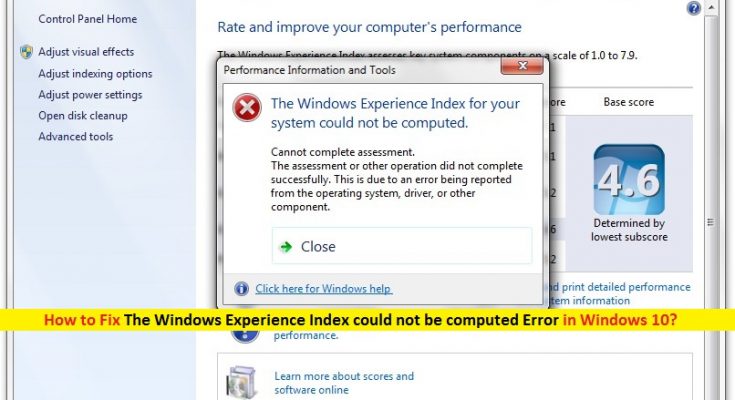What is ‘Windows Experience Index’? What is ‘The Windows Experience Index could not be computed Error’ in Windows PC?
‘Windows Experience Index’ or WEI is part of Microsoft Windows Operating System helps to rate the performance of key hardware components like CPU, hard disk drive, and graphics card. It shows ‘PC Score’ typically between 1.0 and 7.9. WEI score helps you to find a floor model that is required. If PC with score of 2 is displayed upon successful PC rating with WEI, then it is sufficient for basic computer tasks like web browsing. However, this score can be varied depending on your PC needs. For example, for graphics related software, PC score requires 3 or higher.
‘Windows Experience Index’ is feature helps to determine computer’s processing speed. This tool in Windows PC helps to rate CPU, RAM, hard disk, graphics card as individual ‘subscores’ from 1 to 5.9 and the lowest subscore is ‘base score’. In sort, ‘Windows Experience Index’ plays an impotent role in Windows computer.
However, users reported that when they tried to rate their computer, it accesses specific application like Control Panel, DirectX 9 or other to test performance, and then they receive ‘The Windows Experience Index could not be computed’ error in popup window states that ‘cannot complete the assessment’. While some users also reported they faced the same error while tried to update ‘Windows Experience Index (WEI)’ tool.
If you are facing the same error, then you are in right place for the solution. The possible reasons behind ‘The Windows Experience Index could not be computed Error’ can be outdated or corrupted graphics card driver, incompatible System files, antivirus software interruption, and others. Let’s go for the solution.
How to fix ‘The Windows Experience Index could not be computed Error’ in Windows PC?
Method 1: Fix ‘The Windows Experience Index could not be computed Error’ with ‘PC Repair Tool’
‘PC Repair Tool’ offers you to find and fix BSOD errors, DLL errors, EXE errors, malware or viruses issues, and other System issues with just few clicks. This way, you can fix ‘The Windows Experience Index could not be computed’ issue. You can get this tool through button/link below.
Method 2: Update Graphics Card Driver
As mentioned, outdated or corrupted graphics card driver can cause this type of error. You can fix the error by updating display drivers.
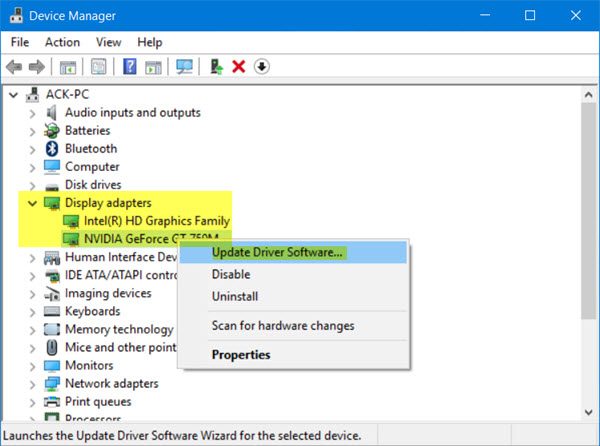
Step 1: Press ‘Windows + X’ keys together on keyboard and select ‘Device Manager’
Step 2: In the opened ‘Device Manager’, locate and expand ‘Display Adapters’ category
Step 3: Right-click on your graphics card and select ‘Update Driver’ and follow on-screen instructions to finish update process.
Step 4: Once done, restart your computer to see the changes and check if trouble is resolved.
Update graphics card drivers in Windows [Automatically]
You can also try to update graphics card drivers with ‘Automatic Driver Update Tool’. This software will automatically find latest update for Windows drivers and then install into computer. You can get this software through link/button below.
Method 3: Update Windows Operating System
Updating Windows OS can fix problem in computer and improve the performances as well. Let’s try.
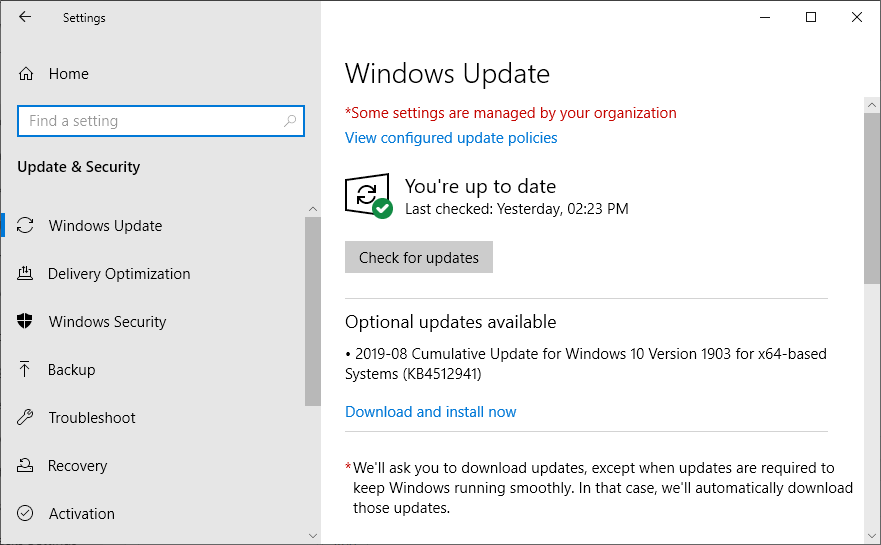
Step 1: Press ‘Windows + X’ keys together on keyboard and select ‘Control Panel’
Step 2: In the opened ‘Control Panel’, go to ‘System and Security’ or ‘Update & Security’
Step 3: Under ‘Windows Update’ section, click on ‘Check for updates’. This will automatically download and install the available update. Once done, reboot your computer to see the changes.
Method 4: Run SFC Scan
SFC (System File Checker) tool in Windows PC offers you to repair corrupted System files. This way, you can fix the issue.
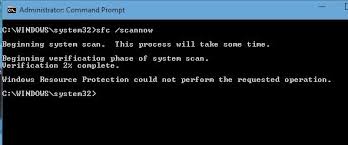
Step 1: Press ‘Windows + X’ keys together on keyboard and select ‘Command Prompt as Administrator’
Step 2: Type ‘sfc /scannow’ command in ‘Command Prompt’ and hit ‘Enter’ key to execute
Step 3: Wait to complete the process. Once done, please check if problem is resolved.
Method 5: Disable antivirus software and Firewall
Sometimes, ‘The Windows Experience Index could not be computed Error’ is triggered by enabled third-party antivirus software/ firewall for some reasons. In such case, you can fix the issue by disabling your antivirus and firewall temporarily.
Step 1: Right-click on your antivirus icon at System Tray and select ‘Disable’, ‘Stop’, ‘Shut down’ or similar options to disable your antivirus
Step 2: Open ‘Control Panel’ and go to ‘System & Security > Windows Firewall > Turn Windows Firewall ON or OFF’ and tick the ‘Turn Off Windows Firewall (not recommended)’ checkbox, and then click on ‘OK’ to save the changes
Method 6: Fix ‘The Windows Experience Index could not be computed Error’ through System Registry
Step 1: Press ‘Windows + R’ keys together on keyboard to open ‘Run’ dialog box
Step 2: Type ‘regedit’ in ‘Run’ dialog box, and hit ‘Ok’ to open ‘System Registry Editor’
Step 3: In the opened ‘Registry Editor’, navigate to following location
HKEY_CURRENT_USER\ SOFTWARE\ Policies\ Microsoft\ Windows\ Control Panel\ Performance Control Panel
Step 4: Now, check if the value of ‘PerfcplEnabled’ is set to 1. If not, right-click on it and set the value to ‘1’ and hit ‘Ok’ button
Step 5: Once done, restart your computer to see the changes and check if trouble is resolved.
Conclusion
I am sure this post helped you on How to Fix ‘The Windows Experience Index could not be computed Error’ on Windows PC with several easy steps/methods. You can read & follow our instructions to do so. That’s all. For any suggestions or queries, please write on comment box below.