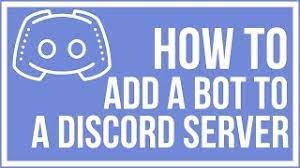The something very interesting about the app “Discord” is availability of so many bots in the app. These bots allow the users to do variety of things including moderating community, playing music, games, editing videos and etc.
The “Bots” can be referred as tools for the users, especially for admins, that they can add to the server to manage it properly. Some bots are very popular and much needed ones to maintain larger Discord servers. You can refer top.gg or bots.ondicord.xyz website to find some of these bots.
How to add Bots to Discord Server?
Now, we are going to provide the complete guide to add Bots to Discord Server. Read each step and perform the action accordingly so that you find no trouble in doing this. The steps are provided below:
- Go to official websites like top.gg or bots.ondiscord.xyz and search bots for you,
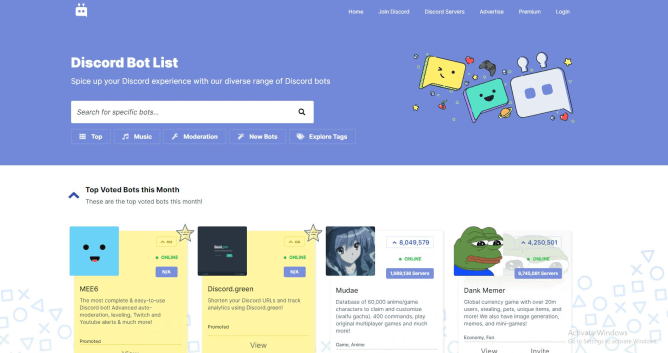
- Pick any bots you wish, click on Add or Invite option next to it to add it to your server. We are showing you how’s MEE6 Bot appear to be in the image below,
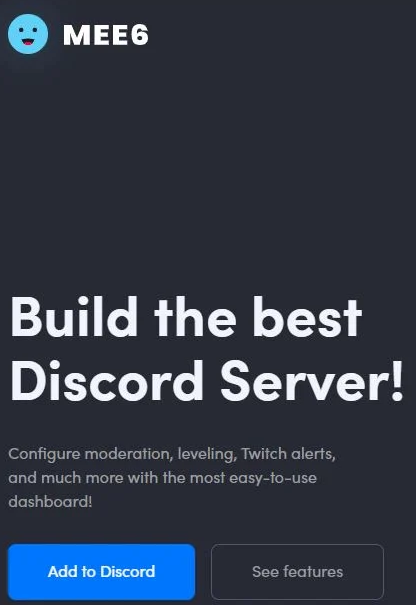
- After adding it by clicking Add/Invite button, you will be asked for certain permissions. Give it these authorizations (Steps could vary on Bot to Bot),
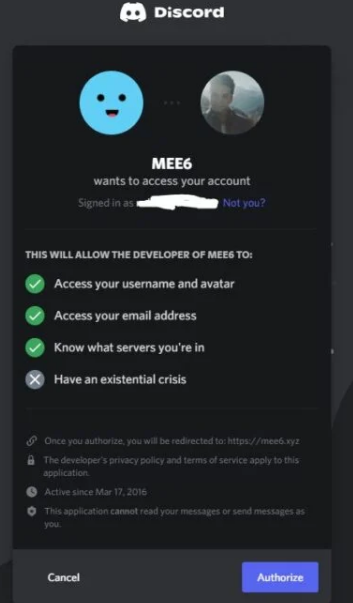
- Then, select the server you want to add it to, set it up to give access,
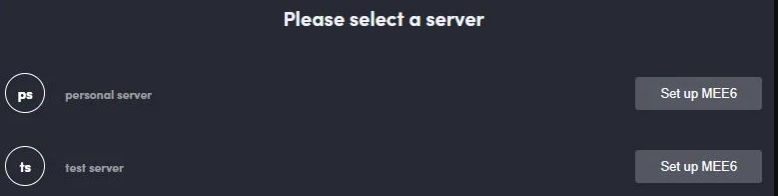
- The access request page might appear multiple times to ensure you authorize it,
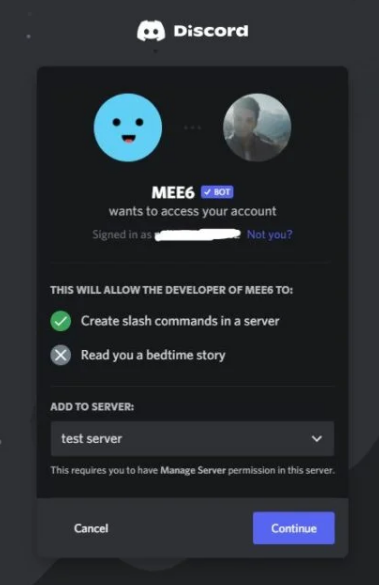
- You will be then showing a Captcha test page. Complete it.
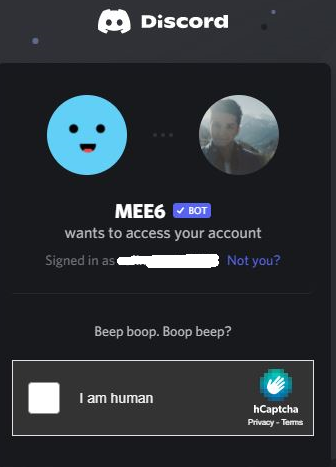
Steps to set Roles for Bots
You require access to Manage Channel or Administrator permission for this. Here are the complete steps of doing this:
- Select your choice to add the Bot to your server. Then, go to the Server Settings server drop-down menu,
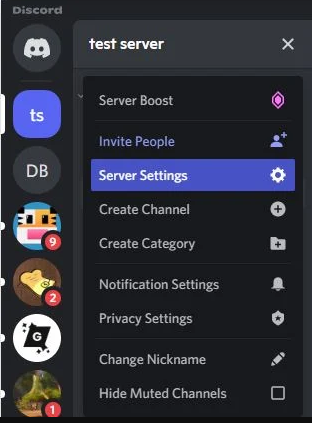
- In the ROLES option, assign yourself a role such as admin,
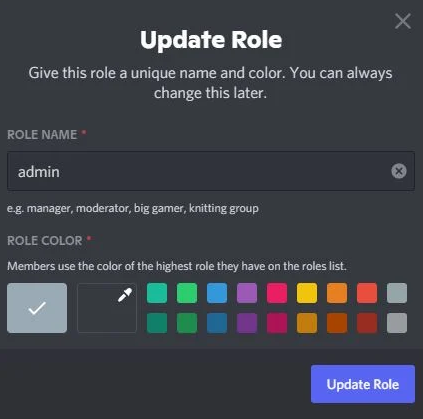
- Now, go to your role (admin) > Permissions> Manage channels and activate it. Here, you might be asked for administrator access, if the server does not belong to you,
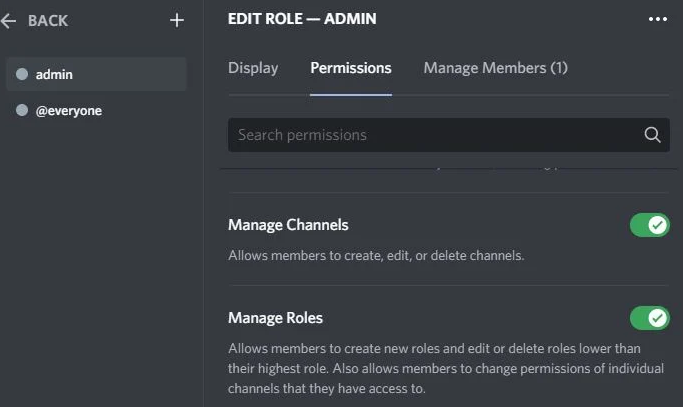
- Confirm with Save Changes.
Steps to set up Discord Bots for tasks
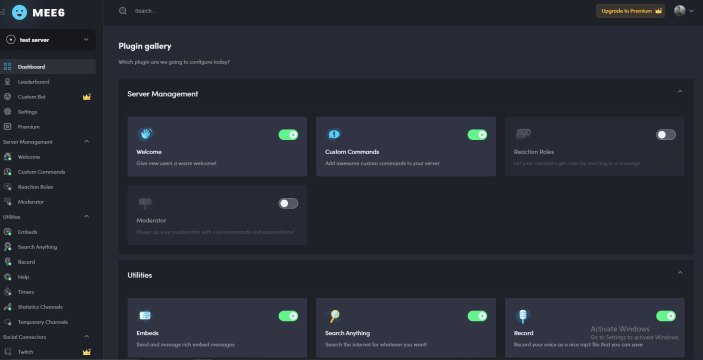
Different Bots have different setup from the rest. Therefore, you require activate their respective plug-ins so that they work properly.
On successfully adding bots to the server, you will get redirected to a website which is more likely a control panel for Discord bot.
This is the place probably where you can control your bot and set it up so that it can work as it should. You will also require assigning it to some roles as bots are always considered as a member from the server.