Bing Redirect Mac virus, A Generic Name To Objects Redirecting To Bing Search Engine
Bing Redirect Mac virus is technically a generic name for all rogue applications that use to hijack browsers on Mac and redirect users specific to bing.com. Such objects basically use to hijack and modify all browsers on computers to replace default homepage, new tab and search engine defaults. Additionally, such objects add some unwanted browser extensions or addons on browsers which appears to be helpful to allow searching keywords easily. If the user interacts with those, they are redirected to unwanted pages containing intrusive advertisements or other malicious websites that may bring malware traits without any prior notice.
Cyber crime master minds mostly use the name and fame of genuine search engines to make their own scripts. Through such scripts, they force users to visit malicious search engines, and based on such traffic, a lot of online revenue is generated. Technically, we all know about real search engines like Bing, Yahoo or Google, but those search engines never tend to change browser defaults without user’s consent. This also means that if you are conducting online searches through Bing.com, it’s totally fine, but if you are getting forcibly redirected to this search engine without your intention, then there might be something wrong.
If the above case if happening on your Mac system, then obviously an element belong to Bing Redirect Mac virus has affected your Mac system. And you should instantly focus on finding and clearing the browser hijacker as soon as possible to avoid serious issues or problems on your Mac. Although, browser hijackers are considered to be not typical like other malware, and never try harming your system directly. But, the caused redirects or pop ups on screen often leads you to deal with such pages which may bring issues leading to high potential losses.
A browser hijacker often come packed with abilities to track and record various data or information from infected computers. The victims are expected to have their information like geolocations, social login credentials, passwords, etc to be shared with criminals who claim to use those details for advertising purposes. Rather, they can also misuse such information to sell with third parties which may lead to unauthorized usage of your private details. To prevent such things to happen, it’s quite necessary to remove Bing Redirect Mac virus sooner.
Threat Specifications
Name: Bing Redirect Mac virus
Type: Browser hijacker, Search redirect virus
Description: Bing Redirect Mac virus is an assigned generic name to all browser hijackers which use to redirect to Bing.com search engine to promote its own custom advertisements or site links.
Distribution: Malicious pop ups or banners, potentially unwanted programs, fake software updates, and so on.
Removal: In the guidelines section below, learn how to identify and remove Bing Redirect Mac virus completely from an infected Mac system.
Special Offer (Macintosh)
Mac users if infected by Bing Redirect Mac virus, can try a suggested application to do scan and check if all malicious files and entries are completely removed.
In recent times, probably in last year or two, the problem with the Mac OS X malware is getting worse. They are not safe as they used to be. If you think that it is only the Windows users who have to take precautions then you are totally on a wrong path. According to multiple surveys by cyber-experts, the number of Mac malware is outpacing PCs. Users are not safe just because they are using Mac OS X. “Apple Company” itself are now resentfully admitting that Mac OS X can get infected with Trojan, Adware, PUPs and so on.
〈How Bing Redirect Mac virus can infect Mac OS X based PC?〉
Spam Emails:
The targeted potential victims are tricked to downloaded harmful files. You may receive a mail with an attached file claiming that it is a delivery receipt, invoice or tax refund documents. It may say to open the attached file to get items delivered to you or to get money. Simply, opening the attached file will end up installing malware. Such spam emails usually have spelling or grammatical errors. They may asks you to update your personal details and provide a link to do so.
Bundled with Other Software (Bundling)
In many cases, the users face issues right after they have installed any program in the work-station. This directly means that some malware can get installed along with any other software. This includes application from third-party platforms and peer-to-peer file sharing networks. They can download an extra toolbar or extension categorized as PUPs and their only aim is to show excessive ads and pop-ups. In researches, it got notice that the program that generates software keys (keygens) often install other doubtful application along with them. It is important that you carefully read with you are installing. Download any software only from a trusted source.
Through Hacked Webpages
If there is software vulnerability then this can be utilized by the Malware to infect your PC. If you visit any malicious websites, such loopholes can easily be installed to download harmful files without your knowledge. Hence you should always get the latest updates for the software you use.
Infected Removable Drives
Originally, the most popular way to insert malware was through any external storage device. Recently, the firmware of a USB stick is used to doing the same. The malware are hidden under the firmware and it is very difficult to detect. Additionally, a USB, external hard-disk or drives, CDs, DVDs etc. may contain unsafe files attached to them.
Not Using Internet Security Program or Anti-malware Tool
Even today in this digital world, there are many users who don’t understand the importance of PC security software. It is very important to have a proper protection for all your devices. The business in the malware world is booming and you could definitely be their next victim if you are not careful. As an tech savvy individual, you know exactly what to look for as far as malware infection is concerned but knowing that you can even get infected with malware even when you visit a compromised website. It is extremely important to have a proper Internet security program or anti-malware application in the work-station.
〈Why MacKeeper?〉
If you are unaware, we tell you that your device has built-in antivirus tool already installed on your system to protect the system from PC threats and viruses. So, in such a case there is no need of any third party antivirus tool. However, using MacKeeper and other such tools become necessary because some PUAs like infection can easily bypass the built-in security and install on the system. After the installation, they disable the firewall alerts and make the completely vulnerable for other malicious malware infection. The default AV tools could not detect the entry because a lot of investment is done by crooks in making such applications appear legitimate upon detection.
MacKeeper is helpful in this case. It is especially tuned up for protecting the system from any potentially unwanted applications. Also, it can check the system for other potentially dangerous malware like Trojan, Ransomware, worm and so on. Hence, it will ensure that these threats could not lead personal data leakage. Not only that, it will tune up the performance of the system by removing junk, duplicates and useless applications, Mac’s memory and log-ins items and so on.
MacKeeper: Download/ installation guide
- Click on below button to download MacKeeper file within the system,
- When the installation process is completed, a file named MacKeeper.dmg or MacKeeper.pkg will be downloaded within the system,
- Go to the Finder and Select Downloads to see this file,
- Then, open it to begin installation process and follow the on-screen instructions to finish the process.

Use the program’s free/ paid version
MacKeeper has certain features that the users can try once for free to see how it works. However, the app’s features will not work until you purchase the license version. So, purchase the full license version of the program if you want to keep all the benefits of the app.
Steps to find activation code:
- Open the program,
- Click on green unlock Full version in the bottom-left corner of the page,
- Then choose your Plan
Once the purchasing is proceeded, you will get the 16- digit activation code on the screen. This code will also be sent to the email address you provided. When you have the Activation key, follow the below steps to get access to the full features of the app:
- Open the program,
- Click MacKeeper and choose Enter Activation Code,
- Paste the activation code in the MacKeeper Window and then click Apply
In the process, you will be asked for the Mackeeper account. If you don’t have, create one. If have, log-in in to this and complete the activation process.

MacKeeper setup guide:
- Open the program and click on Start Full Scan,
- Then, select Fix Items Safely option,
- Follow the setup prompts next to this,
- Click on Done option when all suggestions are completed.
This is the required steps to complete the MacKeeper setup. Next, launch the scan and check for system for Bing Redirect Mac virus and all its malicious components for their removal.
User guide to remove Bing Redirect Mac virus using MacKeeper:
- Open MacKeeper,
- Select Antivirus on the left sidebar, and then click on Launch Antivirus,

- Antivirus will start enabling (the process takes few seconds to start),
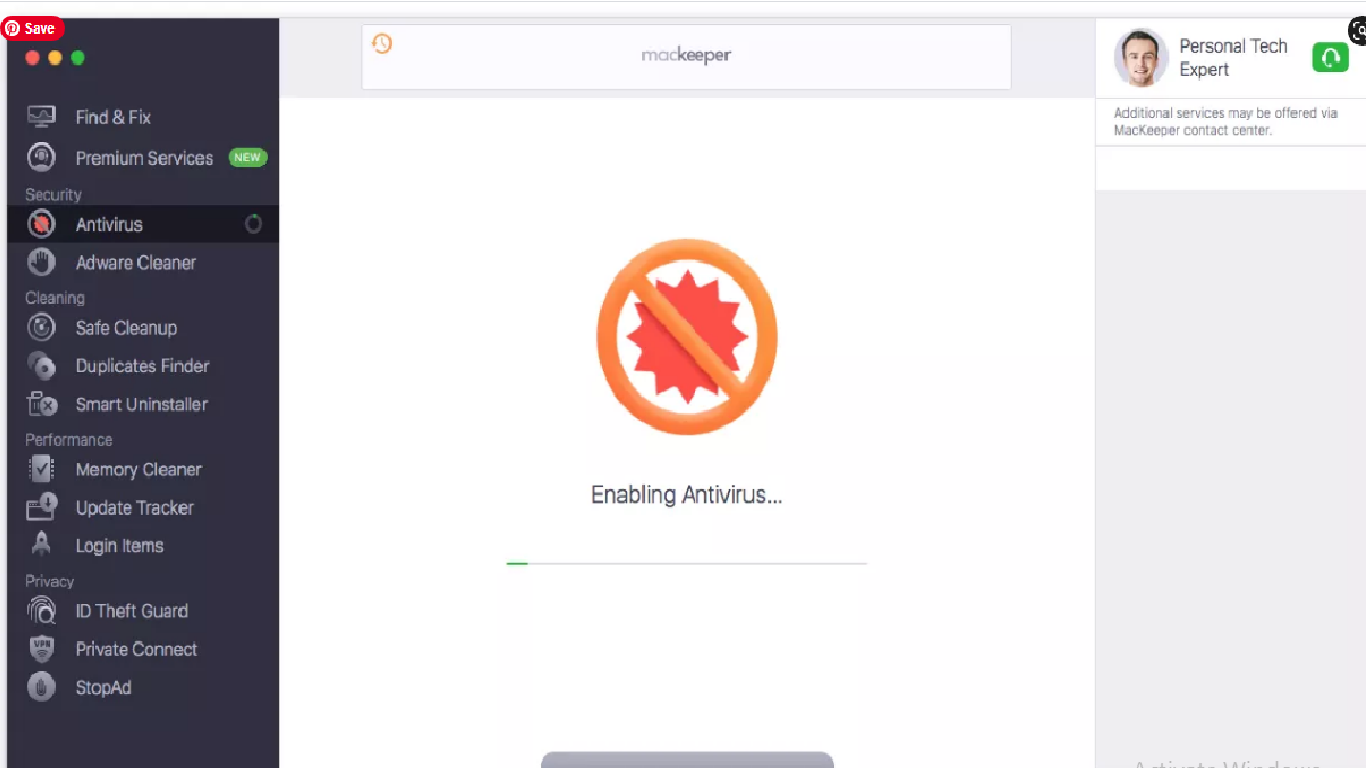
- Click on Custom Scan to check for specific folder or USD drive,
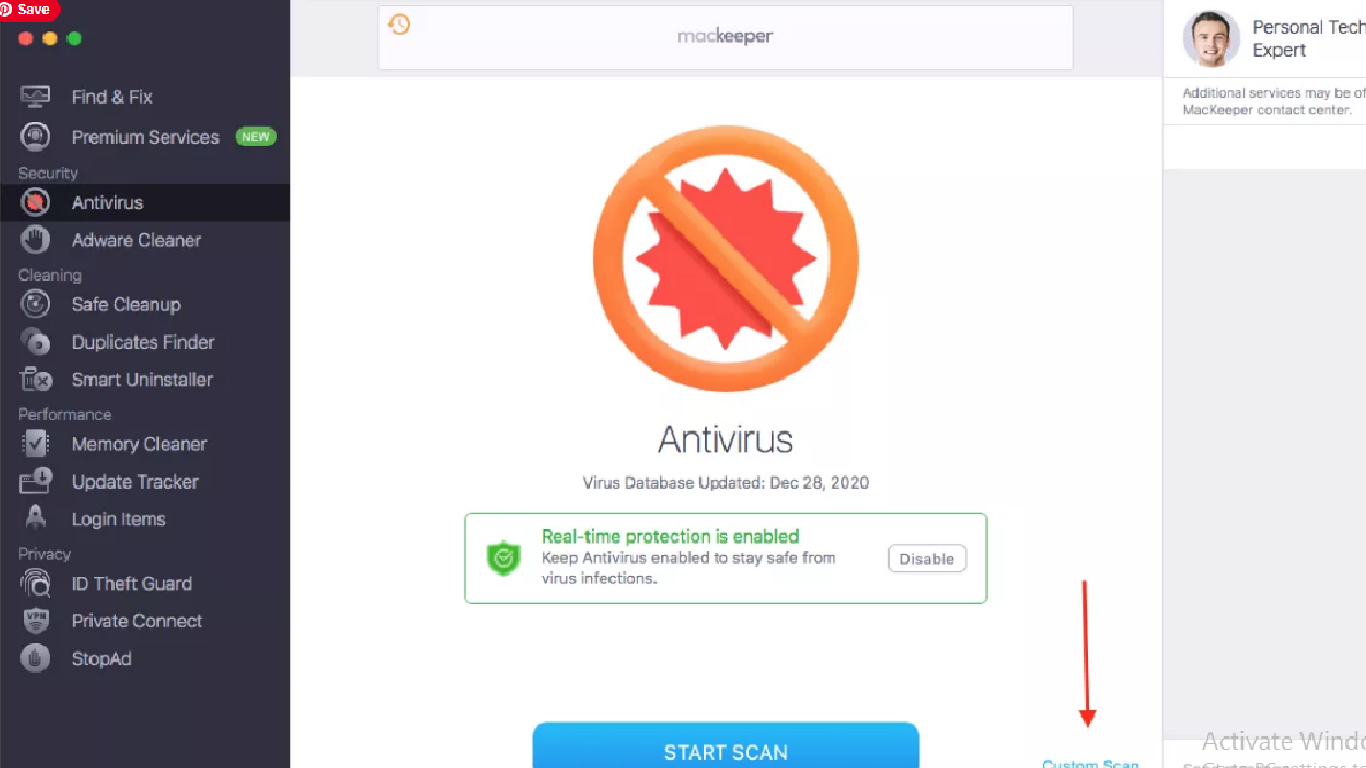
The software scans for all viruses, malware, Trojans and other major threats on the system and when the process is complete, it shows the result on the screen. If your Mac is safe, you will see the following screen:

However, if the scanning result shows any malicious detection, click on the items that are malicious and remove those by clicking delete button (or you can Quarantine to isolate them from infecting the device).
Next to this, choose Adware Cleaner option in Antivirus Section, and click Open (the software will then scan the system for adware, browser hijacker and other potentially unwanted applications):

- click on Start Scan button,

- Once scanning process is completed, the program shows the scan results on the screen. Take the immediate actions.
Special Offer (Macintosh)
Mac users if infected by Bing Redirect Mac virus, can try a suggested application to do scan and check if all malicious files and entries are completely removed.
〈Remove Bing Redirect Mac virus using the following steps:〉
⇒ Delete Bing Redirect Mac virus from MacOS X
⇒ Erase Bing Redirect Mac virus from Google Chrome
⇒ Remove Bing Redirect Mac virus from Mozilla Firefox
⇒ Delete Bing Redirect Mac virus from Safari
→ Get rid of Bing Redirect Mac virus from Mac OS system
To completely un-install Bing Redirect Mac virus, you need to delete all its related components by the steps below:
- Click on Go> utilities,
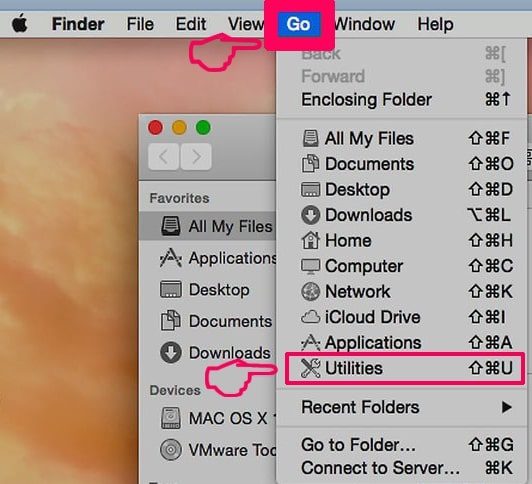
- Double-click on the Activity Monitor,

- Check for Bing Redirect Mac virus related processes in the opened window,

- Forcibly quit these process by clicking Force Quit option
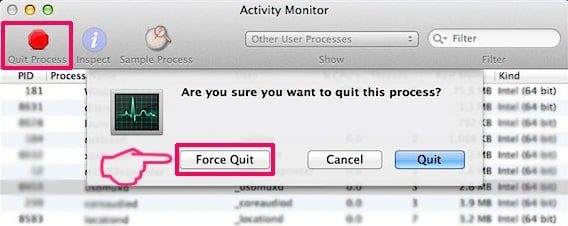
- Then, click on Go> Applications to open Applications Menu,
- Under this menu, look all suspicious files or apps with name identical to Bing Redirect Mac virus and move all of them to trash by clicking right-click and selecting Move To Trash option,
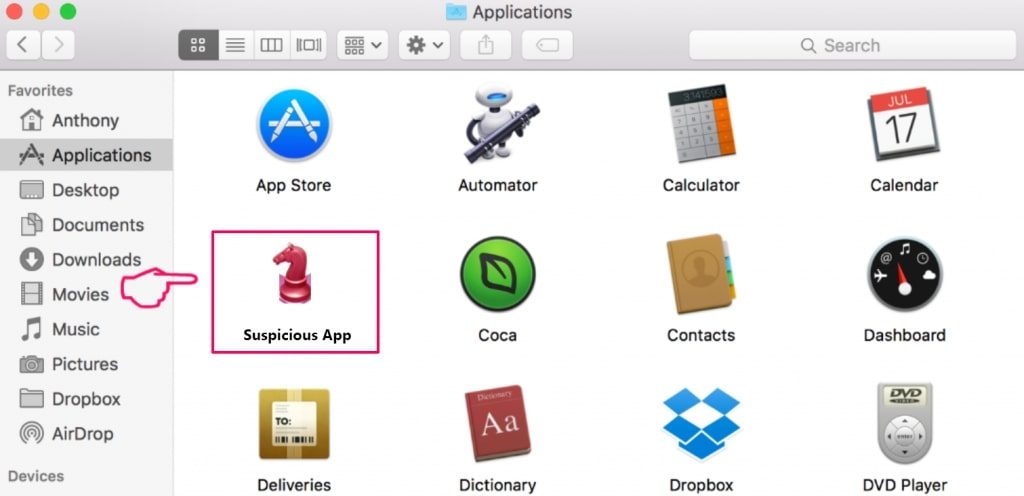
- Next to this, select your account and click on Log-in items preference.
A page appears with a list of the apps that automatically start with your log-in. Check for the suspicious Bing Redirect Mac virus files and stop them to run automatically by clicking “Minus” icon next to it.
Now, look for the left-over files by the following sub-steps:
- Click on Finder and search with the name you want to remove on the search bar,
- Change the drop down menus with “System Files” and “Are Included” (by this, you will be able to see all associated files with the application you want to remove. The list might include some files which are not related to the app and be careful about it),
- Then, make selection to the files and drive then to Trash
In case, you can’t find Bing Redirect Mac virus and related files and objects in your Applications or other places as shown above, you should check the system on Libraries:
- Click Go> Go To Folder,

- Type “/Library/LauchAgents/” and press Ok,
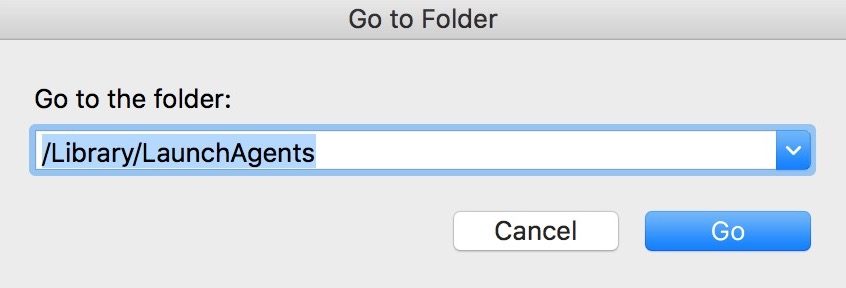
- Delete all the files related to Bing Redirect Mac virus. Do not delete any such files that you think not associated with the virus.

- Repeat the same process to check for Bing Redirect Mac virus related components in other Library directories:
→ ~/Library/LaunchAgents
/Library/LaunchDaemons
→ Erase Bing Redirect Mac virus from Google Chrome
Delete malicious extensions:
- Open the Google Chrome and click on the drop menu,
- Move the cursor over More Tools and select Extensions,
- In the newly opened window, check for all suspicious plug-ins related to Bing Redirect Mac virus and remove them by clicking Remove button.
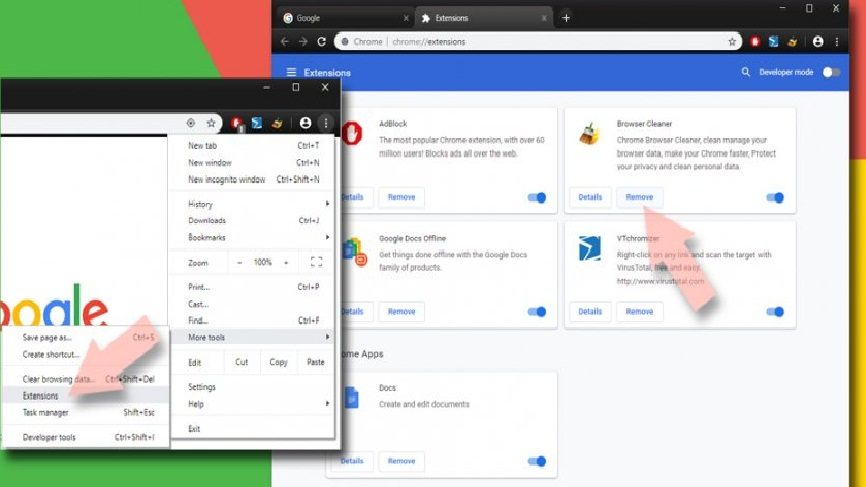
Clear the browser cache and web data:
- Click on Menu,
- Select Settings,
- Under the privacy and security, select the option says Clear browsing data,
- Click on Browsing history, Cookies and other site data and also the Cached image and files to make selection,
- Then, delete the selected items by clicking the Clear data
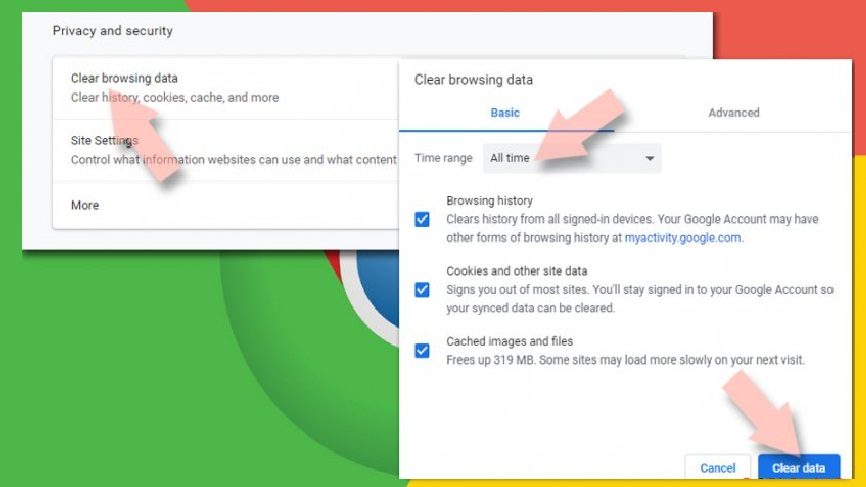
Restore the browsers’ homepage:
- Click on Menu and choose Settings,
- In the On Startup section, look for the suspicious Bing Redirect Mac virus site,
- Then, click on Open a specific or set of pages, select three dots and click on Remove
Reset Google Chrome:
Completely reset the web browser to automatically remove all suspicious elements associated with Bing Redirect Mac virus:
- Click on Menu and go to the Settings,
- Click Advanced,
- Scroll down to find Reset and clean up,
- In this section, click on Restore settings to their original defaults,
- And finally, confirm with clicking on Reset settings.

→ Remove Bing Redirect Mac virus from Mozilla Firefox
Remove malicious extensions:
- Open Firefox and click on Menu (by clicking three horizontal lines at the top right of the page),
- Select Add-ons, select all plug-ins related to Bing Redirect Mac virus and remove them
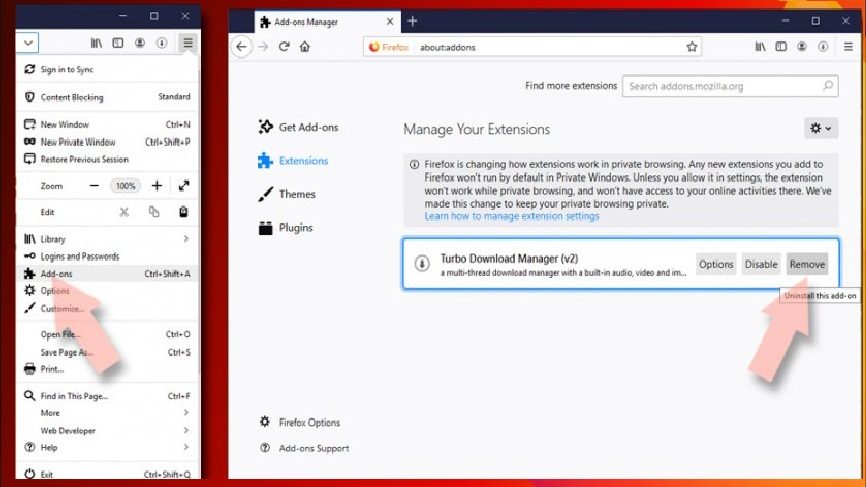
Change the homepage:
- Go to the Menu and choose Options,
- Under the Home option, enter the preferred site that you want to open each time when you newly open the web browser
Clear cookies and site data:
- Click on Menu and choose Options,
- Under the Privacy and Security, find cookies and Site Data,
- Click on Clear Data,
- Select Cookies and Site Data and also the Cached web content and then click

Reset Firefox:
- Open the web browser and click on Menu,
- Go to Help section and find Troubleshooting information,
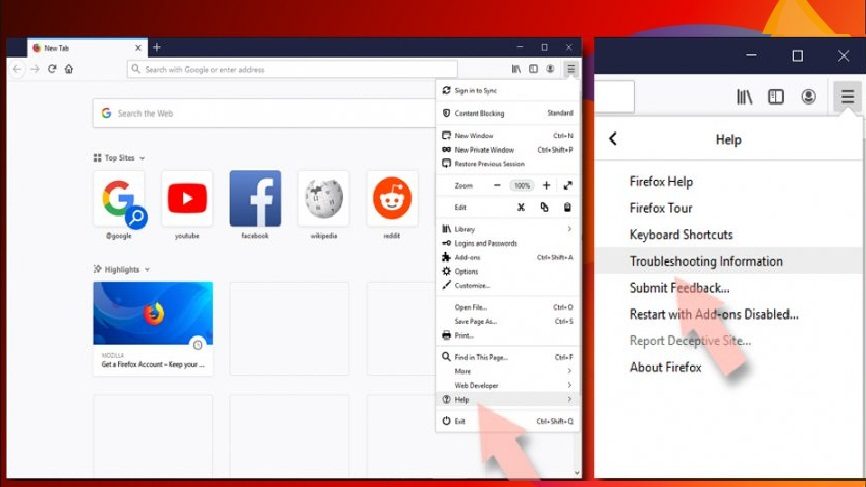
- Click on Refresh Firefox… under the Give Firefox a tune up section,
- Then, you will have a pop-up shows to the screen, confirm with clicking on Refresh Firefox to complete the process.
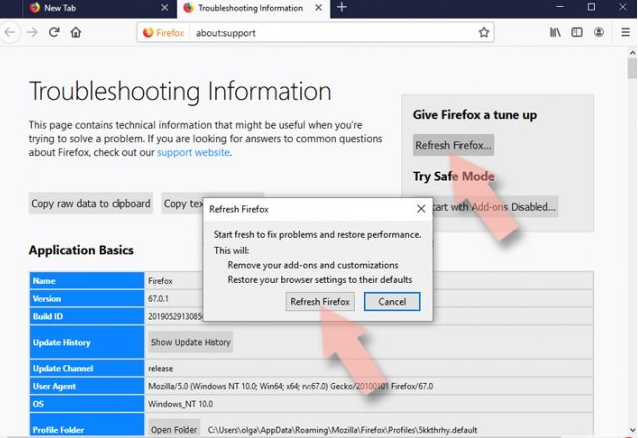
→ Delete Bing Redirect Mac virus from Safari
Remove unwanted extensions:
- Click on Safari and go to preferences,
- Pick Extensions in the opened window,
- Then, select the unwanted extensions related to Bing Redirect Mac virus and click on Un-install.
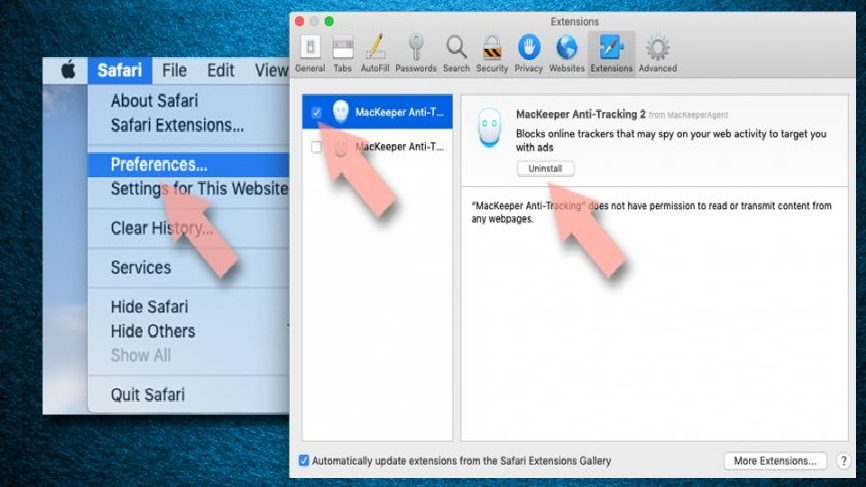
Clear cookies and other website data:
- Go to the Clear History option under Safari,
- In the Clear section, pick all history,
- And Confirm with Clear History.
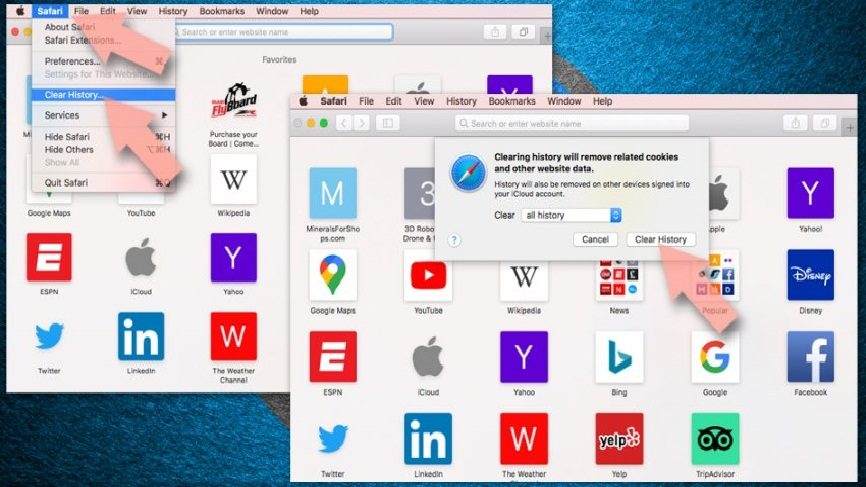
Reset Safari:
- Go to the Preferences by clicking Safari> Preferences,
- Click on Advanced tab,
- Select Show Develop menu,
- Click Develop and then select Empty Caches
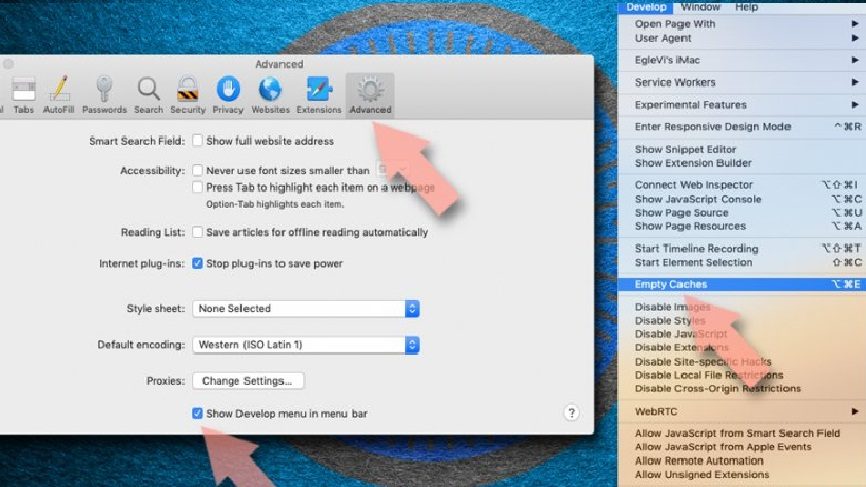
After completing these steps to remove Bing Redirect Mac virus and associated components from all web browsers installed, you should run a full system scan using some reputable antivirus tool that will help you in getting rid of all the registry traces for the infection and deleting other possible malware that may possible infiltrate system during the time interval you are dealing with system infection on your computer.
Up till now, you have seen how you can manually get rid of Bing Redirect Mac virus infection. As you have seen, you have to go through to every possible section on your system such as Applications, Library and to the installed web browsers for suspicious components related to the malicious malware. If you belong to a highly experienced user, you might have no problem in using this manual approach for the malware removal.
However, when we consider the people who are beginner or the less tech savvy who have not much IT skills and have not deal with virus removal steps ever before, the manual Bing Redirect Mac virus removal tasks will be difficult for them. Especially for you, we are preparing the automatic malware removal guide. Below, you will see how you can find all suspicious applications on your system by system check using professional tool called “MacKeeper.” The users should use this approach, if they want the removal process to be done in quick and without any hassles. Before we go and understand how to use this software for system scan and remove the suspicious objects, let’s know a little about the software to know what makes software superior than all alternatives.
Special Offer (Macintosh)
Mac users if infected by Bing Redirect Mac virus, can try a suggested application to do scan and check if all malicious files and entries are completely removed.
Protect your system and privacy
There are multiple ways how you can protect yourself online. You can use incognito, however, you will be traced even in this mode for advertisements. There is a way to add a protection layer to and cerate complete anonymous web browsing experience using some VPN. These software provide private internet access, reroute through different servers by disguising the IP addresses and geo-locations. Also, these will ensure no data will get recorded, leakage and available to third parties as they follow strict no-log policy. This combination of a secure web browser and VPN will help you browse the internet without being targeted by third parties/ cybercriminals.



