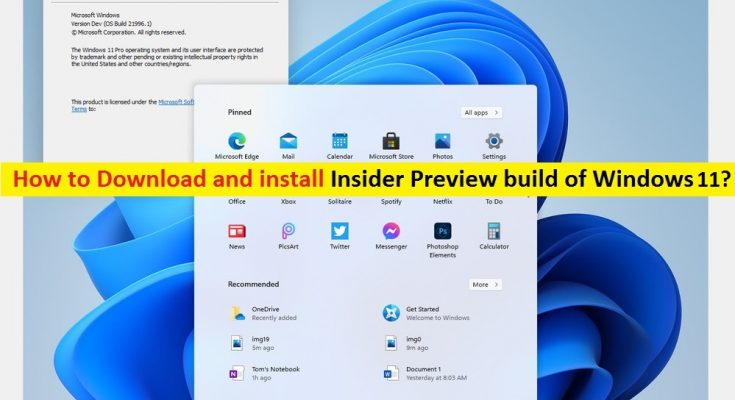What is Windows 11 Insider Preview?
In this post, we are going to discuss on “How to download and install Insider Preview build of Windows 11”. You will be guided with easy steps/methods to do so. Let’s starts the discussion.
‘Windows 11 Insider Preview’: If you are not aware, Microsoft already released its latest/new Windows Operating System ‘Windows 11’ with several new features, designs and visuals, and improvements. This new OS update at this moment is not available to download for all. However, Microsoft released first Insider Preview build of Windows 11.
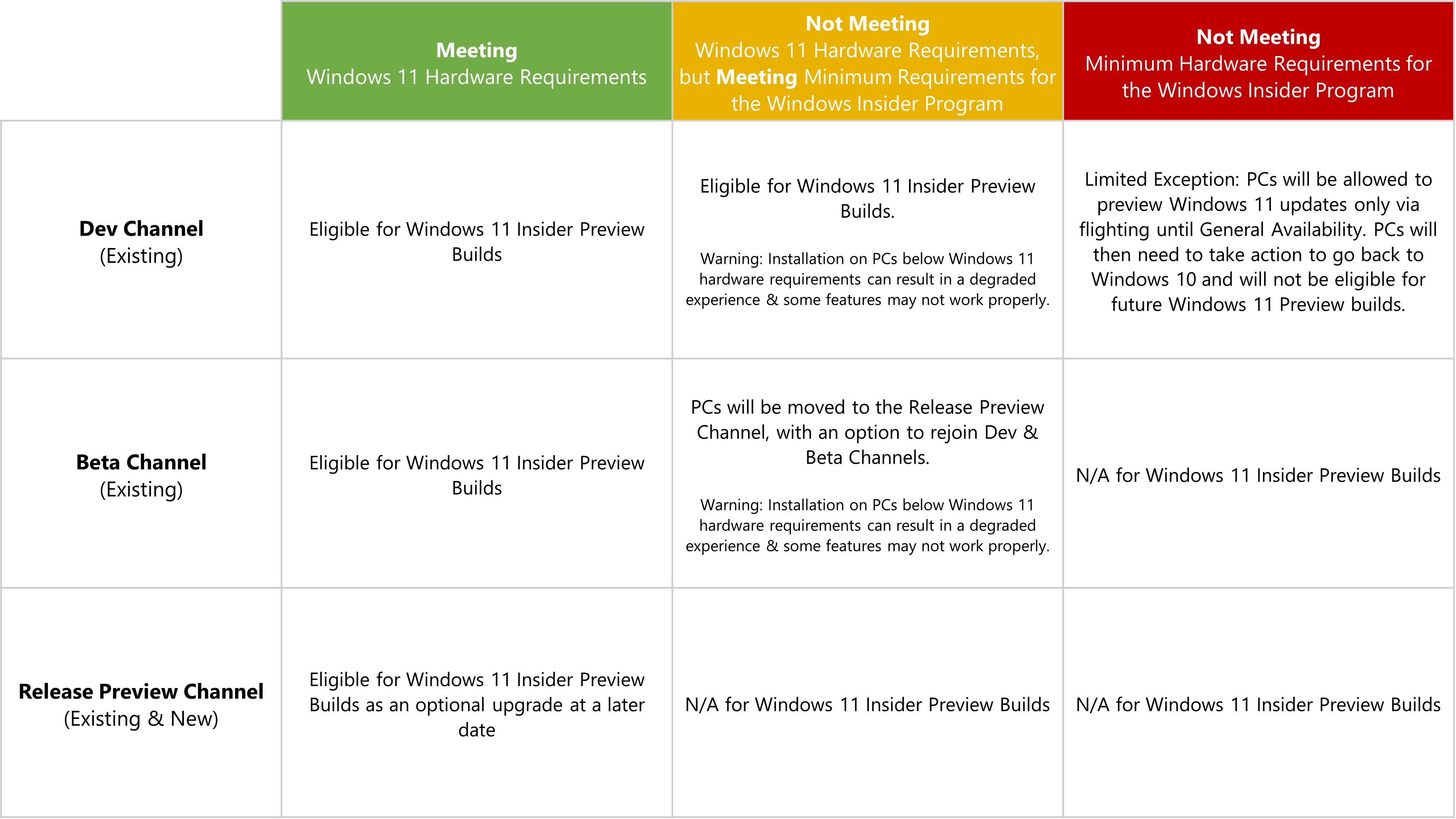
To access this Windows 11 Insider Preview, you need to join Windows Insider program. Windows Insider is open software testing program developed and owned by Microsoft. This program offers you (users who own a valid license of Windows 10 or Windows Server) to register for pre-release builds of the operating system that is previously only accessible for software developers.
Note that Windows Insider program released by Microsoft for the developers, entraps testers and the ‘technically able’ to test new developer features on pre-release software and builds. It is not given publicly released. It means if you are Windows 10 user who purchase valid license of Windows 10, then you will be allowed to download and install Insider Preview build of Windows 11 in your device.
It is quite simple to become Windows Insider by creating and signing-in into Windows Insider program with your same Microsoft Account that you log into Windows with and allowing Microsoft to gather diagnostic data from your computer. Once you are inside the Windows Insider program, you can pick a channel and get first Windows 11 Insider Preview.
First Windows 11 Insider Preview build is available on Dev Channel of Windows Insider Program:
As mentioned, Microsoft launched first Windows 11 Insider Preview for the Windows Insiders. If you join Windows Insider program, then you will be able to access this first Insider Preview build of Windows 11 with version 22000.51 in ‘Dev’ Channel of Insider program. In other words, Windows 11 Insider Preview is available to download from Dev Channel of Windows Insider program.
Windows 11 Insider Preview includes several new features and improvements as Microsoft has promised for Windows 11. This new Insider Preview includes new Start Menu, Centered taskbar, rounded windows, smoothing sound effects. Windows 11 insider preview includes ‘AutoHDR’ gaming features though has been floating around insider build of Windows 10 for littlie, and too while Microsoft Store it up.
How to join Windows Insider program?
It is quite simple to become Windows Insider by just signing-in into Windows Insider program with your Microsoft Account.
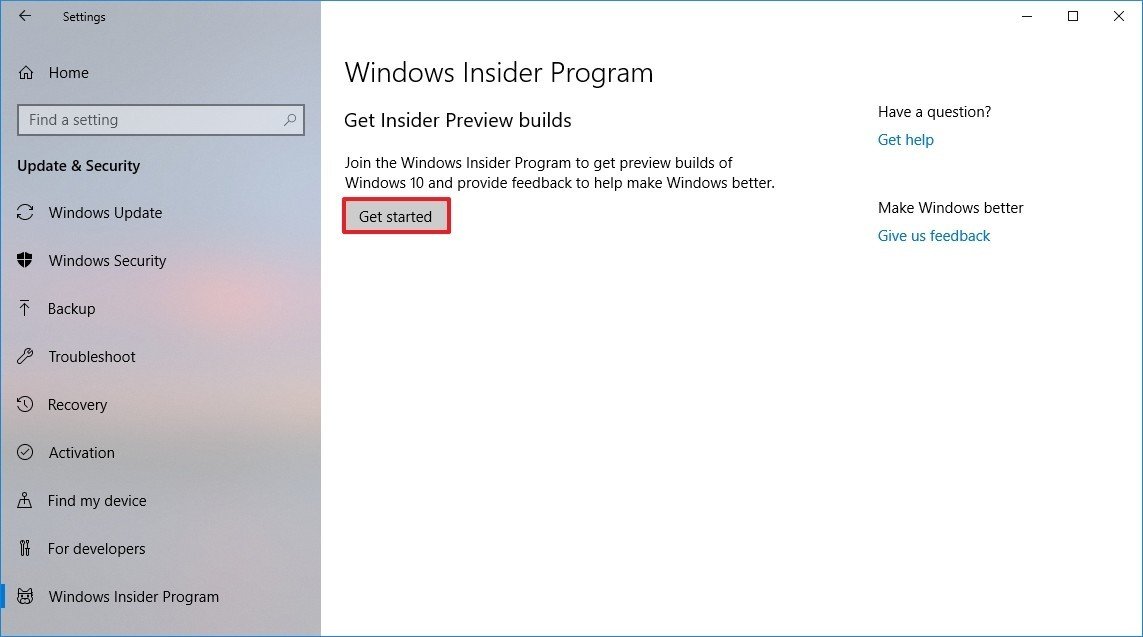
Step 1: Open your browser and visit ‘Windows Insider Program home page (Official)’ and click on ‘Sign In’ or ‘Register’ button
Step 2: Enter your Microsoft account login credentials to sign-in into Windows Insider program
Step 3: Accept the terms & conditions and hit ‘Submit’ option.
Step 4: Now, press ‘Windows + I’ keys on keyboard to open ‘Settings’ App in Windows 10.
Step 5: Go to ‘Windows Insider Program’ settings in the main ‘Settings’ App. Enable ‘Optional Diagnostic Data’ to progress here if disabled.
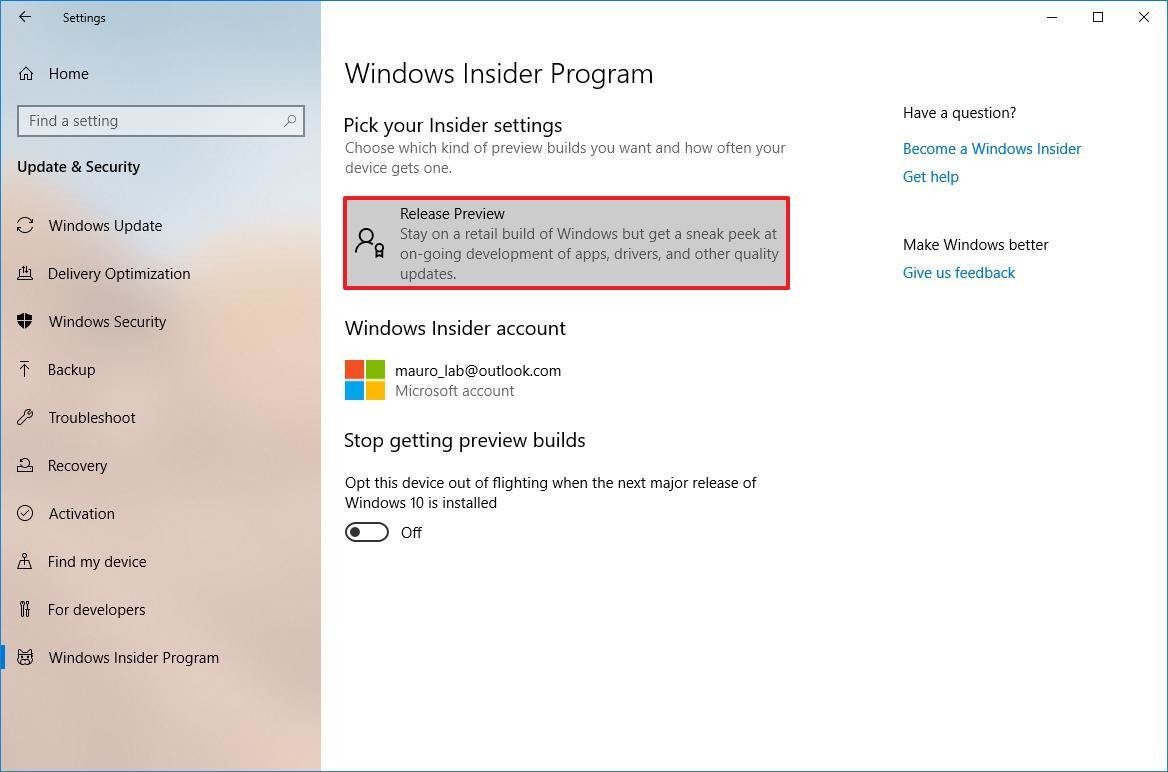
Step 6: Now, you can select any channel from available channels including ‘Dev’, ‘Beta’ or ‘Release’ Preview Channel
This way, you can access to ‘Dev’ channel in Windows Insider program. Now, you need to access Windows 11 Insider Preview and for this, you need to just hit ‘Dev’ channel using ‘step 6’ of above method. However, Microsoft explained that if you want to be the first to get new Windows OS updates and can handle some issues or bugs, then you might want to try ‘Dev’ channel in Windows Insider Program.
Check if your PC/laptop is allowed to run Windows 11
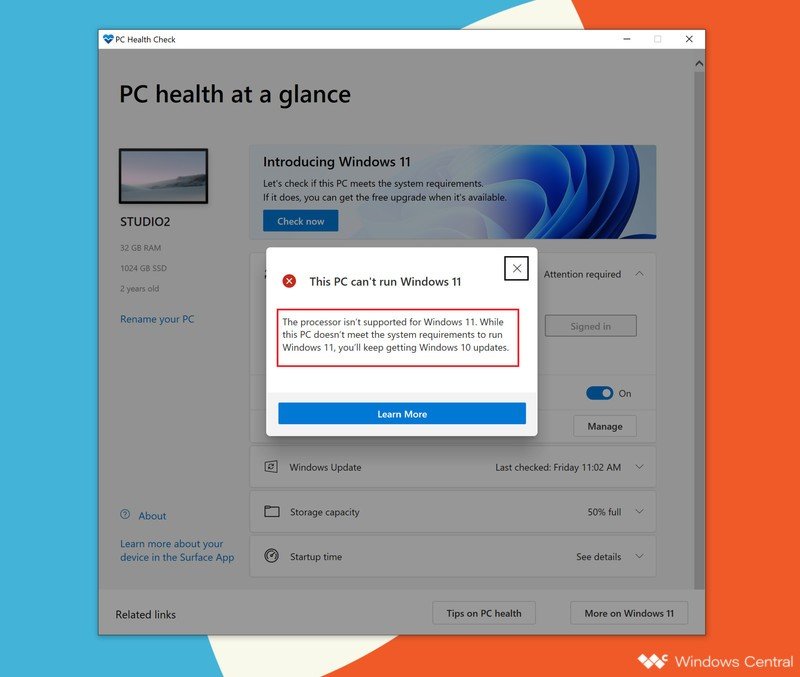
You will be allowed to run Windows 11 on your PC/laptop only when your PC/laptop will be compatible with Windows 11. It means you need to check system requirements for Windows 11 before download and install. It is quite simple to check if your device is compatible with Windows 11 or not, with Microsoft’s PC Health Check App.
PC Health Check App is available to download for Windows 10 device and you can get this tool through Microsoft official page. When you run this tool in your Windows 10 PC, it shows the results either ‘This PC can run Windows 11’ or ‘This PC can’t run Windows 11’. This application helps you to check whether your PC is eligible to run Windows 11 or not. So, you can try this tool.
Microsoft explained about Windows 11 requirements that the device must have TPM 2.0 and Secure Boot feature enabled. It is simple to enable both security features including TPM 2.0 and Secure Boot via BIOS/UEFI mode in your computer but if your device supports these features. To enable Secure Boot and TPM in order to run Windows 11 in your device, you can read ‘How to enable Secure Boot and TPM for Windows 11’ post.
How to download and install Insider Preview build of Windows 11?
Once you have enabled Secure Boot and TPM security features in BIOS/UEFI mode in your computer, then you can try to download and install Windows 11 Insider Preview.
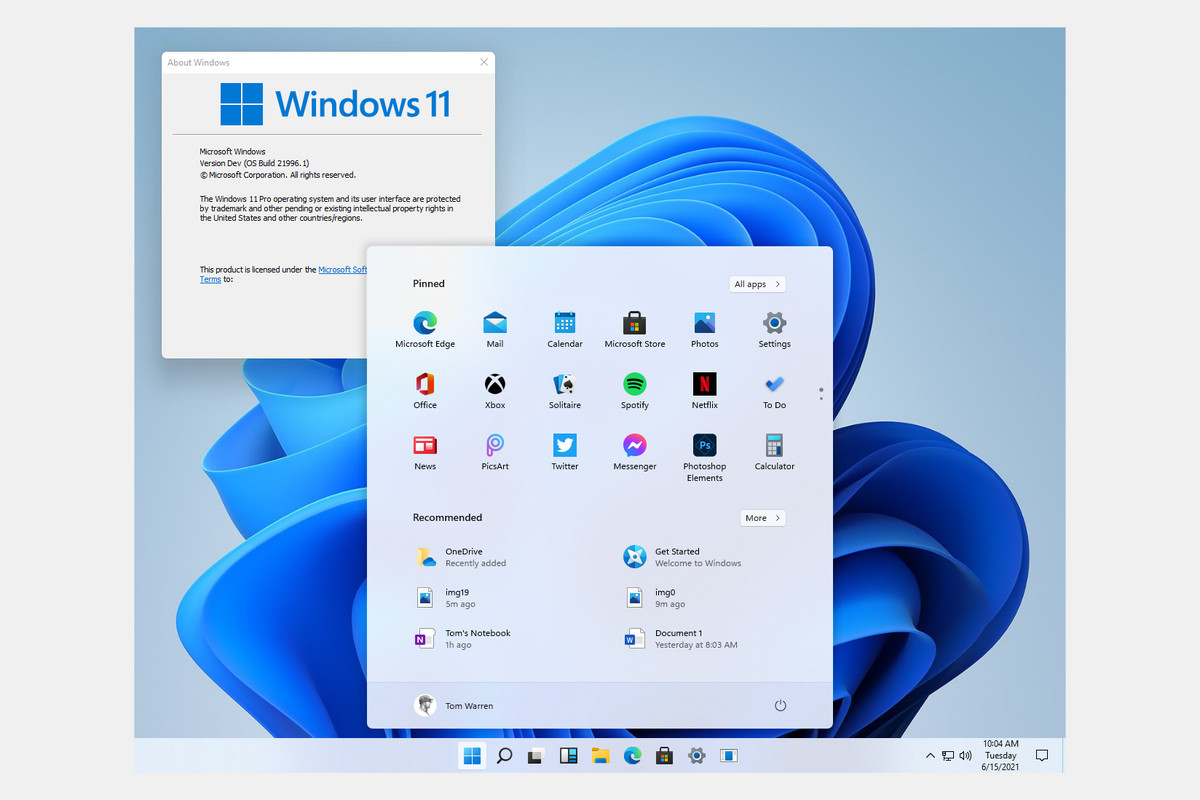
Step 1: Open ‘Settings’ App and go to ‘Windows Insider program’. Make sure Windows Insider is enabled
Step 2: Attempt to sign-in into with your Microsoft Account if not signed-in. Now, go to ‘Dev’ channel
Step 3: Select ‘Insider Preview build of Windows 11’ and then start downloading and installing.
As mentioned, the first Windows 11 Insider Preview may includes some issues or bugs and can cause several other issues in your device. So, the better option to prevent your device from corruption is to install Windows 10 on some virtual PC/machine, then go to ‘Windows Insider program’ and get Windows 11 Insider preview. This way, you can eliminate the risk of corruption your standard system boot. Make sure your PC has large space in your storage device that could help you to create and save data of virtual machine you want to create.
Conclusion
I am sure this post helped you on How to download and install Insider Preview build of Windows 11 in your device with easy steps/methods. Once you have joined Windows Insider Program, you can go to ‘Dev’ channel of Windows Insider program and get Windows 11 insider preview. To fix dual-boot problem, you can try virtual machine/software like VMWare or others. That’s all. For any suggestions or queries, please write on comment box below.