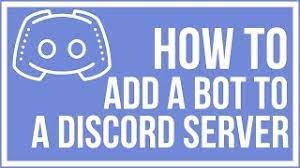This article shows you the step-by-step guide on how to block websites on mac. This would enable you to get rid of adult content, unwanted sites, and other content you don’t want your children or yourself to access online.
The web is a useful tool for every device (both our phones). However, accessing wrong or misleading content online can distract us from our targets and could corrupt our minds.
Can I block websites on my Mac?
Yes, it is possible and simple to block any website on your Mac computer. We have explained everything about blocking websites on your Mac.
Read and follow the instructions properly to avoid any mistakes.
how to block websites on mac
- Turn on your Mac and open Screen Time in System Preferences
- Tap on App Limits
- Tap the plus sign
- Check the box next to any app category or select the dropdown arrow to check a specific app
- Scroll to see all the websites you can block as well and even add your own to the list
- As you check an app or website, you can input the exact daily limit in the box below or click Custom – Edit to set a variable limit depending on the day
You can likewise utilize specific limits if you’re setting up a computer for your kids. Screen Time will then block websites in Safari, Firefox, Chrome, and any other browser at once. To begin with, you want to prevent anyone but yourself from changing your settings, so go to Options and choose to Use Screen Time Passcode. In the same window, you can also “Share across devices” to have the same settings for all devices of a particular iCloud user.
Then, to use Screen Time as a web and app blocker and a complete self-control app, click Content & Privacy ➙ Turn On. In Web Content, select either Limit Adult Websites or Allowed Websites Only if you know which websites are absolutely needed. Then switch to the Apps tab and uncheck any apps that shouldn’t be used.
As referenced above, Screen Time doesn’t differentiate between browsers, so if you were looking for how to block a website on Chrome or how to block a website on Safari — it’s no different either way.
Conclusion
This article has shown you how you can easily block websites on your Mac computer. This is the method I use, and it’s been working.