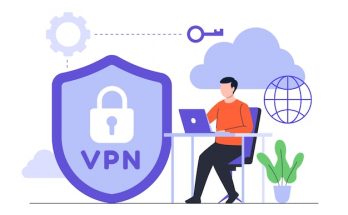You might familiar with Screen On time (SoT) feature of Android letting you know how long the screen was turned on after your device got a full charge. In other word, it tells users how much juice can be delivered the battery in a single charge.
This feature of Android is now a thing on Windows 11. Yes, Microsoft added this new feature to the newly OS, which is to be rolled out later in this year. The company is aiming to make it sure if it works well with mobile PCs.
For this, there are several additional of the features that we are usually found in Android and iOS devices and Screen on time is one of them. The SoT feature is however available on battery-powered devices, including laptops and tablets, only.
Steps to add Screen on time to your Windows 11:
- Go to the Settings app,
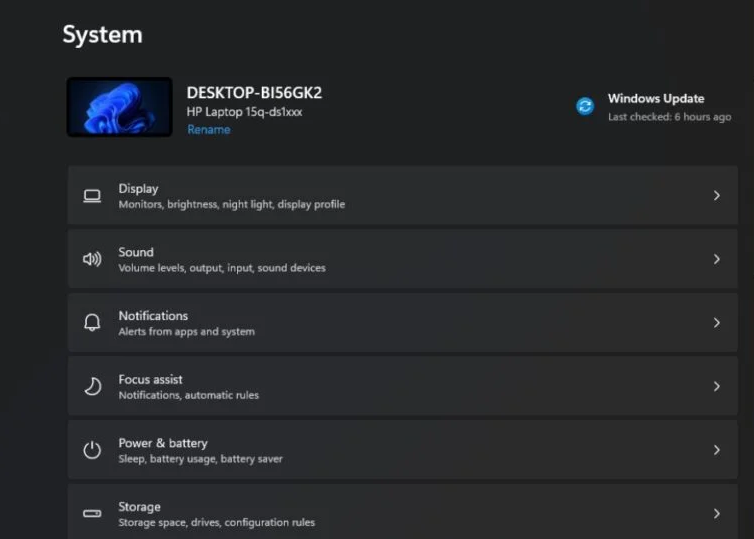
- Click on Power & Battery,
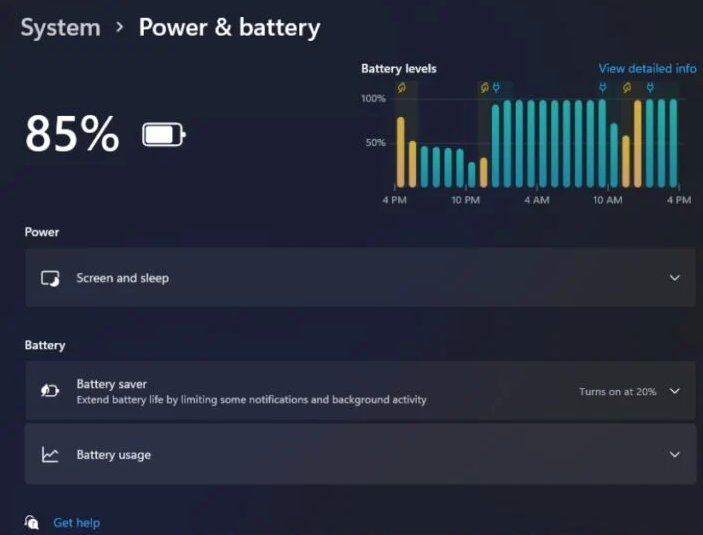
- In the drop down menu, you will see Battery usage, click on it.
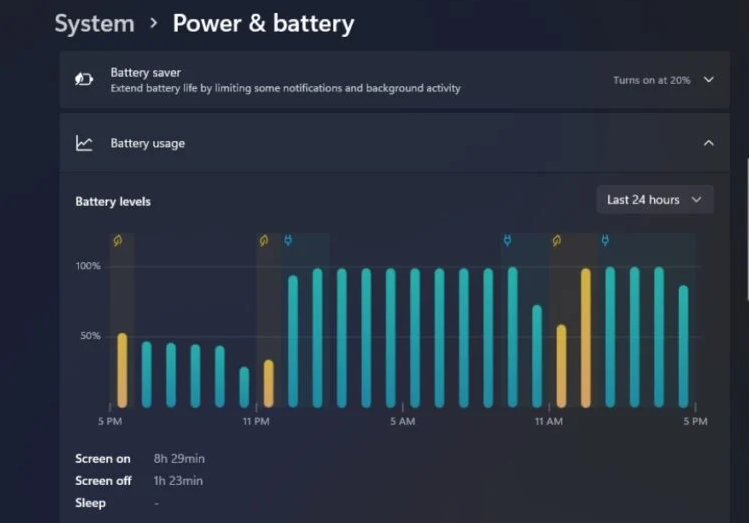
That’s all. You will see Windows 11 battery stats in front of you on your Windows screen. You will have three options; including Screen ON, Screen OFF and Standby hours.
A golden leaf and a plug-in icon on the bar graph on various places show when the power saving mode was enabled and when the charger was connected to the PC. On clicking any particular bar, you will get the detail of battery percentage of that hour.
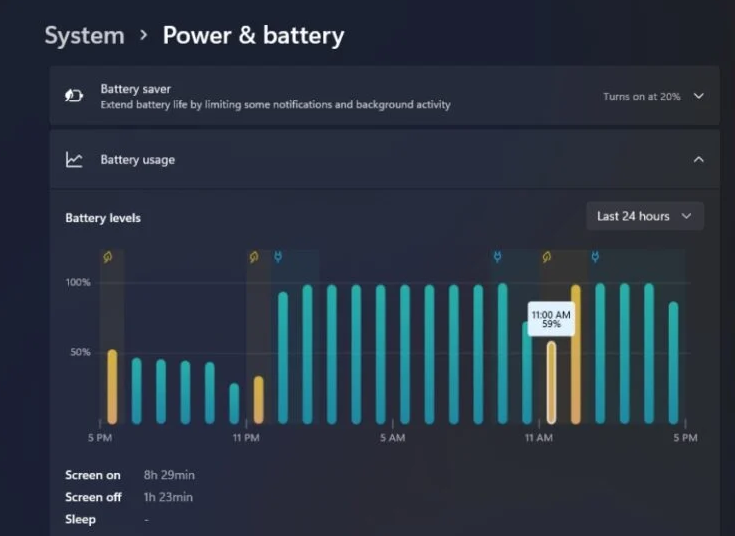
You can also check per-app battery usage, as well, in Windows 11 under the Settings app. It will tell you the battery consumption per app in last 24 hours or 7 days. As well as, it will also show you the battery usage of the apps that are currently in use or the ones that are running on the background.
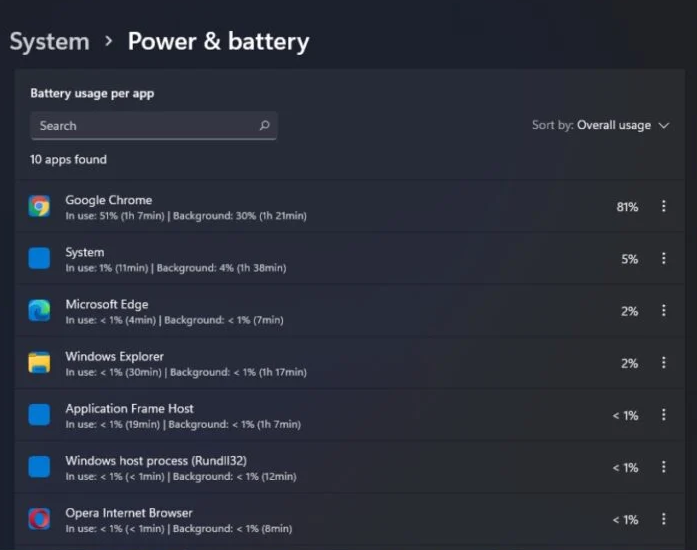
The battery stats edition in Windows 11 is something that gives it an edge over Windows 10. Earlier, people who want to get such data had to use a command line tool, POWERCFG that generates the battery report.
What do you think about this feature added to the newly Windows 11 OS? Please share your thought on this in the comment section below.