Hide My Email is a new feature added to the Apple with the recent privacy update at WWDC. This feature allows you hide your email address from a website or app while signing up for it using the Apple ID.
We have already discussed in our earlier post, how you can create Apple ID for your new Mac or iPhone or iPads. Once this process is complete, you can use this Apple’s Hide My Email feature to log-in for other apps securely. Also, it will be helpful in keeping hidden trackers away from your inbox.
Steps to start using the Hide My Email feature:
The complete steps require can be divided into two parts:
- Sign up for Apps using Apple ID –For the demonstration, we are using Canva app. Click on the Sign up with Apple option and choose between Share My Email or Hide My Email, then click on Continue. You are asked for the Face authentication and then the signing up process is complete.
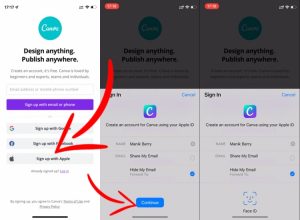
- Check preferences and stop receiving emails from apps –To check email preferences or to stop receiving emails from Canva app, go to the settings option, tab your name and password and select Apps using Apple ID.
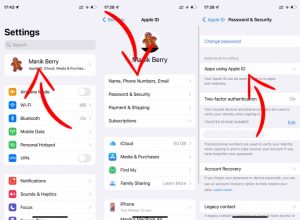
Then, select the app you want to check. You will find that a random email address has been given to the app.
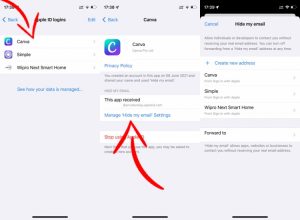
The Hide My Email feature works on providing you an option whether you want the app developers see your email address or not. For this, it generates a random email address to share with the developer.
Therefore, the developer or the app wants to send you an email, it will be sending to that random email ID. The Apple will forward this email to the real email address and this way you receive the emails from the app.

