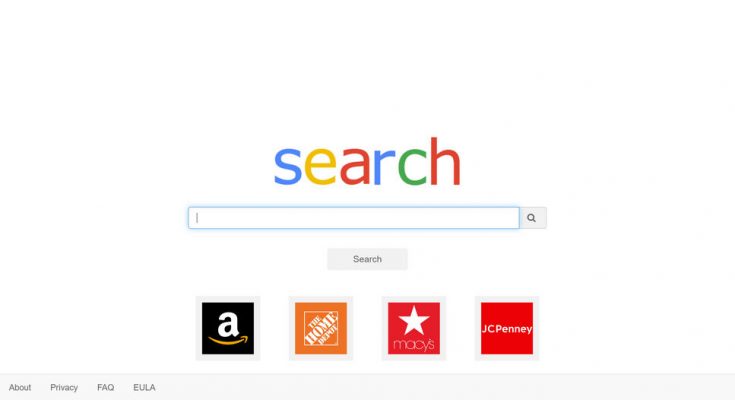A View Over Cybersearch.xyz or Cyber Search Extension For Mac
Recent list of Mac specific browser hijacker’s list includes a new name called Cybersearch.xyz. it’s a search engine redirect virus that changes particular settings on browsers to open redirect Cybersearch.xyz. Also, it adds a feature to browsers called “Managed by your organization” through which the hijacker use to collect various sensitive information. Since the user never install such stuffs on their browsers intentionally, it’s no wrong to say Cybersearch.xyz is a Potentially Unwanted Application (PUA) as well. And the hijacker is mostly distributed through a fake Adobe Flash Player installer.
Browser hijackers like Cybersearch.xyz often use to change settings on targeted browsers like replacing search engine defaults, homepage, and new tab settings. So, each time when the browsers are launched, it force redirect to open Cybersearch.xyz, and ask the users to enter their search queries through it. Doing so brings poisoned search results that appears to be powered by other search engines, but includes some additional list as well. Such list may include site links to malicious sources, commercial pop ups or banners, and so on.
Based on the expert’s view, the infected Chrome browser redirects users to see results derived from bing.com, while the Safari users are forced to see results from webcrawler.com. So, all these impacts on browsers will appear to be irritating, also you won’t be easily able to access your desired search engines like you did before. This can only be accomplished if the adware or hijacker promoting Cybersearch.xyz is completely uninstalled from browser. If not, the affected browsing sessions would not only be the reasons to destroy your PC usage, but also more other consequences too.
As already mentioned above, the apps like Cybersearch.xyz are also able to read and various sensitive information from browsers like credit card details, contact numbers, social or banking credentials, etc. This simply means that the details can be shared to attackers as well who can misuse the information for various fraudulent purchases, transactions, identity thefts, etc. So, if the adware or browser hijacker somehow remains active and undetected on computer, may easily lead victims to suffer data or identify theft like critical issues too.
How a Mac can get infected by Cybersearch.xyz?
The browser hijacker called Cybersearch.xyz is often distributed by a fake Adobe flash Player installer, as it mentioned already. Commonly, the criminals use a number of fake or deceptive installer setups to distribute not only just adware apps, but also other malware traits like ransomware, trojans, rootkits, and so on. These stuffs are bundled in third party applications, media files, email attachments, etc, and presented to users to look like helpful apps. This way, users are tricked to download and install rogue objects on their computers, which further destroys the normal system usage sessions. To prevent such things to happen, it’s quite necessary to avoid freebies, and all other objects which are claimed to be helpful, but is offered through unreliable channels.
Special Offer (Macintosh)
Mac users if infected by Cybersearch.xyz, can try a suggested application to do scan and check if all malicious files and entries are completely removed.
In recent times, probably in last year or two, the problem with the Mac OS X malware is getting worse. They are not safe as they used to be. If you think that it is only the Windows users who have to take precautions then you are totally on a wrong path. According to multiple surveys by cyber-experts, the number of Mac malware is outpacing PCs. Users are not safe just because they are using Mac OS X. “Apple Company” itself are now resentfully admitting that Mac OS X can get infected with Trojan, Adware, PUPs and so on.
〈How Cybersearch.xyz can infect Mac OS X based PC?〉
Spam Emails:
The targeted potential victims are tricked to downloaded harmful files. You may receive a mail with an attached file claiming that it is a delivery receipt, invoice or tax refund documents. It may say to open the attached file to get items delivered to you or to get money. Simply, opening the attached file will end up installing malware. Such spam emails usually have spelling or grammatical errors. They may asks you to update your personal details and provide a link to do so.
Bundled with Other Software (Bundling)
In many cases, the users face issues right after they have installed any program in the work-station. This directly means that some malware can get installed along with any other software. This includes application from third-party platforms and peer-to-peer file sharing networks. They can download an extra toolbar or extension categorized as PUPs and their only aim is to show excessive ads and pop-ups. In researches, it got notice that the program that generates software keys (keygens) often install other doubtful application along with them. It is important that you carefully read with you are installing. Download any software only from a trusted source.
Through Hacked Webpages
If there is software vulnerability then this can be utilized by the Malware to infect your PC. If you visit any malicious websites, such loopholes can easily be installed to download harmful files without your knowledge. Hence you should always get the latest updates for the software you use.
Infected Removable Drives
Originally, the most popular way to insert malware was through any external storage device. Recently, the firmware of a USB stick is used to doing the same. The malware are hidden under the firmware and it is very difficult to detect. Additionally, a USB, external hard-disk or drives, CDs, DVDs etc. may contain unsafe files attached to them.
Not Using Internet Security Program or Anti-malware Tool
Even today in this digital world, there are many users who don’t understand the importance of PC security software. It is very important to have a proper protection for all your devices. The business in the malware world is booming and you could definitely be their next victim if you are not careful. As an tech savvy individual, you know exactly what to look for as far as malware infection is concerned but knowing that you can even get infected with malware even when you visit a compromised website. It is extremely important to have a proper Internet security program or anti-malware application in the work-station.
〈Why MacKeeper?〉
If you are unaware, we tell you that your device has built-in antivirus tool already installed on your system to protect the system from PC threats and viruses. So, in such a case there is no need of any third party antivirus tool. However, using MacKeeper and other such tools become necessary because some PUAs like infection can easily bypass the built-in security and install on the system. After the installation, they disable the firewall alerts and make the completely vulnerable for other malicious malware infection. The default AV tools could not detect the entry because a lot of investment is done by crooks in making such applications appear legitimate upon detection.
MacKeeper is helpful in this case. It is especially tuned up for protecting the system from any potentially unwanted applications. Also, it can check the system for other potentially dangerous malware like Trojan, Ransomware, worm and so on. Hence, it will ensure that these threats could not lead personal data leakage. Not only that, it will tune up the performance of the system by removing junk, duplicates and useless applications, Mac’s memory and log-ins items and so on.
MacKeeper: Download/ installation guide
- Click on below button to download MacKeeper file within the system,
- When the installation process is completed, a file named MacKeeper.dmg or MacKeeper.pkg will be downloaded within the system,
- Go to the Finder and Select Downloads to see this file,
- Then, open it to begin installation process and follow the on-screen instructions to finish the process.

Use the program’s free/ paid version
MacKeeper has certain features that the users can try once for free to see how it works. However, the app’s features will not work until you purchase the license version. So, purchase the full license version of the program if you want to keep all the benefits of the app.
Steps to find activation code:
- Open the program,
- Click on green unlock Full version in the bottom-left corner of the page,
- Then choose your Plan
Once the purchasing is proceeded, you will get the 16- digit activation code on the screen. This code will also be sent to the email address you provided. When you have the Activation key, follow the below steps to get access to the full features of the app:
- Open the program,
- Click MacKeeper and choose Enter Activation Code,
- Paste the activation code in the MacKeeper Window and then click Apply
In the process, you will be asked for the Mackeeper account. If you don’t have, create one. If have, log-in in to this and complete the activation process.

MacKeeper setup guide:
- Open the program and click on Start Full Scan,
- Then, select Fix Items Safely option,
- Follow the setup prompts next to this,
- Click on Done option when all suggestions are completed.
This is the required steps to complete the MacKeeper setup. Next, launch the scan and check for system for Cybersearch.xyz and all its malicious components for their removal.
User guide to remove Cybersearch.xyz using MacKeeper:
- Open MacKeeper,
- Select Antivirus on the left sidebar, and then click on Launch Antivirus,
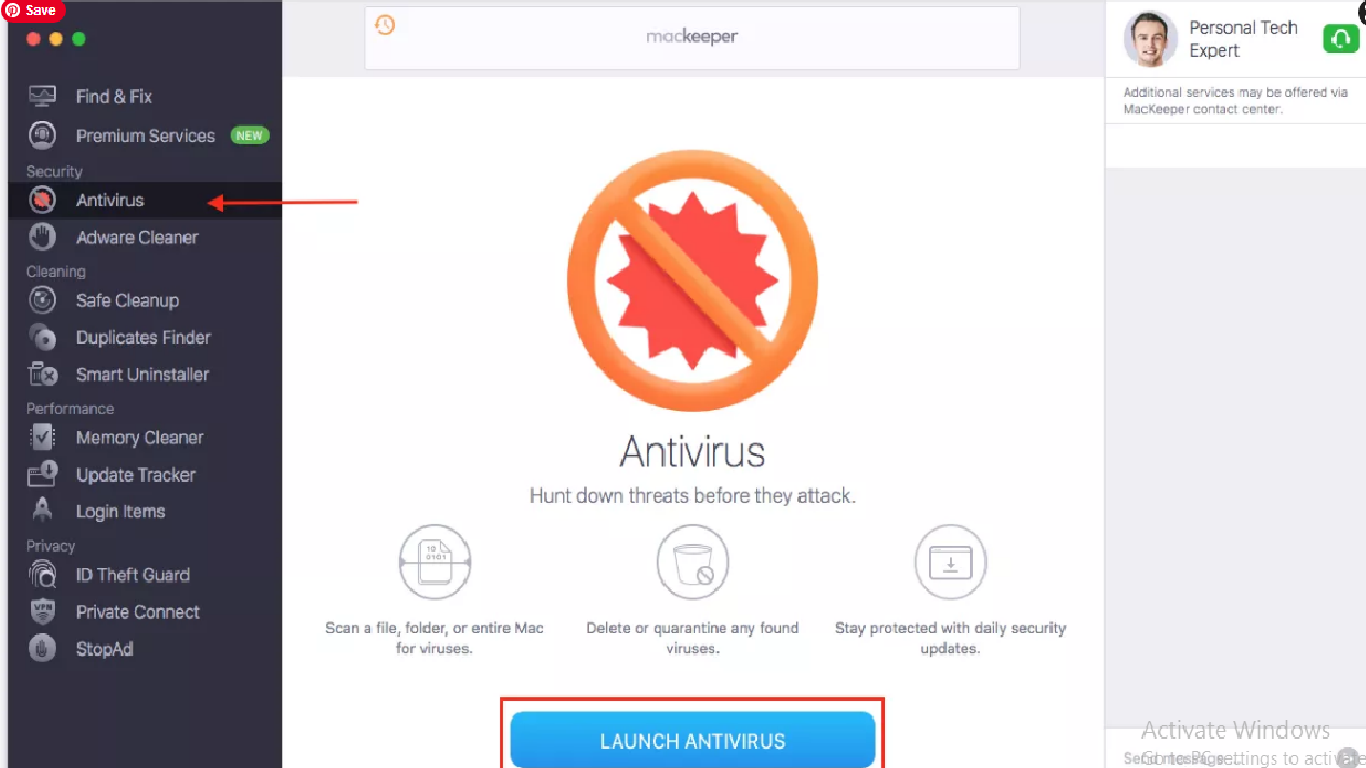
- Antivirus will start enabling (the process takes few seconds to start),
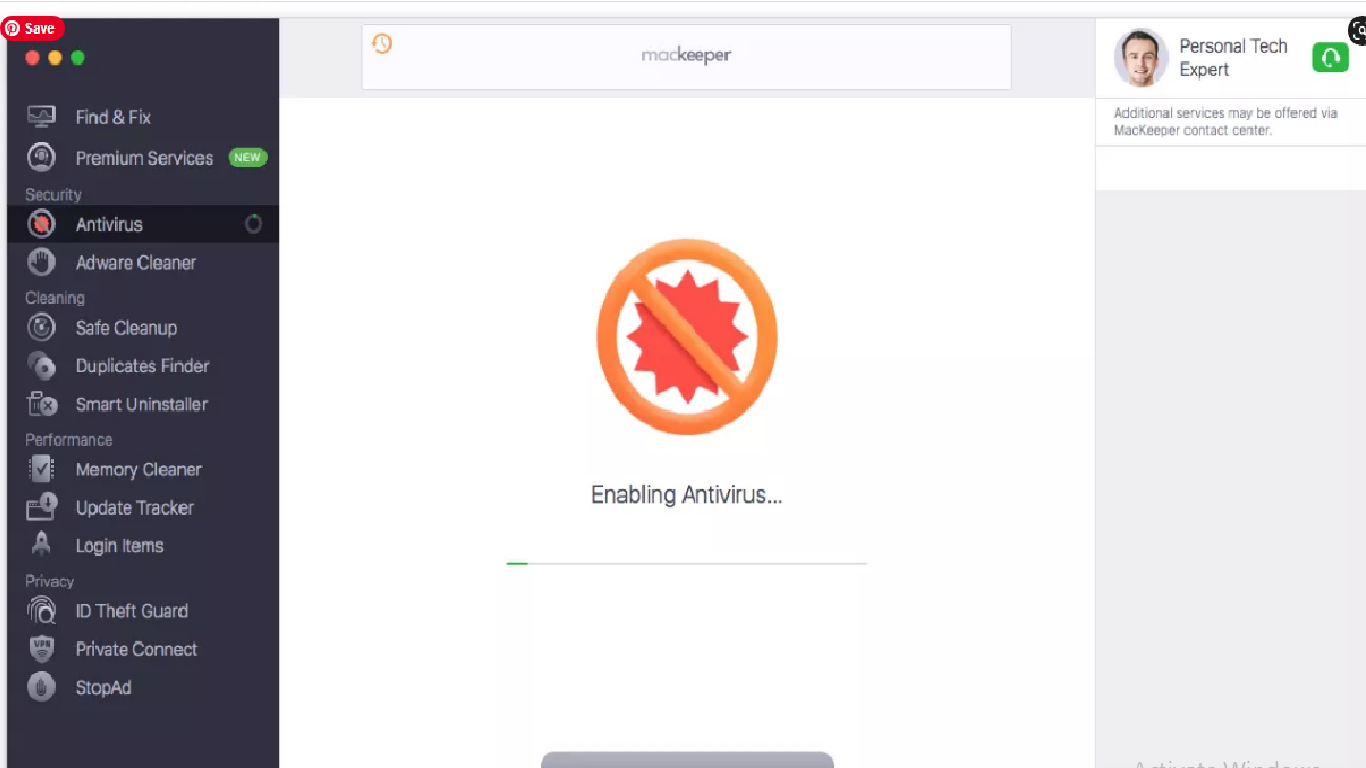
- Click on Custom Scan to check for specific folder or USD drive,

The software scans for all viruses, malware, Trojans and other major threats on the system and when the process is complete, it shows the result on the screen. If your Mac is safe, you will see the following screen:
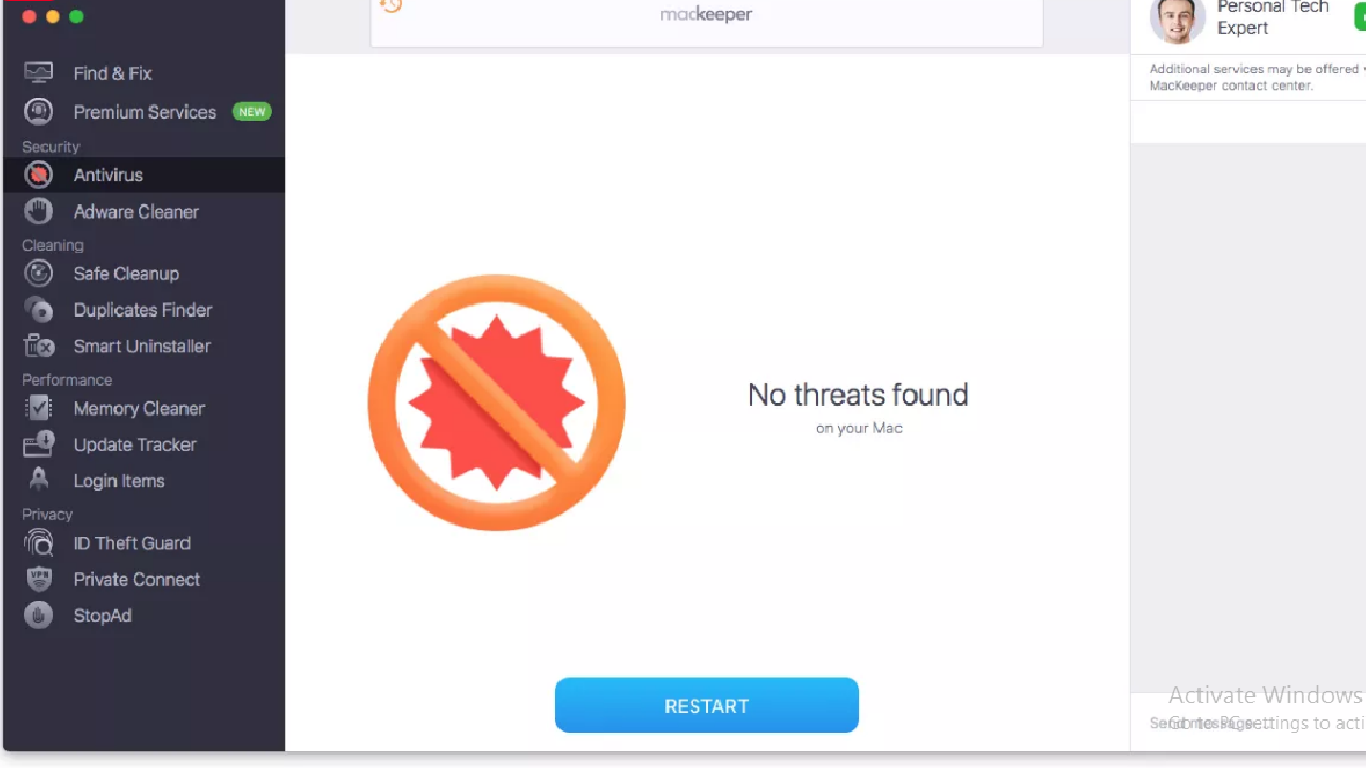
However, if the scanning result shows any malicious detection, click on the items that are malicious and remove those by clicking delete button (or you can Quarantine to isolate them from infecting the device).
Next to this, choose Adware Cleaner option in Antivirus Section, and click Open (the software will then scan the system for adware, browser hijacker and other potentially unwanted applications):

- click on Start Scan button,
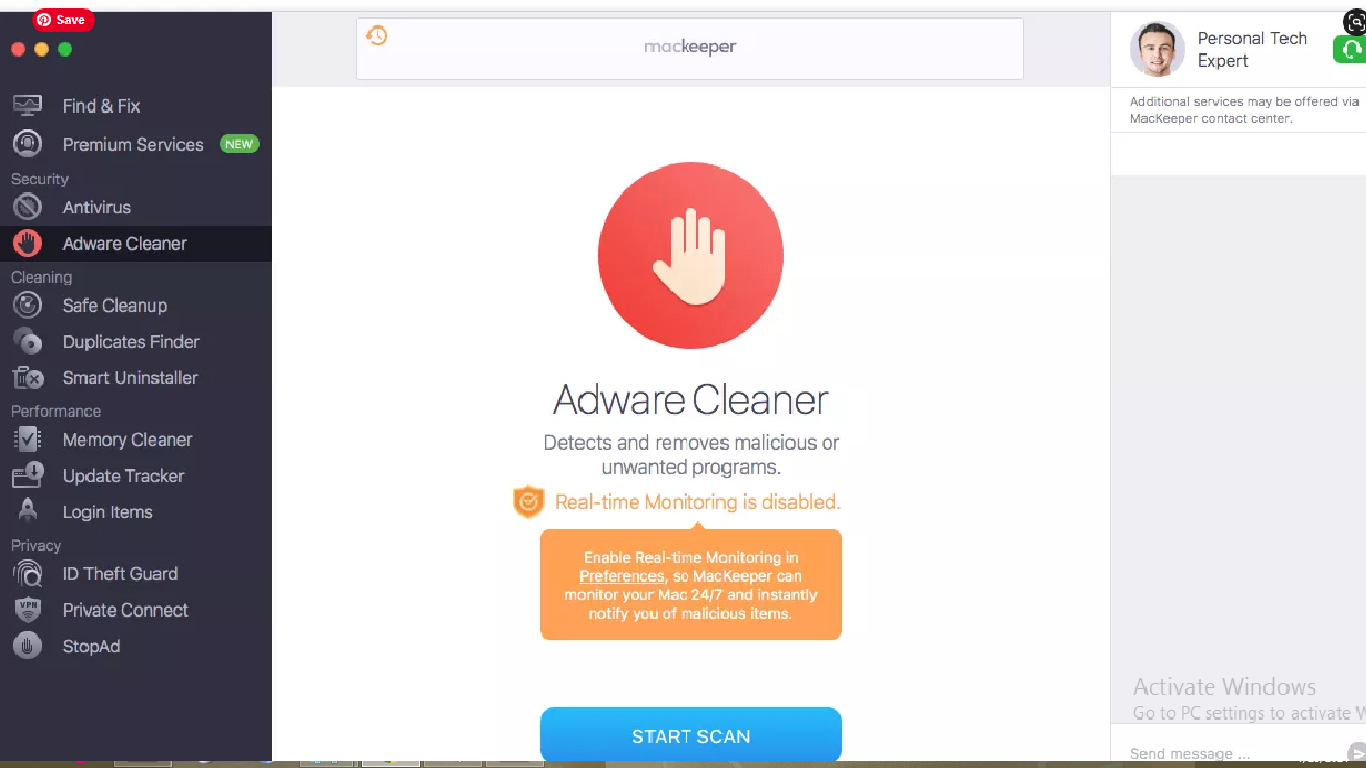
- Once scanning process is completed, the program shows the scan results on the screen. Take the immediate actions.
Special Offer (Macintosh)
Mac users if infected by Cybersearch.xyz, can try a suggested application to do scan and check if all malicious files and entries are completely removed.
〈Remove Cybersearch.xyz using the following steps:〉
⇒ Delete Cybersearch.xyz from MacOS X
⇒ Erase Cybersearch.xyz from Google Chrome
⇒ Remove Cybersearch.xyz from Mozilla Firefox
⇒ Delete Cybersearch.xyz from Safari
→ Get rid of Cybersearch.xyz from Mac OS system
To completely un-install Cybersearch.xyz, you need to delete all its related components by the steps below:
- Click on Go> utilities,

- Double-click on the Activity Monitor,
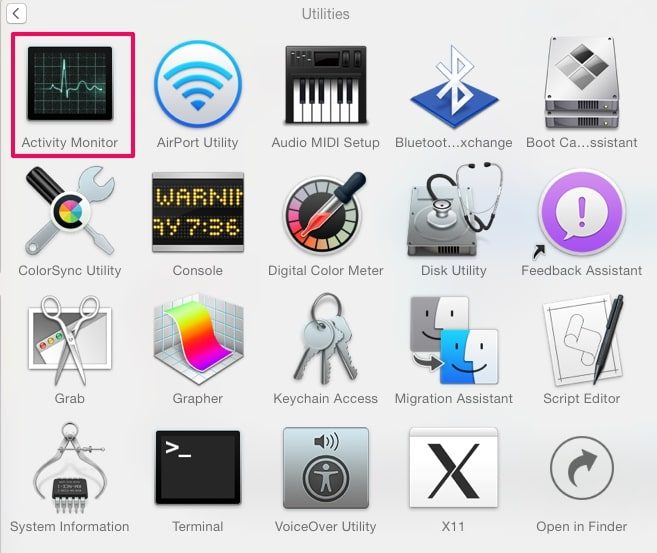
- Check for Cybersearch.xyz related processes in the opened window,

- Forcibly quit these process by clicking Force Quit option
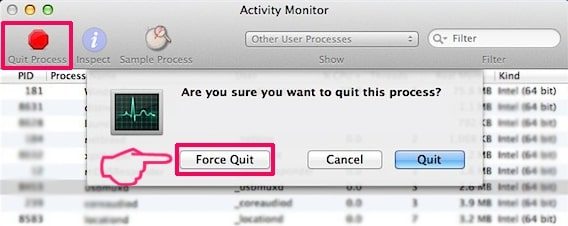
- Then, click on Go> Applications to open Applications Menu,
- Under this menu, look all suspicious files or apps with name identical to Cybersearch.xyz and move all of them to trash by clicking right-click and selecting Move To Trash option,

- Next to this, select your account and click on Log-in items preference.
A page appears with a list of the apps that automatically start with your log-in. Check for the suspicious Cybersearch.xyz files and stop them to run automatically by clicking “Minus” icon next to it.
Now, look for the left-over files by the following sub-steps:
- Click on Finder and search with the name you want to remove on the search bar,
- Change the drop down menus with “System Files” and “Are Included” (by this, you will be able to see all associated files with the application you want to remove. The list might include some files which are not related to the app and be careful about it),
- Then, make selection to the files and drive then to Trash
In case, you can’t find Cybersearch.xyz and related files and objects in your Applications or other places as shown above, you should check the system on Libraries:
- Click Go> Go To Folder,

- Type “/Library/LauchAgents/” and press Ok,

- Delete all the files related to Cybersearch.xyz. Do not delete any such files that you think not associated with the virus.
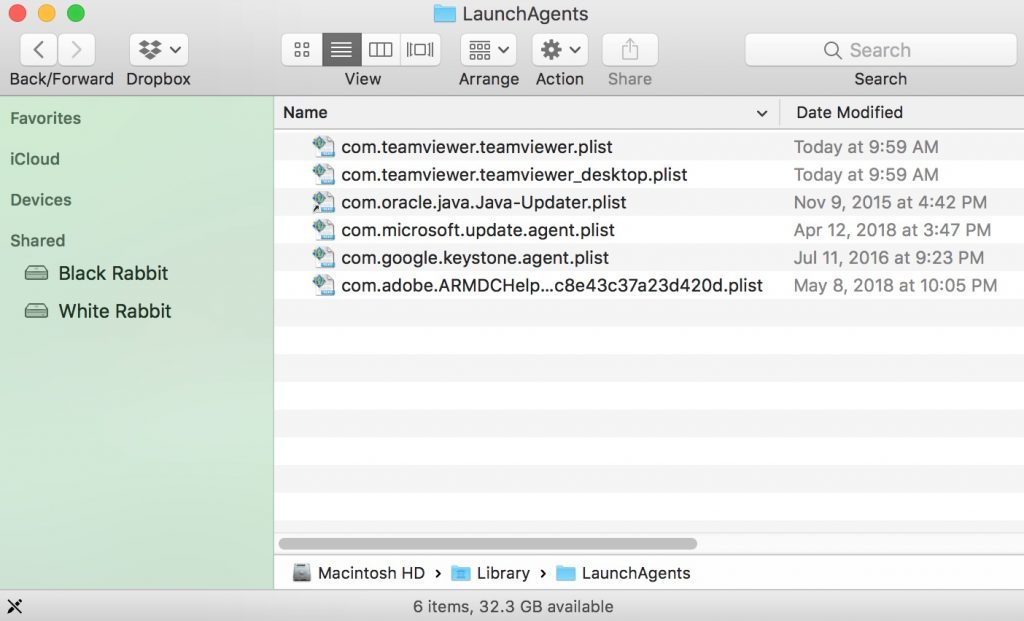
- Repeat the same process to check for Cybersearch.xyz related components in other Library directories:
→ ~/Library/LaunchAgents
/Library/LaunchDaemons
→ Erase Cybersearch.xyz from Google Chrome
Delete malicious extensions:
- Open the Google Chrome and click on the drop menu,
- Move the cursor over More Tools and select Extensions,
- In the newly opened window, check for all suspicious plug-ins related to Cybersearch.xyz and remove them by clicking Remove button.
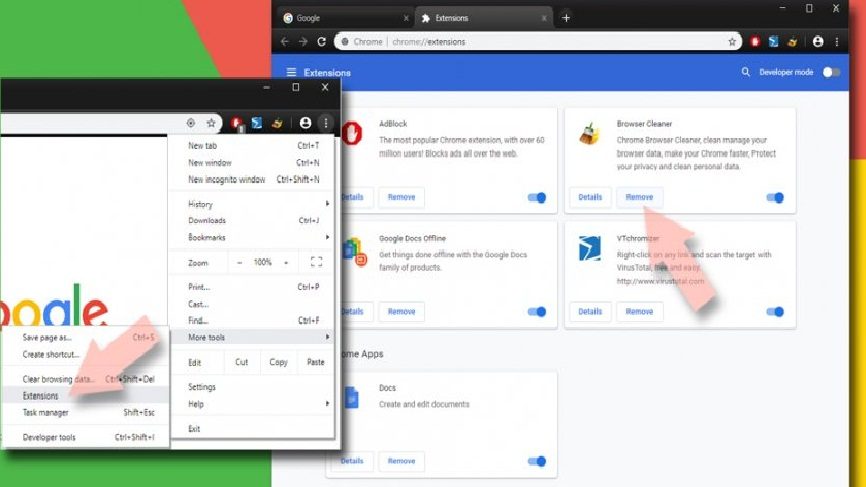
Clear the browser cache and web data:
- Click on Menu,
- Select Settings,
- Under the privacy and security, select the option says Clear browsing data,
- Click on Browsing history, Cookies and other site data and also the Cached image and files to make selection,
- Then, delete the selected items by clicking the Clear data

Restore the browsers’ homepage:
- Click on Menu and choose Settings,
- In the On Startup section, look for the suspicious Cybersearch.xyz site,
- Then, click on Open a specific or set of pages, select three dots and click on Remove
Reset Google Chrome:
Completely reset the web browser to automatically remove all suspicious elements associated with Cybersearch.xyz:
- Click on Menu and go to the Settings,
- Click Advanced,
- Scroll down to find Reset and clean up,
- In this section, click on Restore settings to their original defaults,
- And finally, confirm with clicking on Reset settings.
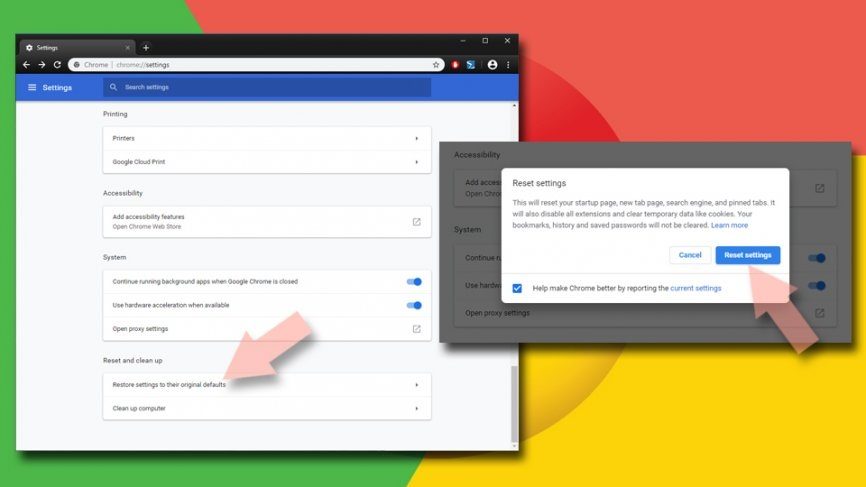
→ Remove Cybersearch.xyz from Mozilla Firefox
Remove malicious extensions:
- Open Firefox and click on Menu (by clicking three horizontal lines at the top right of the page),
- Select Add-ons, select all plug-ins related to Cybersearch.xyz and remove them

Change the homepage:
- Go to the Menu and choose Options,
- Under the Home option, enter the preferred site that you want to open each time when you newly open the web browser
Clear cookies and site data:
- Click on Menu and choose Options,
- Under the Privacy and Security, find cookies and Site Data,
- Click on Clear Data,
- Select Cookies and Site Data and also the Cached web content and then click

Reset Firefox:
- Open the web browser and click on Menu,
- Go to Help section and find Troubleshooting information,

- Click on Refresh Firefox… under the Give Firefox a tune up section,
- Then, you will have a pop-up shows to the screen, confirm with clicking on Refresh Firefox to complete the process.

→ Delete Cybersearch.xyz from Safari
Remove unwanted extensions:
- Click on Safari and go to preferences,
- Pick Extensions in the opened window,
- Then, select the unwanted extensions related to Cybersearch.xyz and click on Un-install.
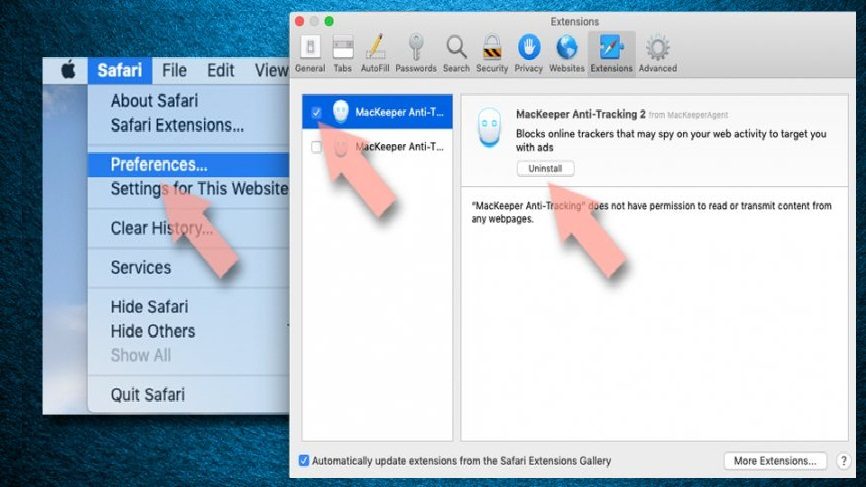
Clear cookies and other website data:
- Go to the Clear History option under Safari,
- In the Clear section, pick all history,
- And Confirm with Clear History.
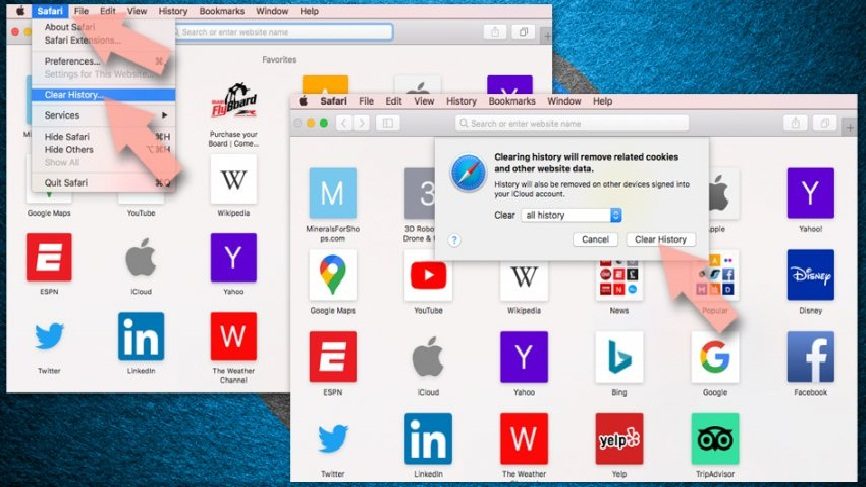
Reset Safari:
- Go to the Preferences by clicking Safari> Preferences,
- Click on Advanced tab,
- Select Show Develop menu,
- Click Develop and then select Empty Caches
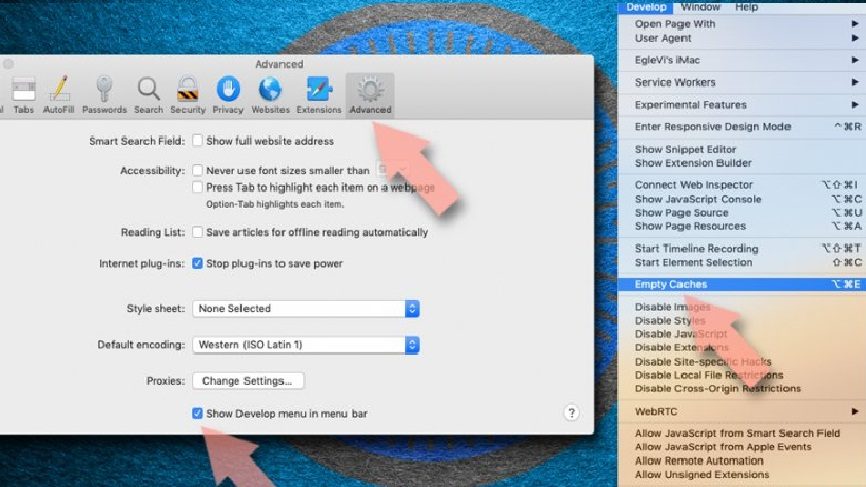
After completing these steps to remove Cybersearch.xyz and associated components from all web browsers installed, you should run a full system scan using some reputable antivirus tool that will help you in getting rid of all the registry traces for the infection and deleting other possible malware that may possible infiltrate system during the time interval you are dealing with system infection on your computer.
Up till now, you have seen how you can manually get rid of Cybersearch.xyz infection. As you have seen, you have to go through to every possible section on your system such as Applications, Library and to the installed web browsers for suspicious components related to the malicious malware. If you belong to a highly experienced user, you might have no problem in using this manual approach for the malware removal.
However, when we consider the people who are beginner or the less tech savvy who have not much IT skills and have not deal with virus removal steps ever before, the manual Cybersearch.xyz removal tasks will be difficult for them. Especially for you, we are preparing the automatic malware removal guide. Below, you will see how you can find all suspicious applications on your system by system check using professional tool called “MacKeeper.” The users should use this approach, if they want the removal process to be done in quick and without any hassles. Before we go and understand how to use this software for system scan and remove the suspicious objects, let’s know a little about the software to know what makes software superior than all alternatives.
Special Offer (Macintosh)
Mac users if infected by Cybersearch.xyz, can try a suggested application to do scan and check if all malicious files and entries are completely removed.
Protect your system and privacy
There are multiple ways how you can protect yourself online. You can use incognito, however, you will be traced even in this mode for advertisements. There is a way to add a protection layer to and cerate complete anonymous web browsing experience using some VPN. These software provide private internet access, reroute through different servers by disguising the IP addresses and geo-locations. Also, these will ensure no data will get recorded, leakage and available to third parties as they follow strict no-log policy. This combination of a secure web browser and VPN will help you browse the internet without being targeted by third parties/ cybercriminals.