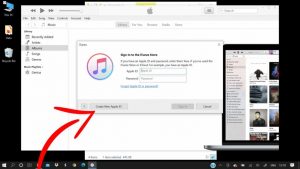Apple ID or iCloud account ensures your doorway to Apple ecosystem. It makes you purchases from Apple store and use iCloud storage.
Having Apple ID, you can easily sync everything across your Apple devices. For example, when your log-in your registered Apple ID of Mac on your iPhone or iPad, your contacts, messages, subscriptions and everything will be available in these devices as well.
In this article, we will guide how you can easily create an iCloud account. Possibly, there are multiple ways of doing this and we are going to discuss the three easiest ways for you.
Setup Apple ID on Mac
MacOS welcome screen provides you an option to set up your iCloud account right from there. You need just to click on Create new Apple ID option and follow the instructions provided on screen.
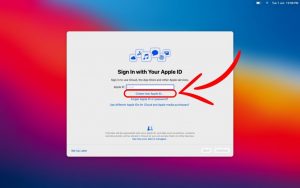
This option is provided the moment you buy a Mac and start it for the first time. If you already skipped that and wet ahead and booted up the system, you require using Mac Apple Store to create an Apple ID. You require internet connection for this process. Here is how you can do this:
- Open the Mac App store and click on Sign-in option,
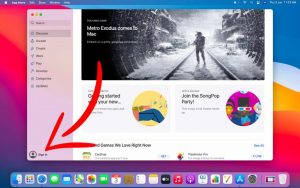
- Select Create Apple ID option and follow the on-screen instructions,
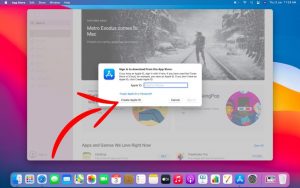
- After that, you will see your Apple ID on the bottom-left side of the App Store.
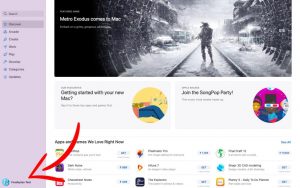
Setup Apple ID on iPhone/ ipad
You can create your iCloud account on iPhone/ ipad in two different ways. First is to go to the Settings > Sign in to your iPhone > Don’t have an Apple ID > Create Apple ID.
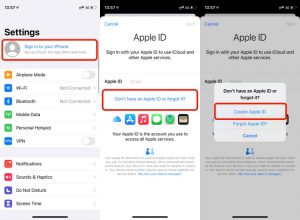
Another way is through going to the App Store > tap on the profile icon on the top-right side > Create New Apple ID.

Use Apple website to create account
You can also use Apple ID website to create Apple account – go to the website, click on Create your Apple ID and follow the on-screen instructions to complete the process.
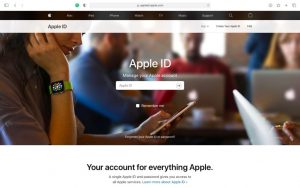
After that, go the iCloud website, where you can freely use Apple Software like Pages, Numbers, and Keynote. Also, you will get 5GB free iCloud storage with basic content.
Create iCloud account on Windows
This requires an ICloud and iTunes for your Windows device. If you have this, you can access to Apple Music and iCloud storage without an Apple device.
Also, when anytime in future if you get an iPad or an iPhone, you can use the same login ID to your iCloud and the data from your windows device will be available on your Apple device. Steps to create Apple ID on Windows laptops:
- Firstly, download the latest version of iTunes on Windows from the Microsoft Store,
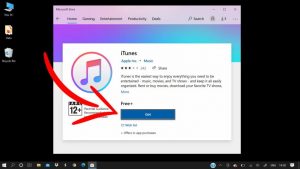
- Open the app and go to the Account> sign-in option,
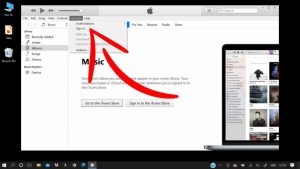
- Now, click on Create New Apple ID and follow the on-screen instructions to complete the process.